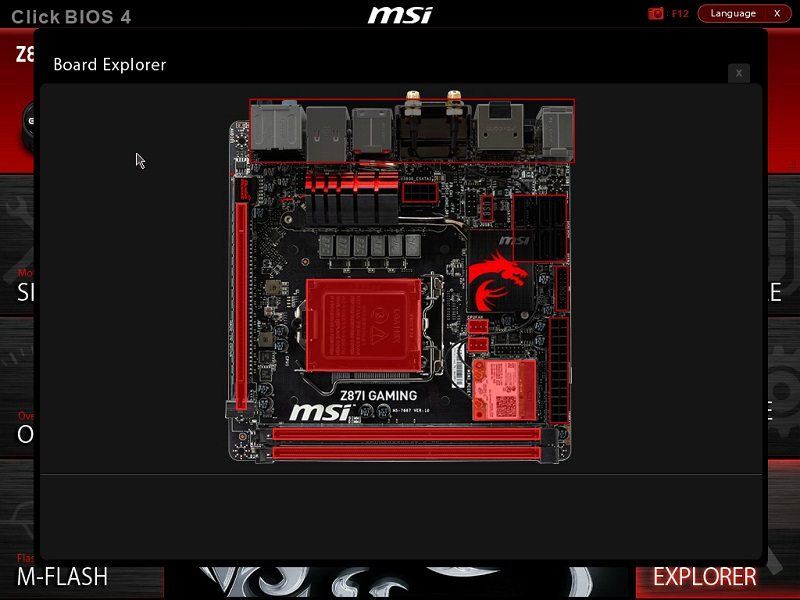MSI Z87I Gaming AC (LGA 1150) Mini-ITX Review
Ryan Martin / 11 years ago
BIOS
MSI’s UEFI BIOS, dubbed Click BIOS 4, isn’t the most attractive out there. Unlike ASUS and Gigabyte who both offer full HD 1920 x 1080 BIOSes the MSI Click BIOS 4 sports a puny 1024 x 768 resolution. However, visuals aside it still retains all the core fundamentals of a BIOS. The Click BIOS 4 is divided into six main tabs: settings; OC, M-Flash, OC Profile, Hardware Monitor and Board Explorer. You can also see MSI’s OC Genie “button” at the top left which when clicked on starts auto-overclocking your system.
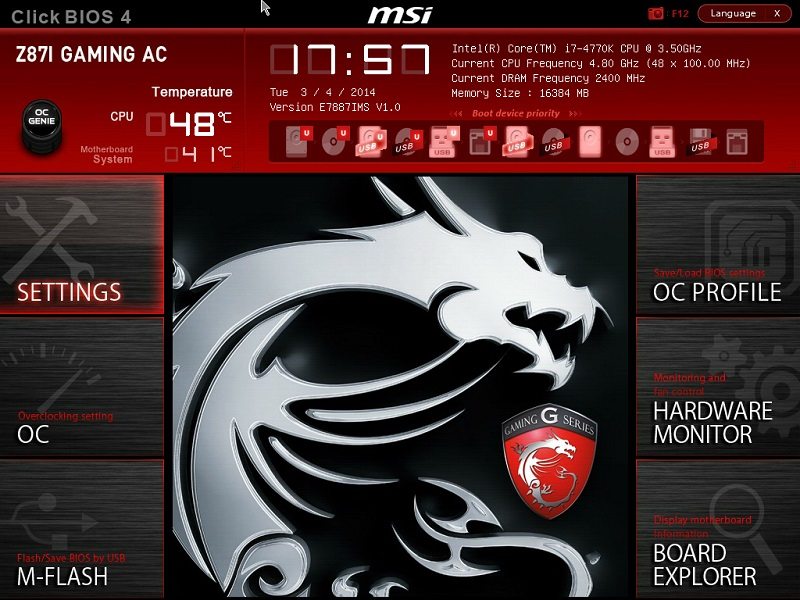
Within settings you find a system status tab, a boot tab, a security tab, an exit menu tab and an advanced settings tab which is further divided into 10 more tabs.
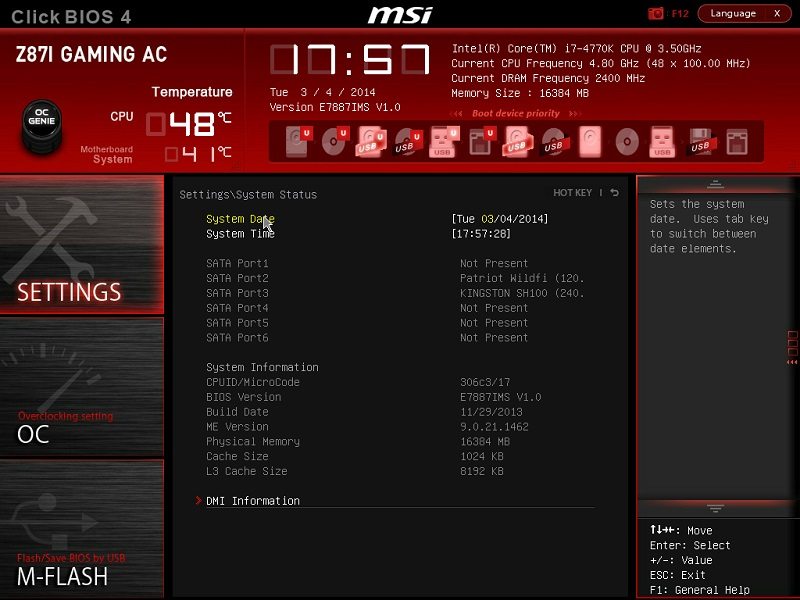
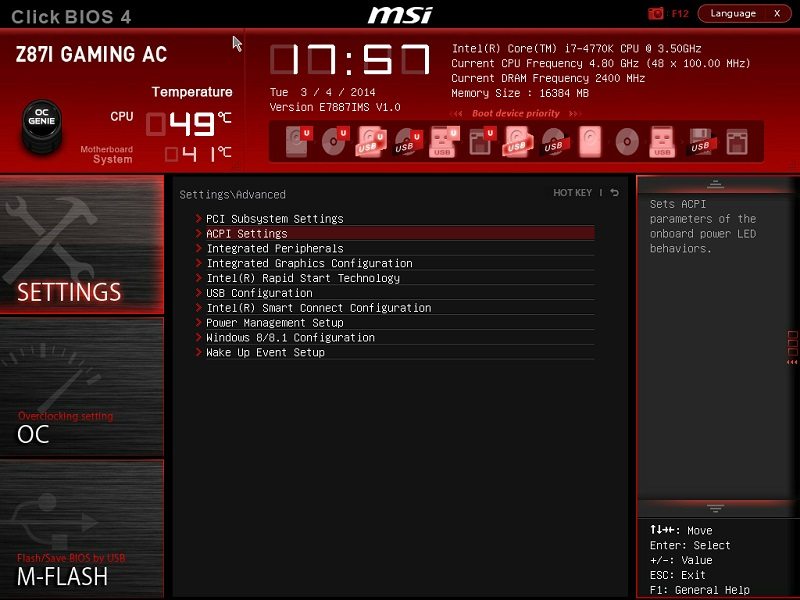
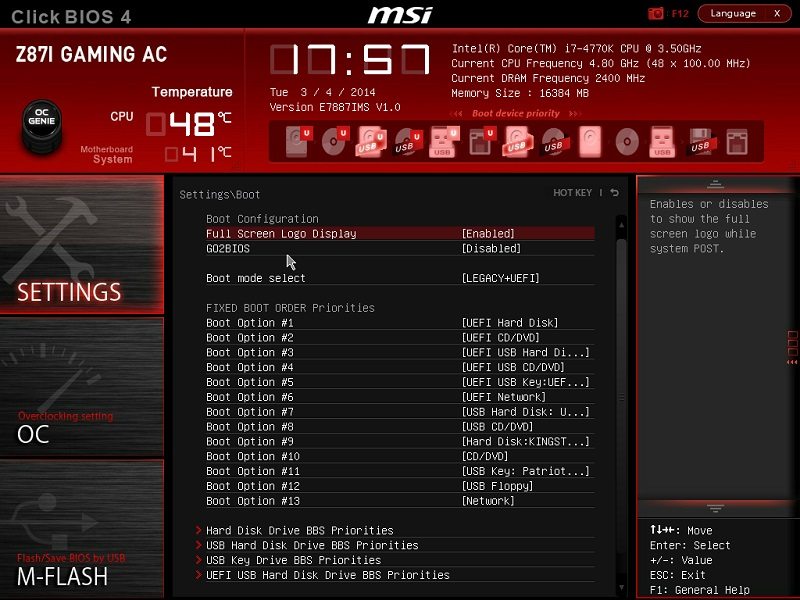
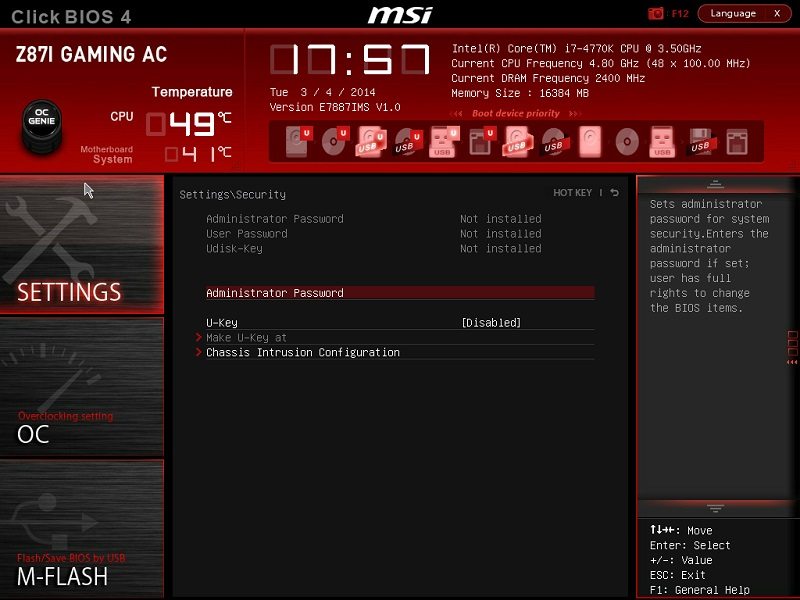
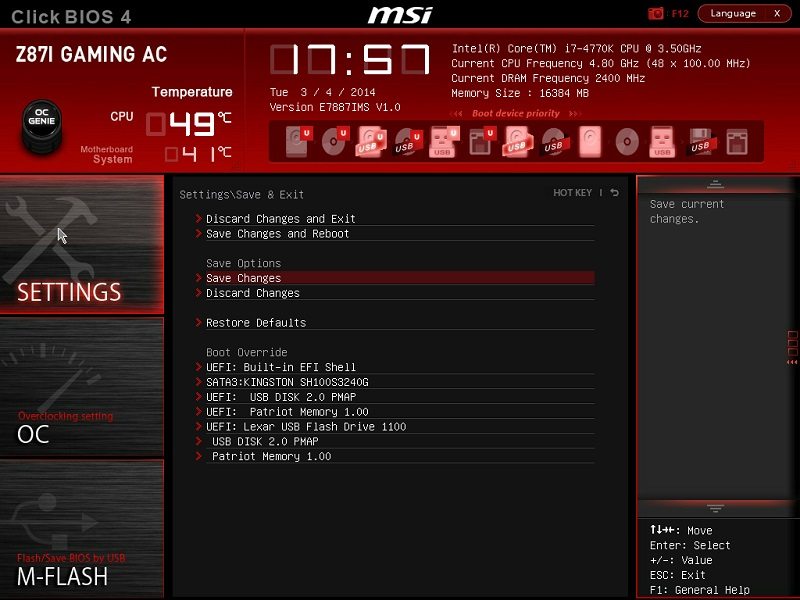
The OC Tab has all the settings for overclocking your CPU and RAM as well as enabling things like Turbo mode.
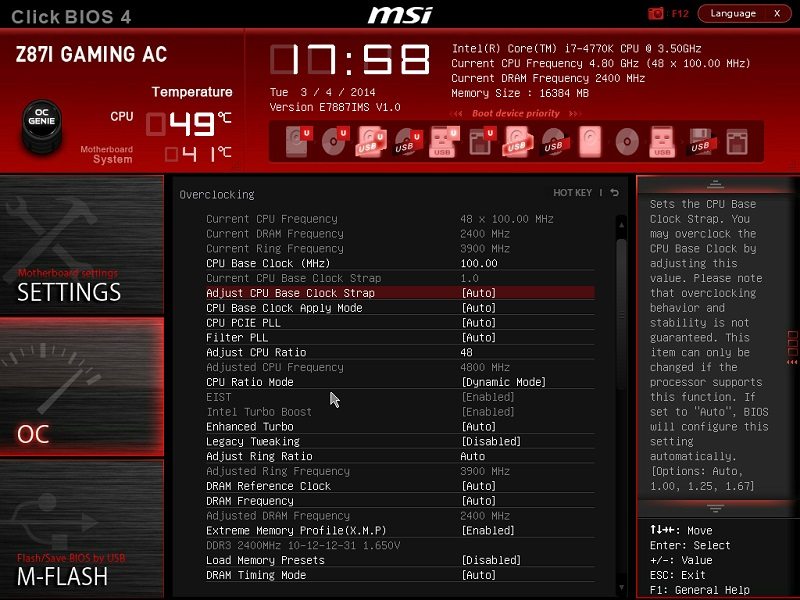
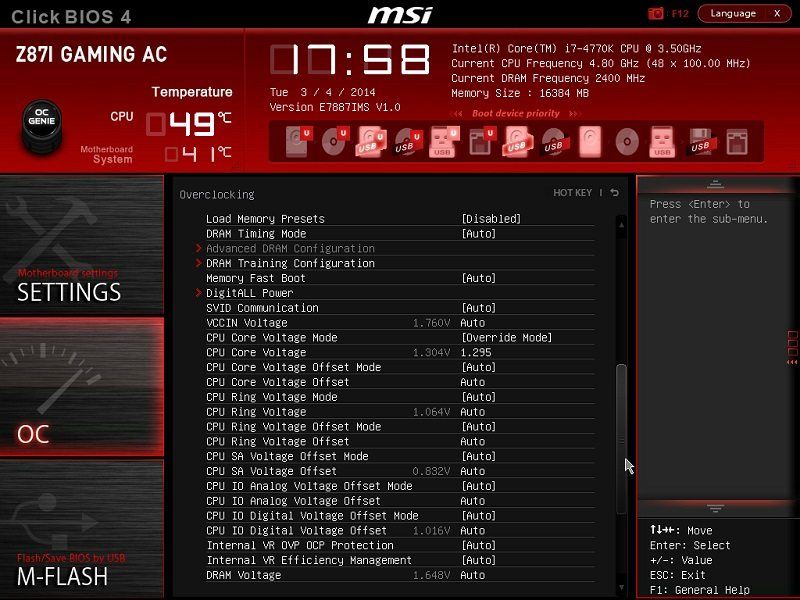
If you need to update your MSI Z87I Gaming AC BIOS then you can do so from the M-Flash tab. It’s easy – download the BIOS file to a USB stick, load it up into the UEFI and flash the BIOS within the UEFI.
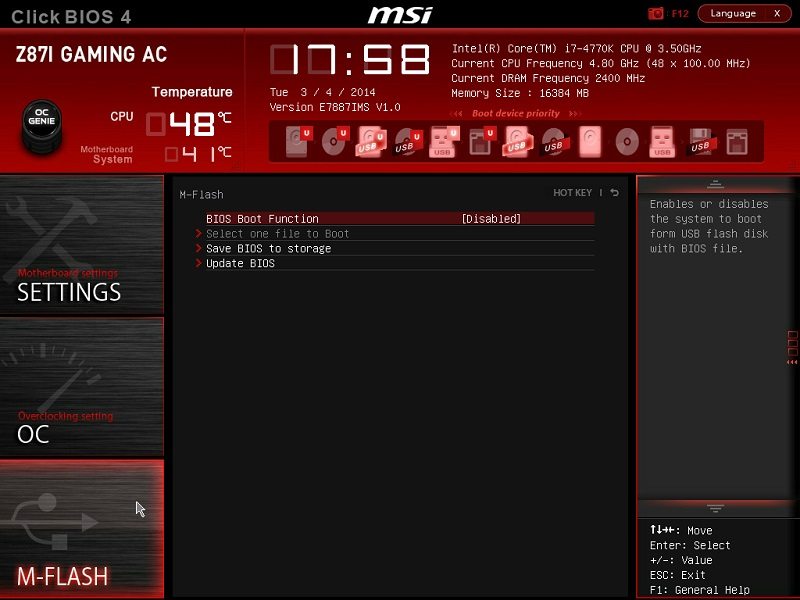
On the right hand side we start with the OC Profile tab where you can save and create overclocking profiles.
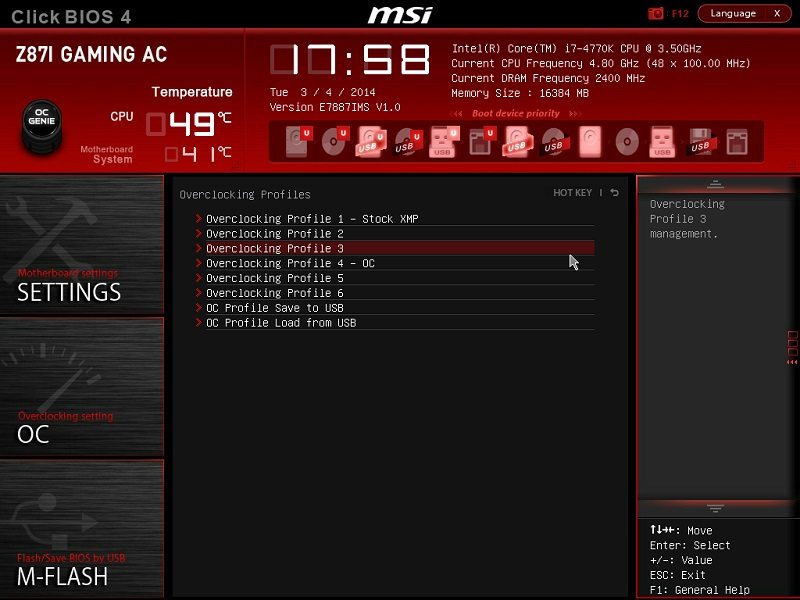
Inside the Hardware Monitor tab you can modify fan curves and temperature targets or just fix fan speeds to a desired level.
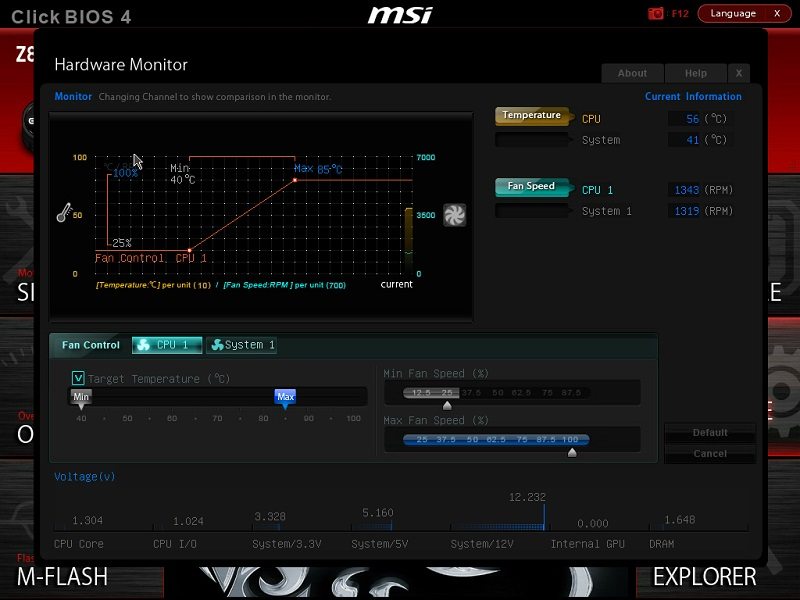
The board explorer tab allows you to see what you have plugged in to each of the main connectivity areas of the motherboard.