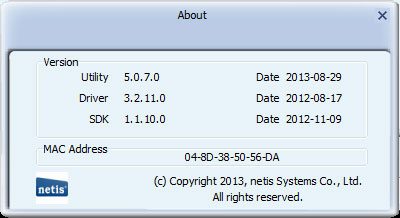Netis WF2150 N600 Wireless Dual Band USB Adapter Review
Bohs Hansen / 9 years ago
User Interface
Netis has their own software package for this network adapter and it is as easy to use as it is to install. All you need to do to get started is pretty much accept the license agreement and hit the button.
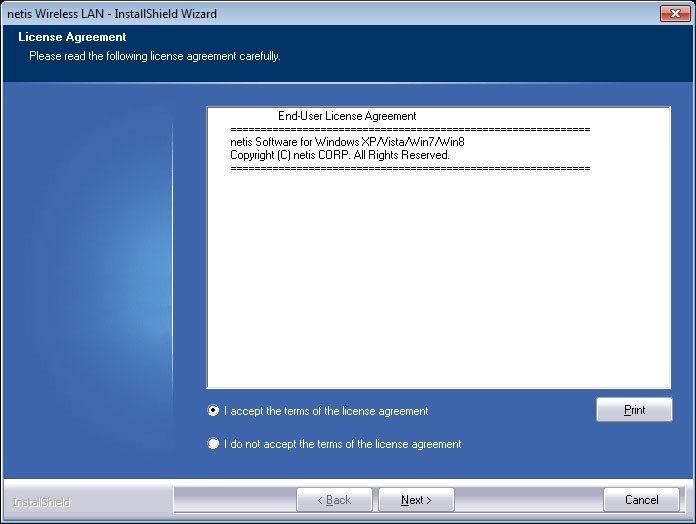
There is however one option that you make during the installation, you can choose whether to install only the drivers or include the WLAN Utility as well.
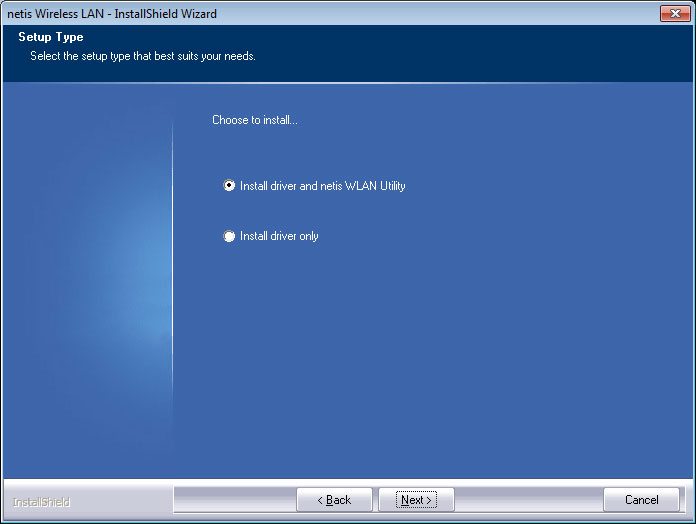
And that is all it takes to install the Netis WF2150 Wireless USB adapter onto your Windows based system.
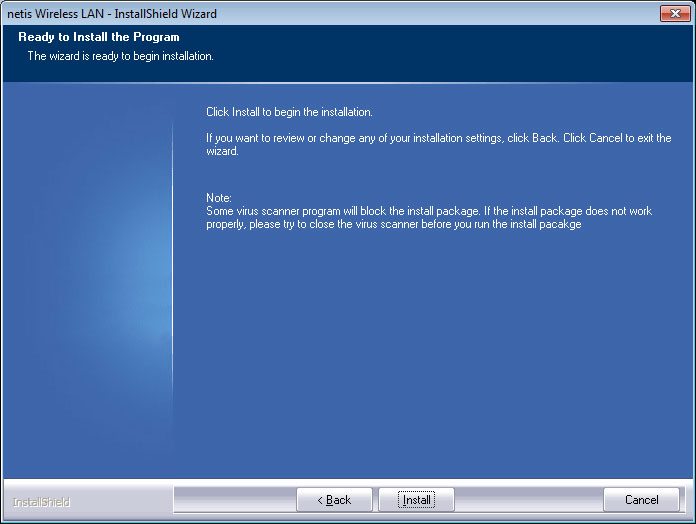
WLAN Utility
The WLAN utility reminded me a little of WinAmp when I first opened it and that is no surprise. It is the same basic layout that was used in the WinAmp themes. I kind off like it, it brings back a feeling of nostalgia. The six buttons at the top will open various other windows around the app, you’ll find those added below in chronological order from left to right.
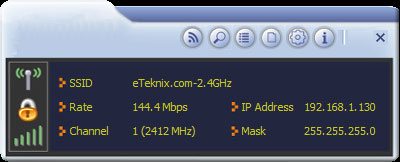
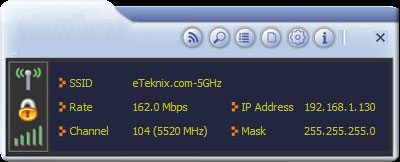
The first button brings out the Wi-Fi Direct function that helps you to easily connect to other network devices within range, just double-click the icon to start the search.
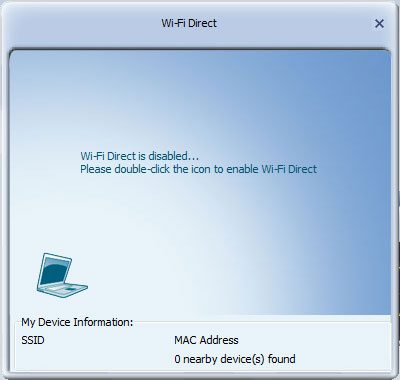
The second icon brings out the manual network browser where you can see the networks within range, their strength, channel, security, and network that they operate on.
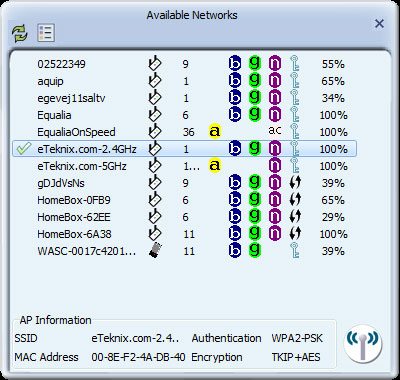
Next we have the Link Information that will show you what you’d expect from the name, the information about your current WLAN connection.
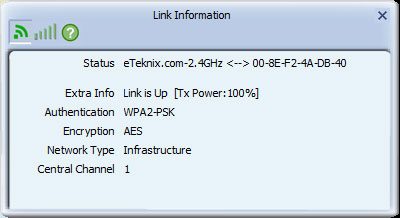
With the next icon, you can create profiles for all the different networks that you use regularly and prevent yourself from having to manually connect with all the details every time.
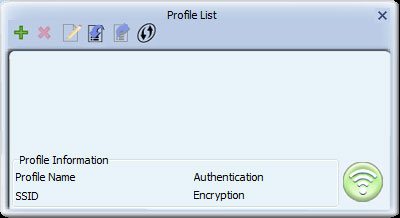
Moving on, we find the advanced settings that aren’t that advanced. They allow you to install and use your own security certificate. This is probably a function rarely used, but it is great to have when you need it.
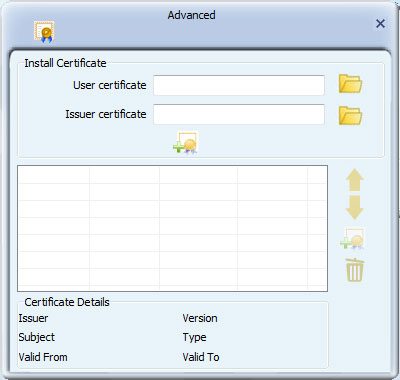
The final window is the about window that will show a brief information on your adapter. It mainly displays the driver version, but also the adapters MAC address.