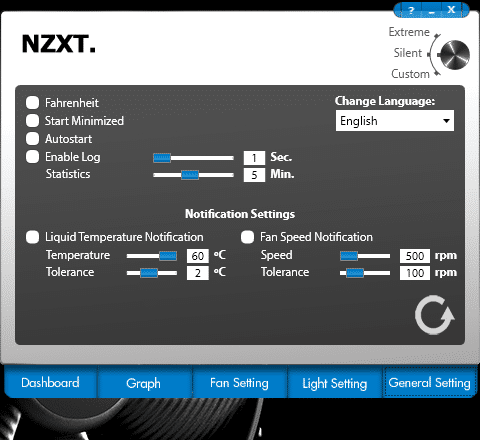NZXT Kraken X40 Liquid CPU Cooler Review
Ryan Martin / 12 years ago
The first tab of the software, called “Dashboard”, is perhaps the tab you will use the most. This allows you to monitor the liquid temperature, the CPU temperature (which for some reason didn’t show on ours), the fan speed and the pump speed. The Extreme/Silent/Custom control knob is accessible via all of the tabs.
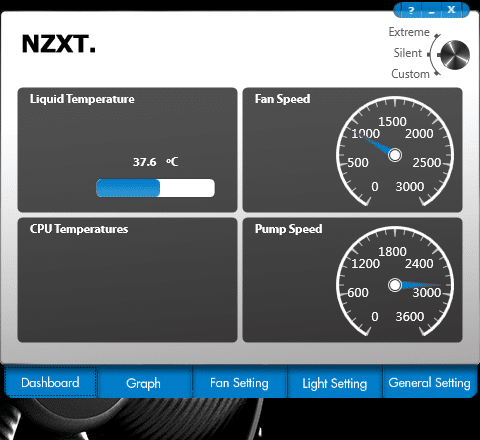
The second tab is time & advanced diagnostics, this allows you to view fluctuations of fan speed and liquid temperature over a time period of 5 minutes.

The third tab is an important one if you want to have a big say in customising your fan profiles. Using this tab you can set the custom fan profile to anything you want and then save those changes or revert to default profile allocations.
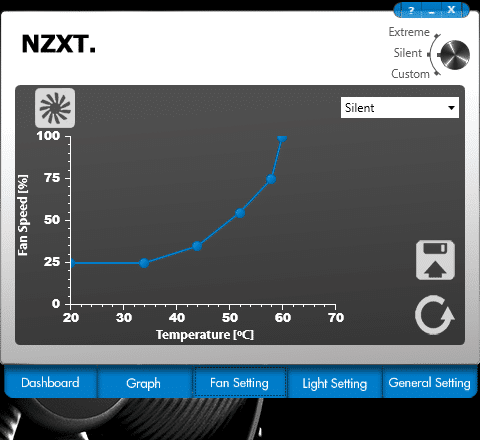
For those of you who have side panel windows this LED lighting tab is a very important feature. NZXT have full LED lighting customisation plus a whole range of lighting affects including temperature sensitive lighting. This is almost identical to what Corsair offer on their H100i. It is nice to see this feature included on the NZXT Kraken X40 because it is the kind of feature we would associate with a flagship product like the more expensive Kraken X60.
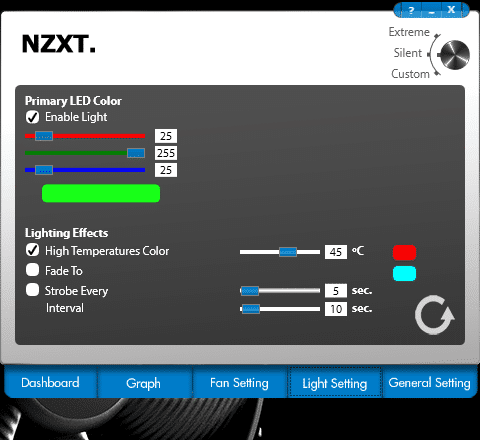
The final tab has some more general settings that are useful to the program as a whole. You will probably only ever use this tab once to make sure all the settings are to your liking, then you can forget about it after that.