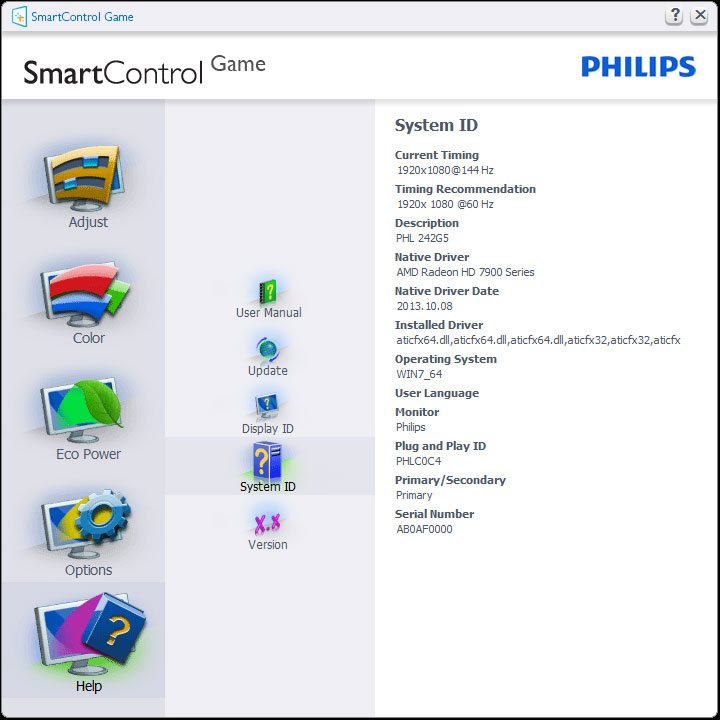Philips 242G5 144Hz LCD Gaming Monitor Review
Chris Hadley / 11 years ago
SmartControl Software
Being a ‘Smart’ monitor, the 242G5 has a bit of software bundled in with it to allow you to adjust a whole host of settings including those that can be changed through the OSD (but not limited to). After getting everything connected up there are a couple of bits that need to be adjusted and installed on the connected PC for the screen to operate as Philips intended. The first of these is to update the ‘Generic PnP Monitor’ drivers to those the Philips supply, thus allowing the software to control the monitor through the USB3.0 interface.
After the drivers have been updated and the SmartControl software installed, the screen is ready to be adjusted from the desktop environment as opposed to using the OSD and remote control.
The first window that appears after the software is opened allows the brightness, contrast and resolution settings to be adjusted with one screen guides to help you to set the levels just right.
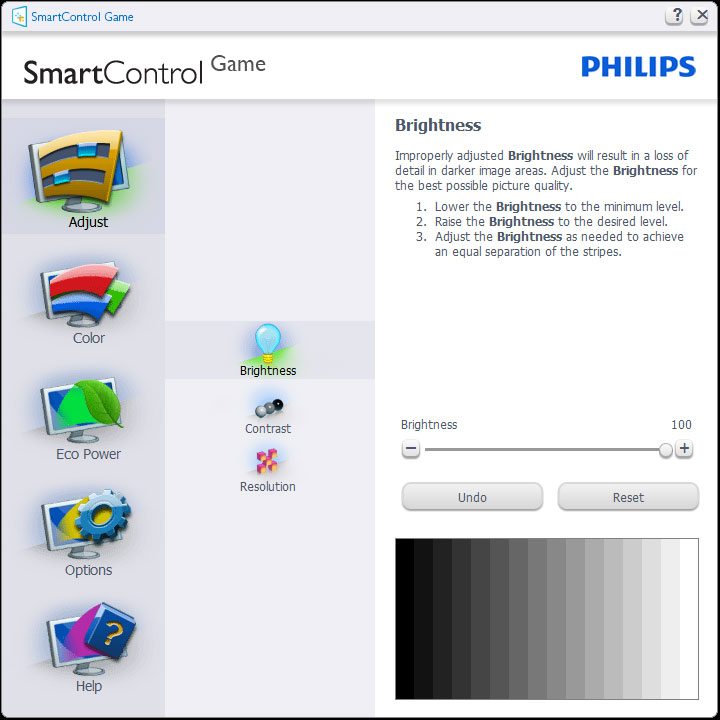
Moving down the menu on the left hand side of the screen, the next set of controls alter the colour levels that are seen as the display is not pre-calibrated and there are many other variables such as the operating environment that can affect the colour that is seen on the screen. One of the colour options takes the screen through a series of calibration images allowing all the images variable to be fine tuned to produce a near perfect image on the LCD panel.
The last option in the colours section allows the SmartImage preset to be changed from the desktop interface.
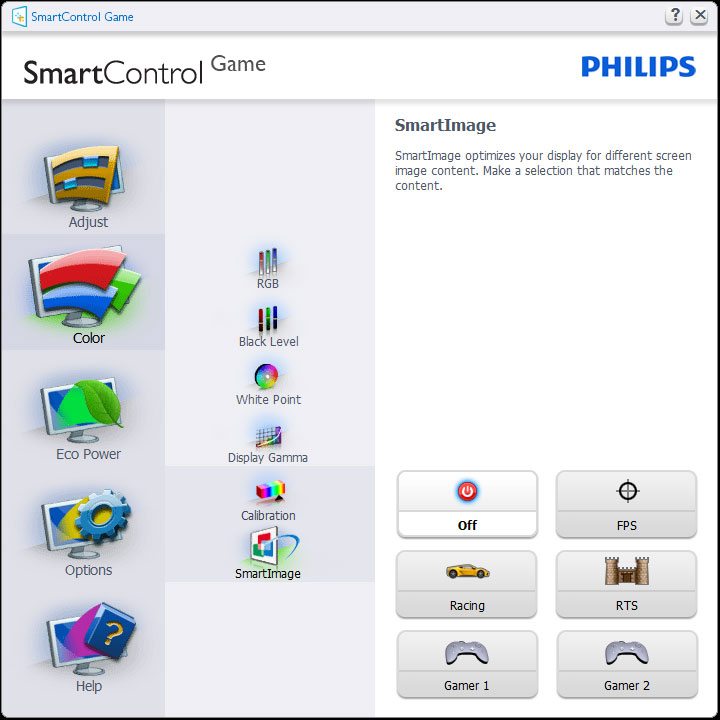
Power saving is next on the agenda and this gives the monitor a leading advantage over other panels on the market. The panels backlight brightness can be switched between a bright room and dim room preset, whilst still offering full manual control over the brightness based on user preference.
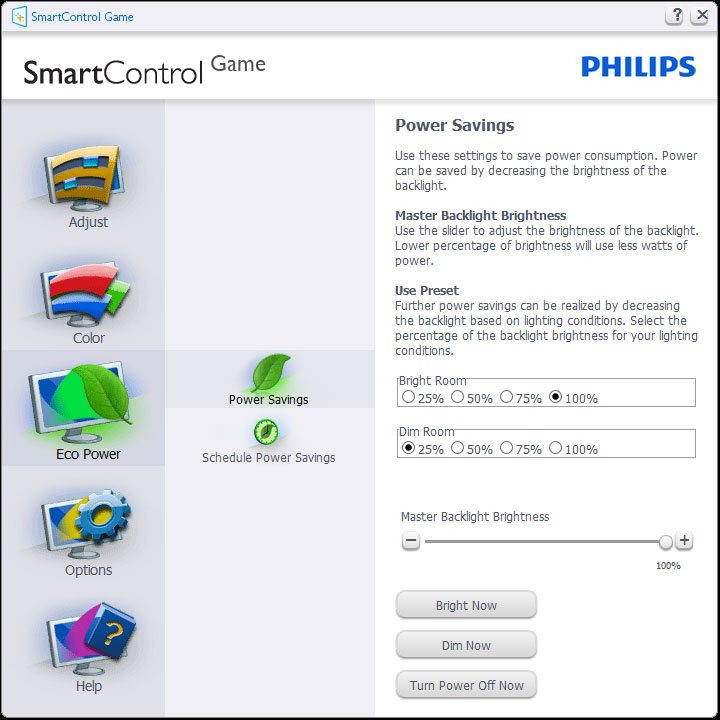
The last set of options are more specific to the SmartControl software as well as giving options that are not available through the on-screen display. Along with sub-menus to change the input source and to enable the panels auto-rotations mode to turn the image on the screen round to portrait mode as the panel is turned (as opposed to having to manually rotate the picture through display properties in Windows), there is also a software based display preset function and a Wizard mode which can automatically adjust the screens colour and brightness settings through a calibration process.
The bottom two options are also very handy. SmartDesktop divides the screen up into virtual segments to show up to four smaller windows within the frame of the 242G5. Theft Deterrence is something that I’ve yet to see on a LCD panel and this adds a certain level of security to the screen. After setting the PIN code up, the screen will ask for the PIN number when it’s connected to another computer. Like Philips, I will stress that this is not an anti-theft system; but more of a deterrent from theft.
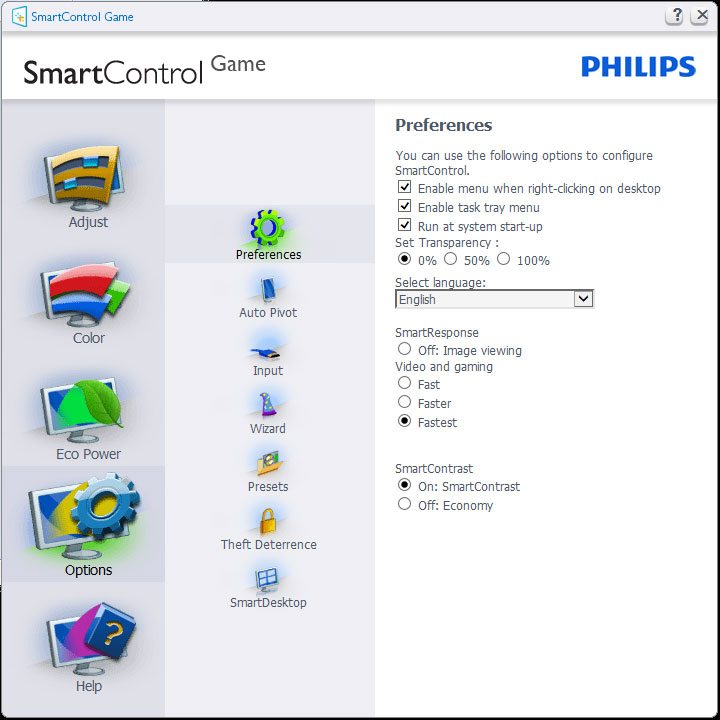
The help section gives general information about the connected panel and system, along with options to update the SmartControl software and view the user manual online.