Philips 436M6VBPAB 43″ HDR1000 Adaptive Sync Review
Peter Donnell / 7 years ago
A Closer Look and Performance

The monitor comes pre-built right out of the box, with the stand pre-installed. This is awesome news, as it means you simply take it out of the box, plug it in, and you’re good to go. For those looking for a quick setup, that’s exactly what you’ll find here. Furthermore, the display is pre-calibrated to an excellent standard for realistic colour reproduction. Of course, with HDR you don’t need to calibrate anyway, as the TV uses the signal metadata to map the source image to the correct settings.

Aesthetics
The slim bezel is impressive too. Sure, it’s not ultra slim, but relative to the size of the display it’s a very small bezel. This means fewer distractions while you’re working or gaming, and I can’t complain.

The fixed mount does mean the monitor can’t be tilted or turned, at least not without moving the whole stand. This can be a pain, but typically with a screen this big, you are unlikely to need to move it much anyway. Viewing angles are massive and the large format display means you can fit quite a few buddies in front of it without any major issues.

The panel its self is quite slim too, as are most modern displays. There’s a raised section towards the rear for some ventilation though. I would suggest keeping airflow clear here, obviously. From my own testing, I did notice things got pretty warm back here, and I would expect small rooms to see an increase in ambient temperature from it. However, that’s not uncommon for displays of this size.

Remote Control
The TV… Erm, I mean monitor, comes with a remote control too. This is perfect for flicking through sources, changing the brightness (SDR mode only) and volume controls. It’s not perfect though, as the volume controls are slow to respond, and it took about a minute to get from 100 down to 0, and visa versa.


All main controls can also be adjusted using the control on the rear of the monitor too. It’s a 4-way joystick with a clickable stick. Simple, yet very effective, but not as easy to use as the actual remote control.
Sound
This slow responding volume control was painful as at 100% the DTS tuned speakers are absolutely rocking, and very loud. That’s a rare thing too, monitor speakers usually suck! These ones pack a hell of a lot of bass and playing Halo and Forza sounded suitably punchy. Again though, a mute button is sorely needed, as is faster tracking through the volume levels. If you don’t want extra speakers, I honestly would say try the built-in ones first, you might be surprised by what they can offer on this model.

VESA
While the main stand is pre-installed, it can be removed with just a few screws. If you want to use a VESA mount, you certainly can, but for those wall mounting, I should warn that this is a very heavy panel, clocking in at 14.71KG with the stand and 13.96 KG without it.

Configuration
When using a PC, Windows will need to be set to HDR mode for HDR content, then HDR mode manually turned off in Windows again for SDR content. That’s annoying, but that’s Windows fault, not Philips. However, on devices like the Nvidia Shield TV, PS4 and Xbox One, the HDR mode will auto enable when appropriate content is detected and visa-versa. Of course, ensure you go into your device’s settings to ensure everything is setup correctly. As you can see, the Xbox One S we used has green ticks on every box, meaning we’re in for a real visual treat for any content we throw at it.
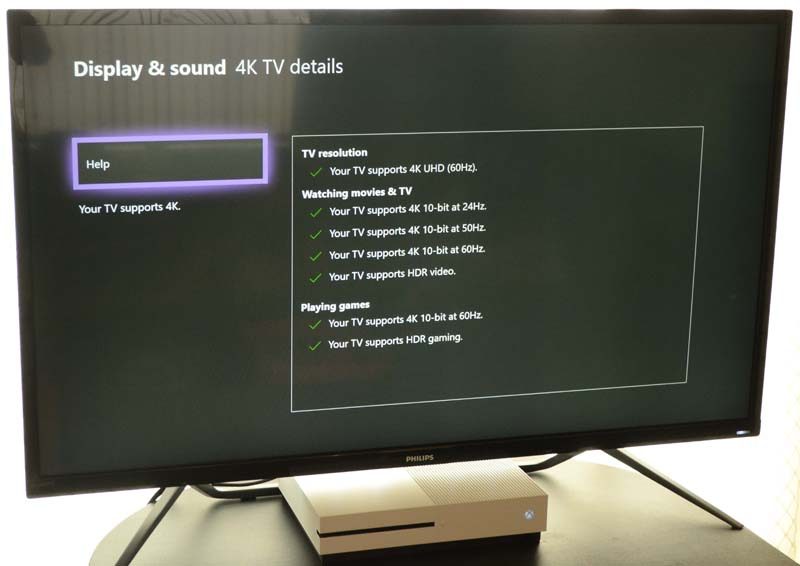
Out of the box, the monitor comes set up pretty nicely. The interface is limited, and of course, you can’t change modes while in HDR mode, as that is in its self a fixed mode. However, for SDR content, there’s the usual array of colour options. Personally, I found the stock settings to be most palatable, and the default Gamma setting of 2.2 is right where it should be too. There are smart modes, dynamic contrast, but personally, I don’t think they’re needed, although they are very subjective.
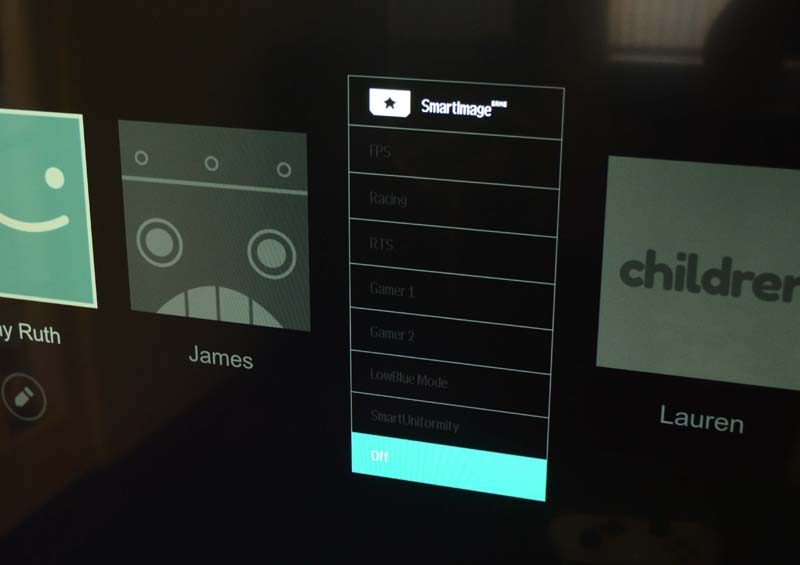



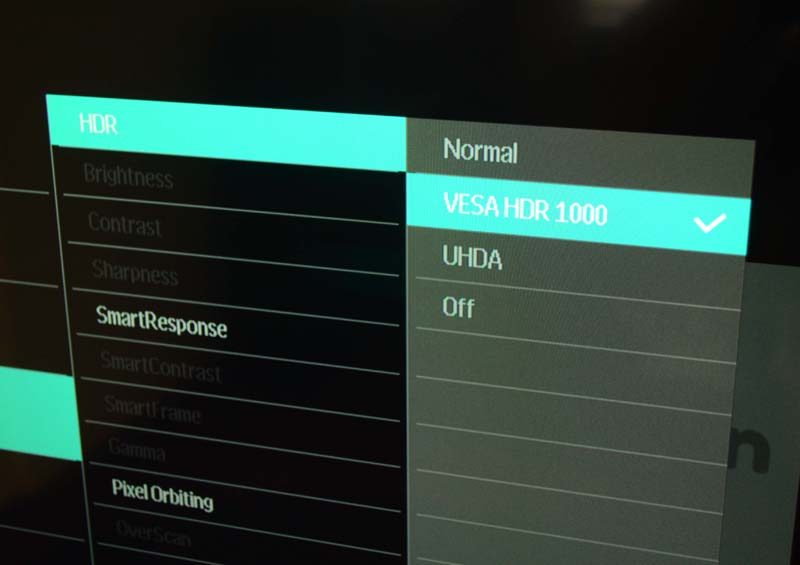


Overall, a simple yet effective interface that doesn’t need much tinkering or expert knowledge to find your way around. It could still do with a fast way to mute audio though, I’m not letting that little issue slide.
HDR
The sucky thing about HDR is that it’s a nightmare to photograph. I’m taking an SDR (standard dynamic range) image to show you on your likely SDR monitor or phone. The only way to see true HDR is in person, so forgive me if the images look washed out, as I assure you they are not. The Netflix logo ripped through with stunning deep reds (again, they don’t look it here, but they are), and the surrounding black levels were incredibly consistent with no light bleed, clouding or torching; s. So far so good then.

Movies and TV
There’s a wealth of HDR video content around these days, from YouTube, Netflix, Amazon, 4K Blu-Ray and more. One you start HDR content, the HDR mode that’s most suitable to your device is enabled and it makes quite an impact too. I have an LG HDR TV and while it has great black levels, they’re not as crisp as the ones here. At 1000-nits, it’s also brighter than my TV’s 800 (still very bright!), and that extended contrast ratio makes a worthy improvement. In sci-fi shows, HDR works very well, black space, bright stars, and spaceships that carve a bright path through space. It really is a sight to behold, and a shame I can’t capture it and show you it without you coming round for a few beers.

The colour reproduction on this panel is pretty fantastic, and well beyond what you’ll find from most TV productions, so hitting the mark isn’t an issue. For 4K Blu-Ray you’re more likely to take advantage of that full specification though, at least on discs that are mastered to a high standard such as The Revenant; also one of the few blockbusters mastered in true 4K.

A TV this is not, but when it comes to streaming Netflix on your consoles or PC, it’s got everything you need. Powerful speakers, fantastic colour reproduction, auto framerate adjustment, a large panel, great black levels, and powerful HDR processing. There are none of those stupid TV video processing technologies here either, which are often better left off anyway. You can change the motion interpolation and reduce blue with some features, but again, I find off or their default settings to provide the truest to source image anyway.

Gaming
Forza 7 kicks in with some mighty brightness, and while it looks washed out here, that’s merely my camera trying to cope. There’s lots of detail here, and you’ll notice the blacks on the car bumper are rich with texture and very dark compared to the bright top left.

For racing, the larger format of the monitor is a lot of fun. It’s way bigger than the 28″ 4K monitor that I’m using for my own PC, so it pretty much feels like an IMAX display in comparison.

What really stands out is the FreeSync technology. Consoles games are prolific for their lack of V-Sync, it’s a processing overhead many developers cannot afford.

However, that’s not an issue now and when the framerate drops or spikes, this monitor take care of it, keeps everything silky smooth. I mean, I do play a lot of PC games and a lot of console games, and I’ve literally never played a console game and it look this mooth. The tech works like a dream.
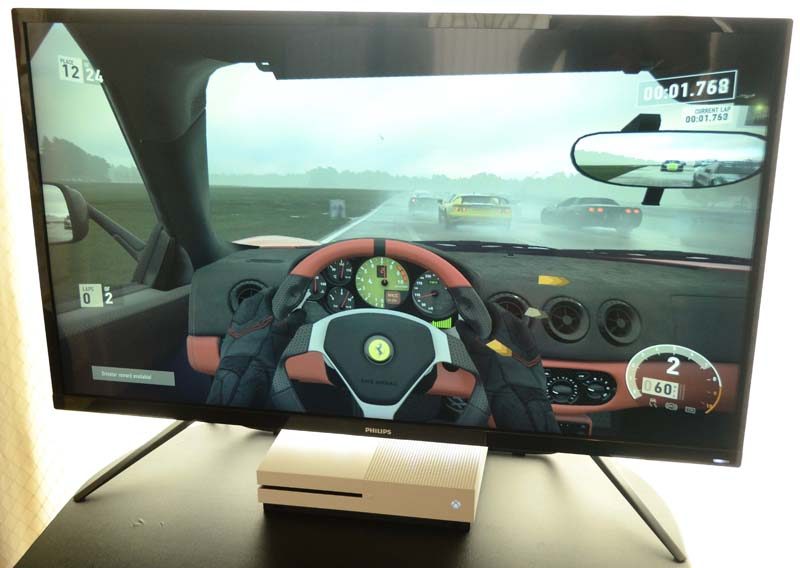
Halo 5
Again, gaming on anything that can hit 60 Hz really makes this monitor shine. However, even Halo 5 suffered from screen tearing until we added this monitor to the mix. Silky smooth gameplay from start to finish. I’ve really never seen a console look so good; well done Philips. Of course, PC gaming is equally as impressive, although there aren’t many HDR titles on the market, SDR content still benefits from solid contrast ratios, smooth motion, and a low response rate.




















