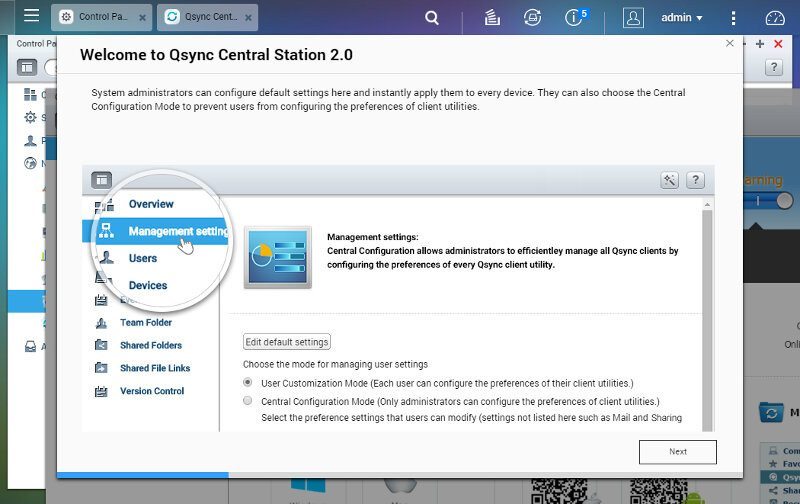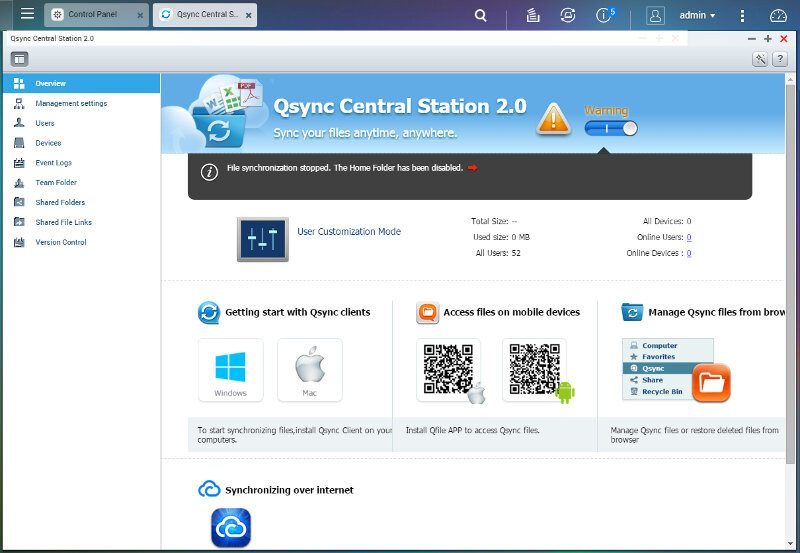QNAP SilentNAS HS-251+ 2-Bay Passive-Cooled NAS Review
Bohs Hansen / 9 years ago
Setup – Users, Groups, Shares, and Services
Users
QNAP’s QTS operating system has everything you’ll want when it comes to your users, and they are after all one of the cornerstones on your new. You can view and manage both local and domain users right here.
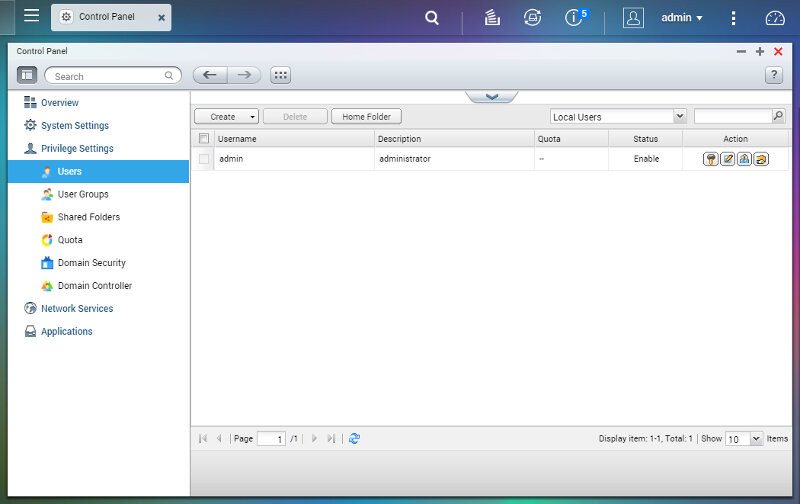
Creating a new user presents you with a whole lot of options, but most of them are optional. You need to supply a password and username, but that’s it. You can however also add permission, assign group membership, and set the app privileges too. At the same time your NAS can dispatch an email to the new user and inform him about the creation.
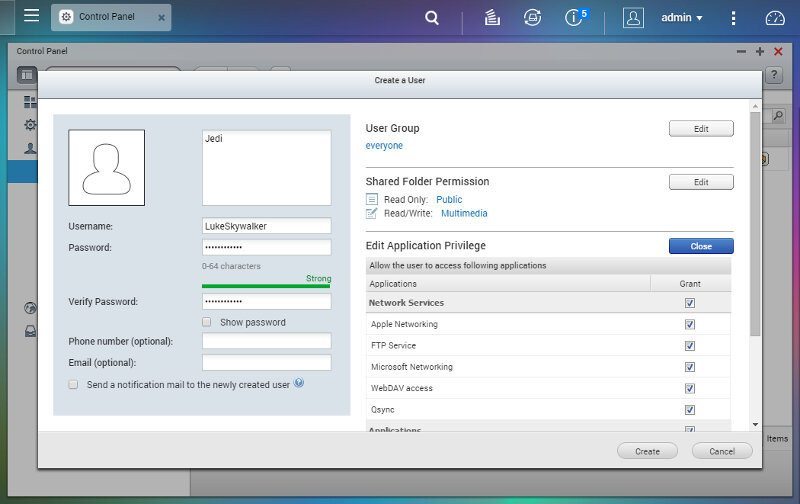
There’s also the option to create multiple users at once, but that doesn’t offer as many options right away. It does, however, make it a lot easier to create a lot of similarly named users at one time.
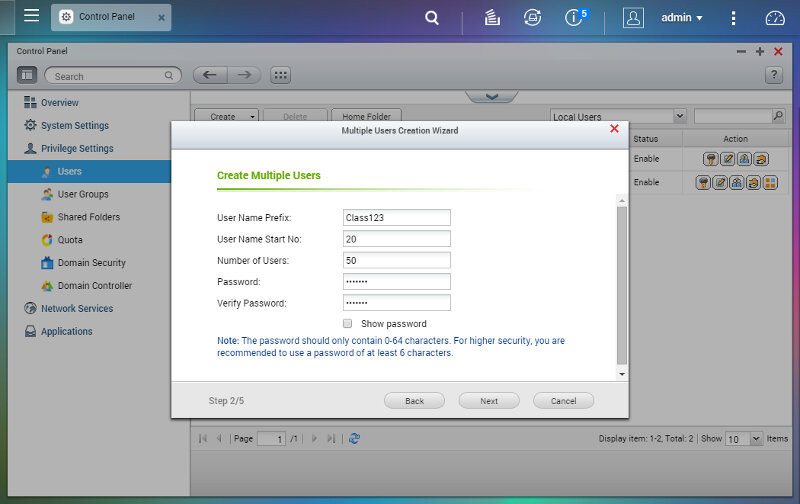
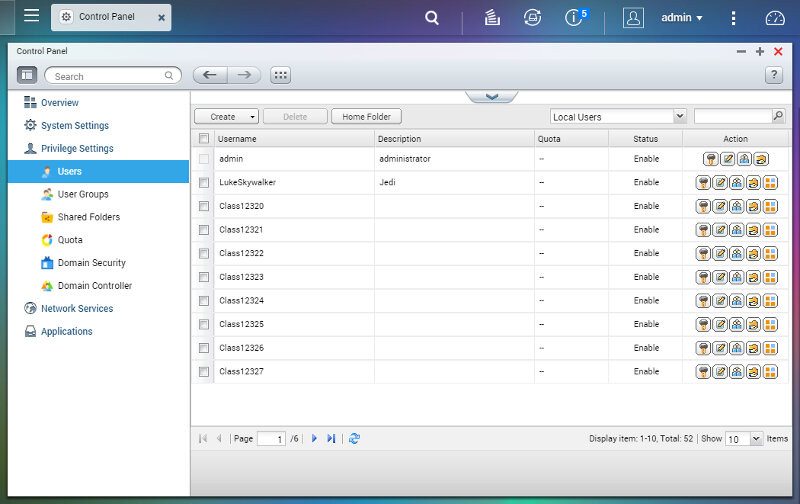
There’s also a function to import and export your entire user list for backup reasons.
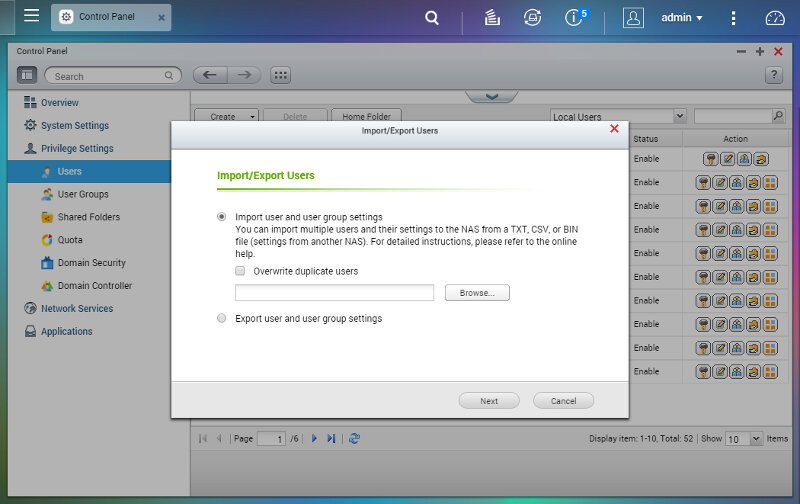
User Groups
User groups is an easy way to manage a lot of users access rights and privileges at once. This can save a lot of time and while it is a basic feature, it is a valuable one.
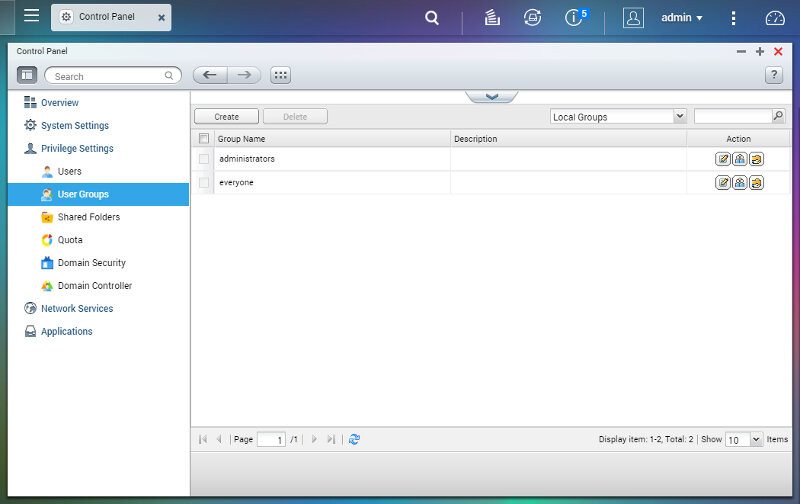
The only required information to create a new group is a name, but you can also set a description for easy recognition.
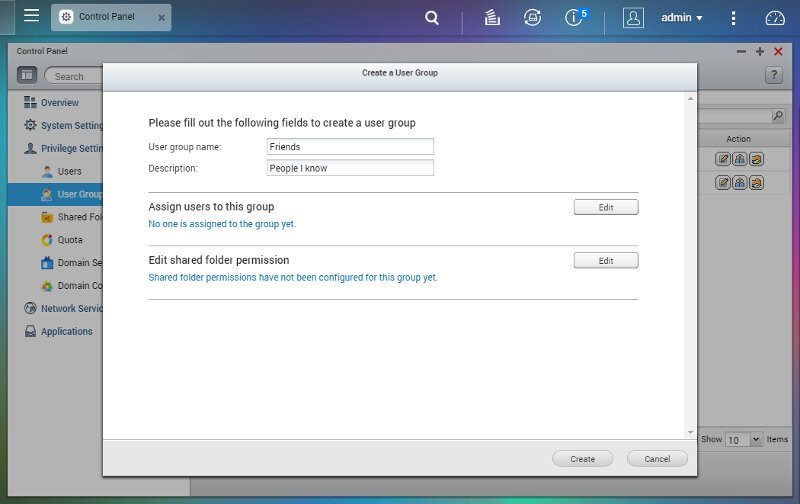
You can assign already created users right away through an easy checkbox system, which makes it very easy and quick. Should you have a lot of users, then there’s also a search feature.
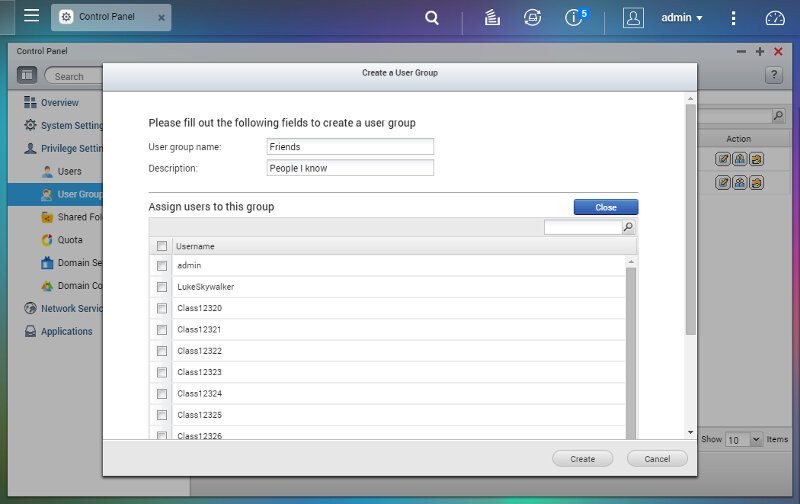
Share permission can also be set during the group creation process.
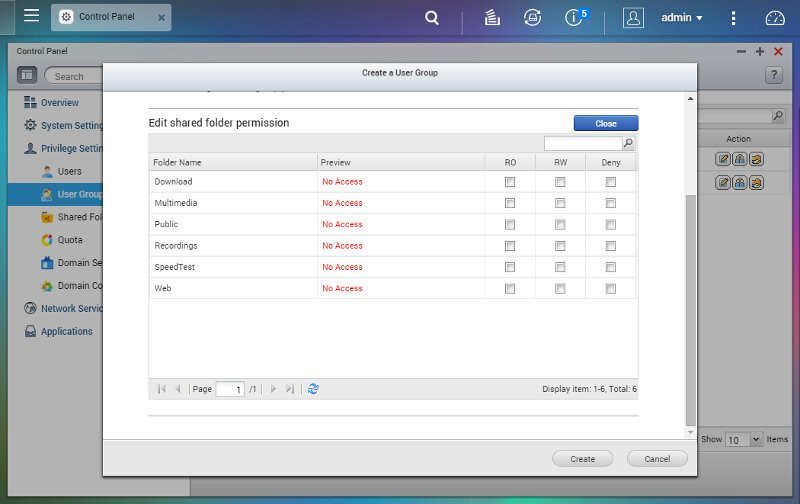
Shared Folders
You shared folders are another of your NAS’ cornerstones and while a row of default shares have been created by the installed apps, you’ll most likely want to create some more.
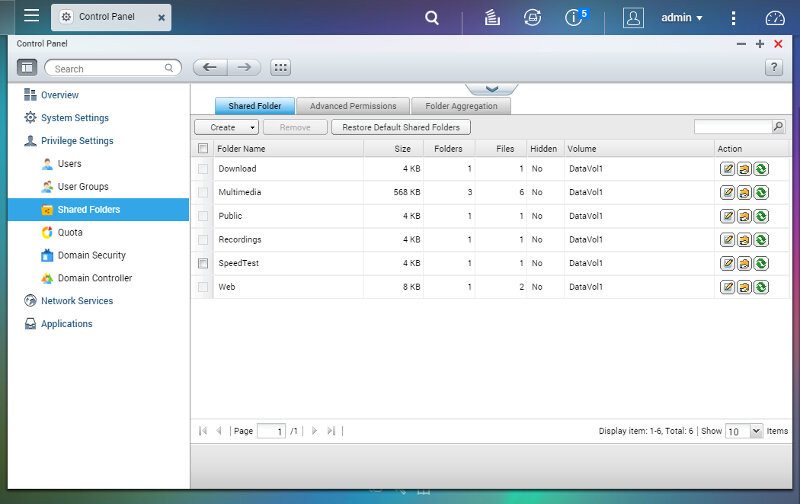
The shared folders support advanced folder permission to individual users and user groups as well as folder aggregation.
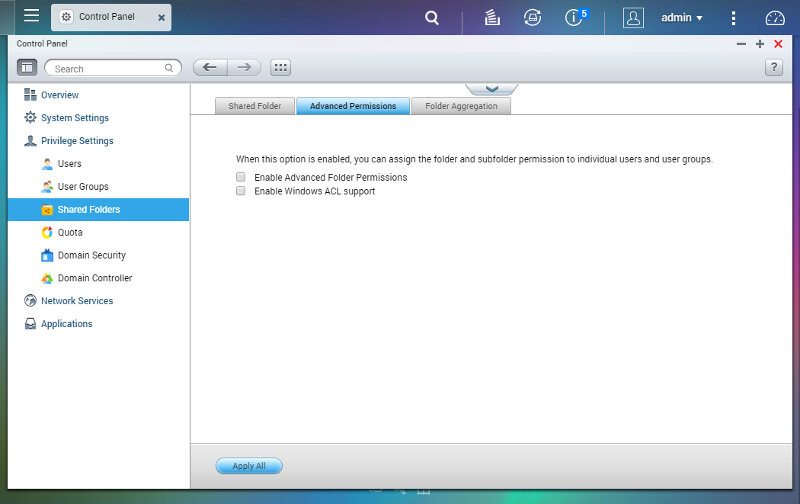
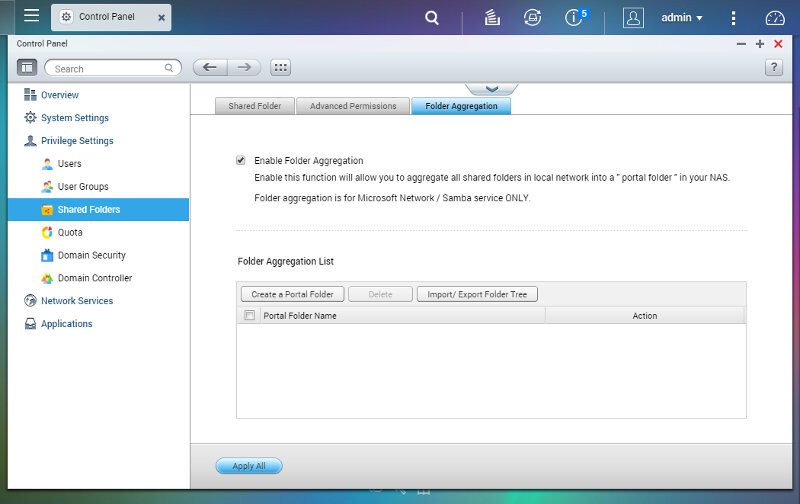
You get a whole lot of options when creating a new shared folder, but the only required information is a name and the disk volume that it should be created upon. Further settings include manual setting of the path as well as privileges for already existing users.
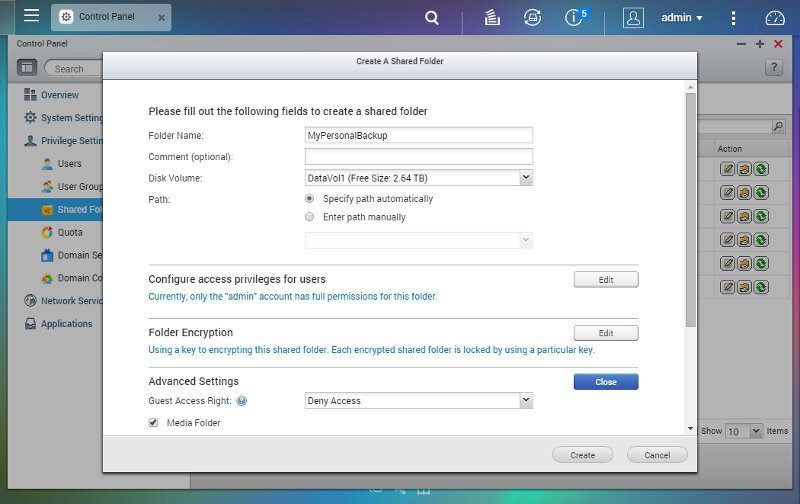
We previously saw that we could enable full volume encryption when we created our disk setup, but QTS and the HS-251+ also offer encryption for single shares. This will naturally take more resources and be a little slower than a full volume encryption, but how much is something that we’ll see in our benchmarks. It’s a great feature to have for those extra sensitive files that need protection at all costs.
There are a few more advanced settings such as guest access, define it as media folder for the installed apps, and more.
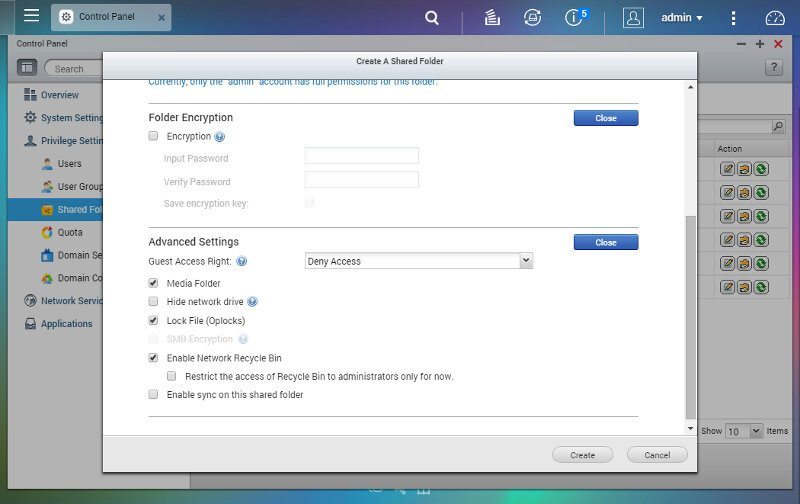
A great feature is the ability to create a shared folder from an ISO image file located on your NAS. It allows easy sharing of backups without having to burn them to a disk first or install extra third-party apps on your workstation.
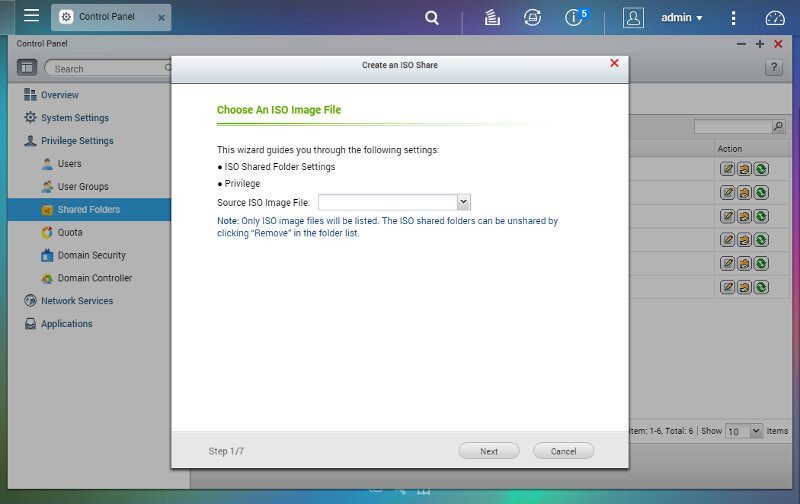
Network Services
The QNAP HS-251+ is born with pretty much any network file service that you could want and QNAP also added their Qsync Central Station on top of the normal ones.
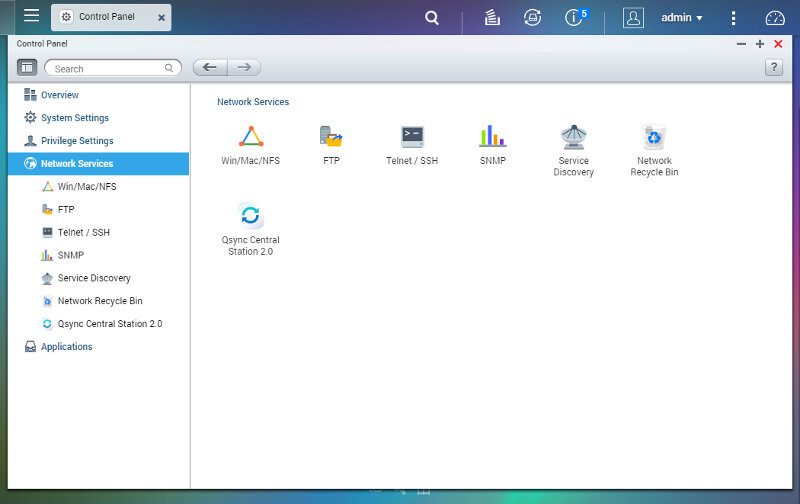
The Microsoft networking is probably the most used as there are more systems out there running Windows than anything else. We can define the NAS’ network name as well as what workstation it should belong to. AD and LDAP domain membership are also supported.
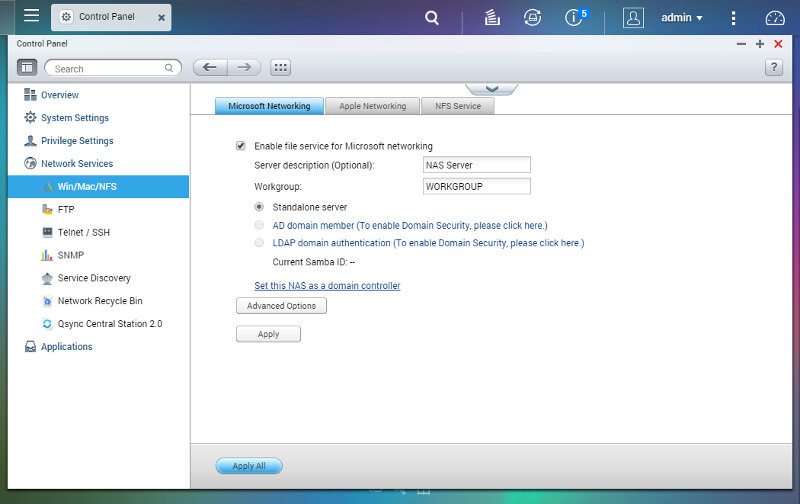
The advanced options button hides a few more settings such as WINS, NTLMv2, and what the highest used Samba version should be.
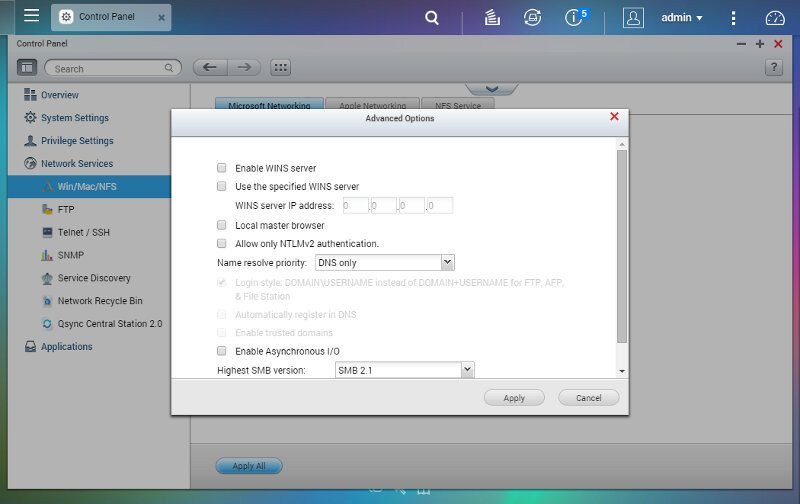
The Apple networking page doesn’t have many settings, only to enable the protocol and whether to use DHX2 authentication or not.
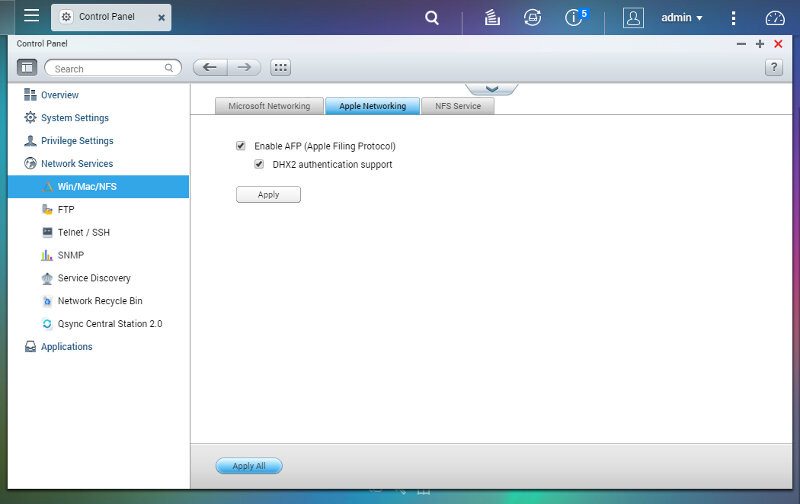
The NFS service for Linux users doesn’t have many more options than the Apple page. You can enable it and there’s a link that will take you to the NFS access rights of your network shares.
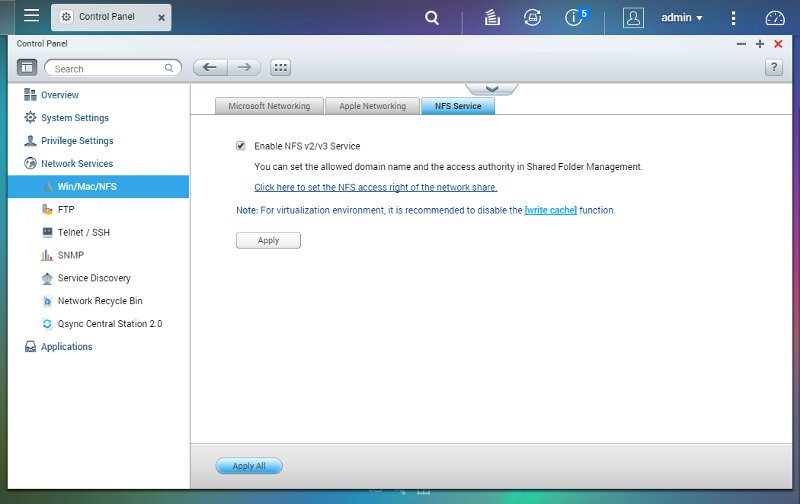
The QTS operating system comes with a basic FTP service too. It features both standard and encrypted connections and comes with a few settings such as passive FTP range, Unicode support, and maximum user quotas. There is however, sadly, no FXP setting.
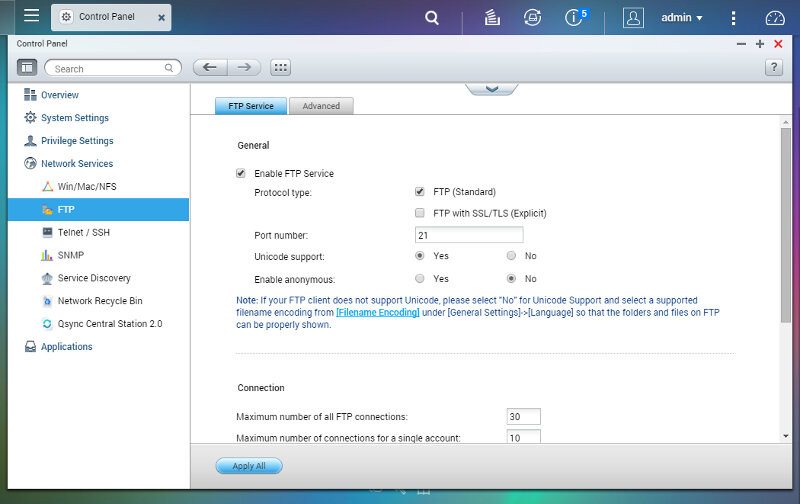
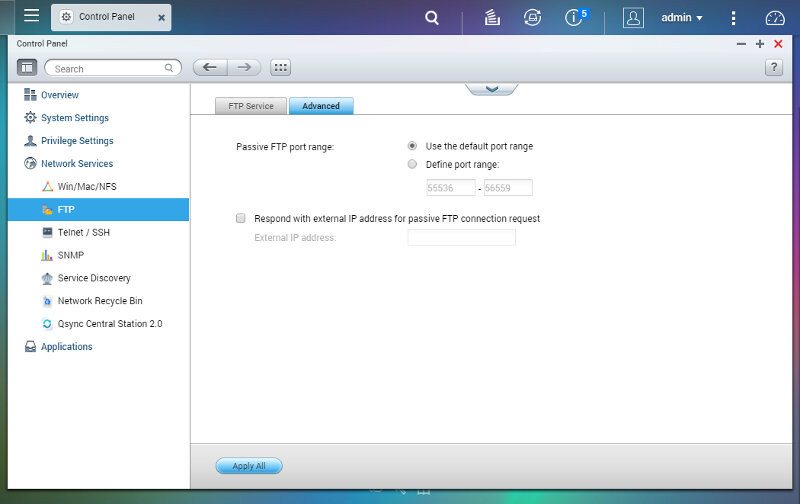
Telnet and SSH connections are both supported, but only SSH is turned on by default. This is great as telnet isn’t a secure connection to have open, although very useful at times. SFTP can also be enabled here to increase the connection options.
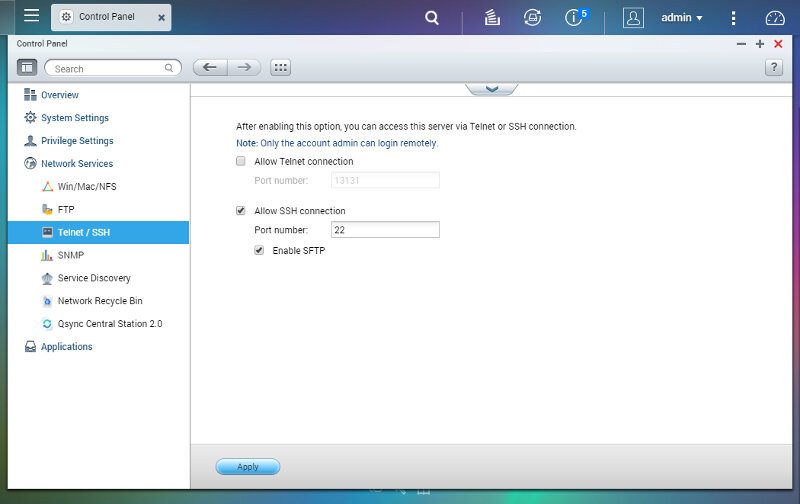
The Simple Network Management Protocol is an old horse by now, but a great way for system admins to easily stay in control of all their devices.

UPnP will save you from having to set all the port forwards manually in your router. The NAS will take care of anything that is needed for the apps it has running.

A network recycle bin is available globally and it is a great thing to have enabled. Nothing is worse than accidentally deleting a file you need and then realize that it was located on a network drive and therefore not in your normal recycle bin. It’s a great extra backup and security.
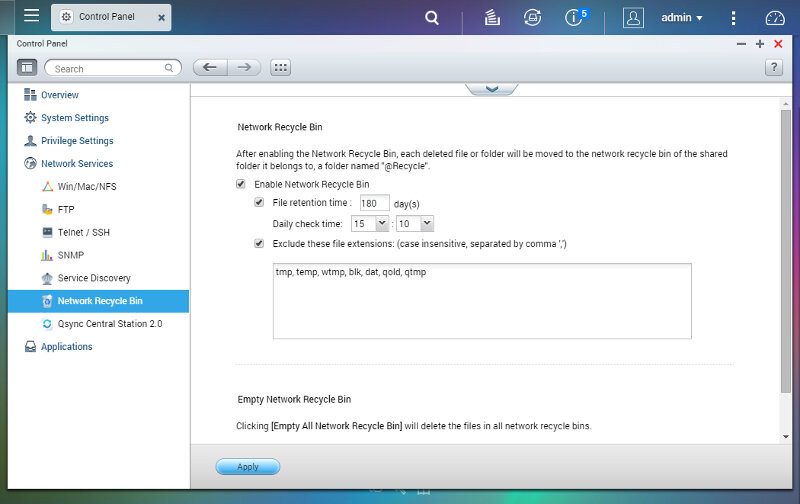
The Qsync Central Station allows administrators to manage all Qsync clients in the most convenient way possible. This is a large feature and one that can’t just be shown with these few screenshots.