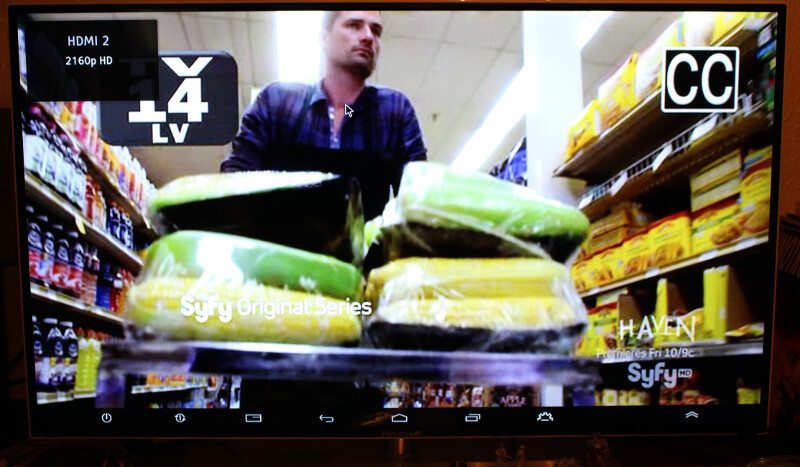QNAP TAS-268 QTS and Android Combo NAS Review
Bohs Hansen / 9 years ago
Direct Usage with Android
The real twist of QNAP’s TAS-268 NAS is the direct and out-of-the-box Android system to be hooked up directly to your TV. This brings all the advantages and millions of apps and games that Google’s operating system has to offer directly into your living room.
The first thing to show here is how it looks when Android has been disabled. You don’t need any other system in order to connect to the QTS system and enable it, instead, you simply press and hold the one-touch copy button on the front for 6 seconds and the Android system will be started. This is however only needed if you disabled it.
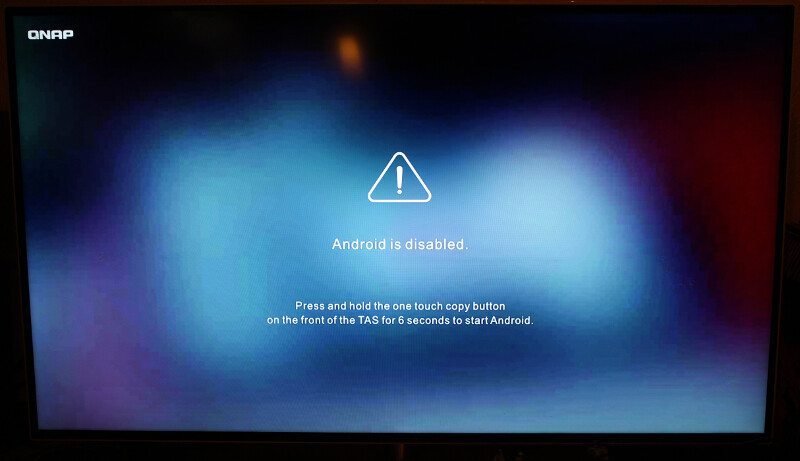
The boot sequence is much like the one that you’re used to from your smartphones and tablets, first you get the Android logo and then you’ll need to log in.
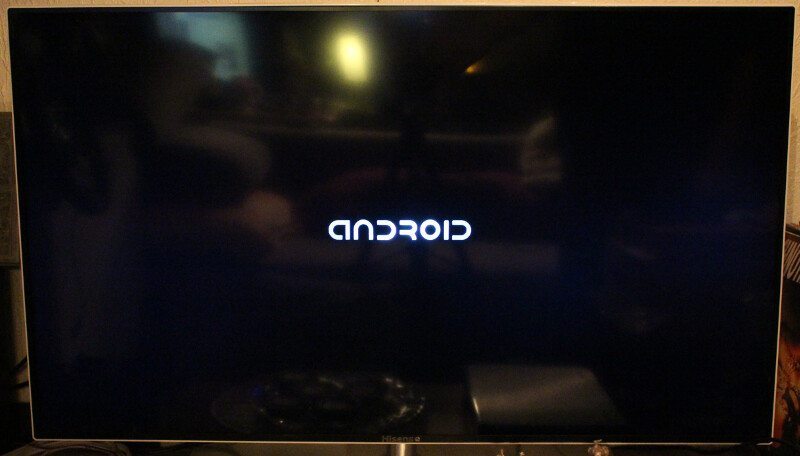
The system doesn’t require a pin number or something like that as your phone does, instead you log in with your normal QTS users.
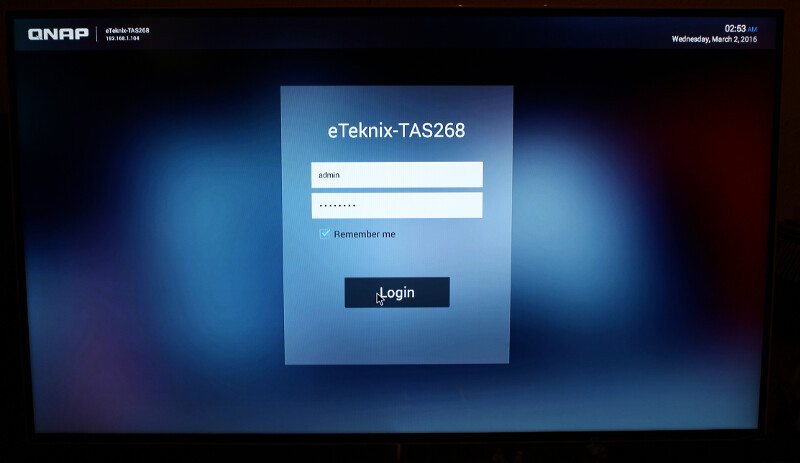
Should there be any updates available for your NAS, then you get instant notifications here so you’ll never miss a new feature or function. A simple click to confirm that you want to upgrade and the process is running – from Android on your TV.
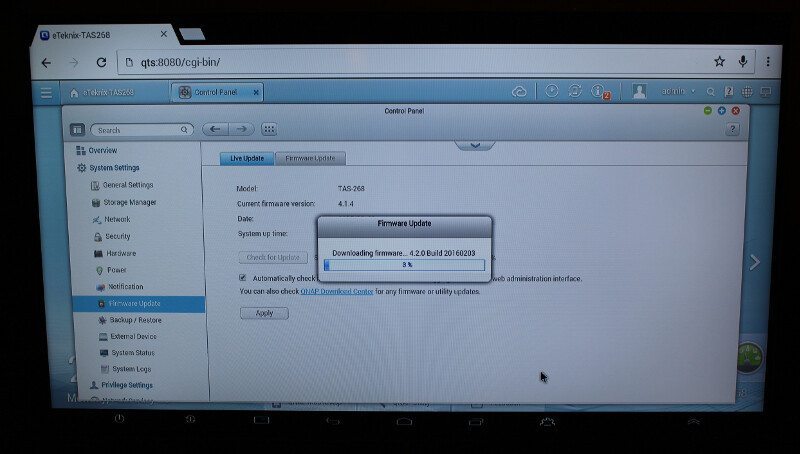
For me, there were multiple updates available at the time of my tests and Android itself also had an update. Nothing to worry about here, the system handles it all itself. You only need to confirm that you want to update, or decline if you don’t want to.

A first time setup requires a few basic information, just as any other system.
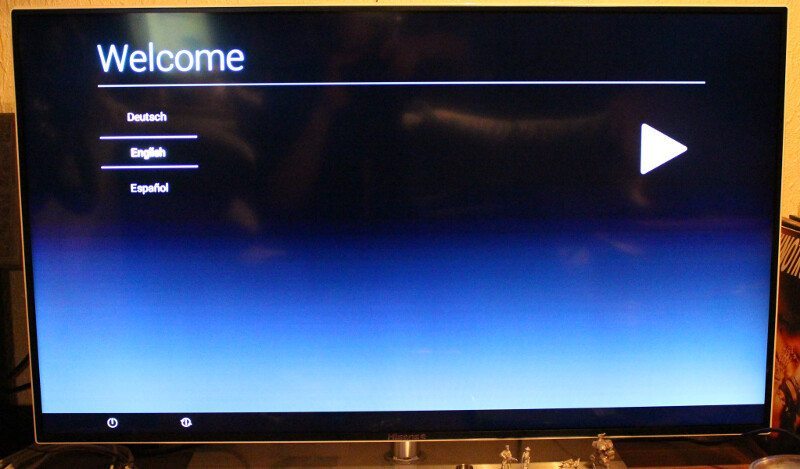
You can connect and login with your normal google account which also will give you access to all your previous purchased items from Google Play. Email, calendars and what else google has to offer will also be available this way.
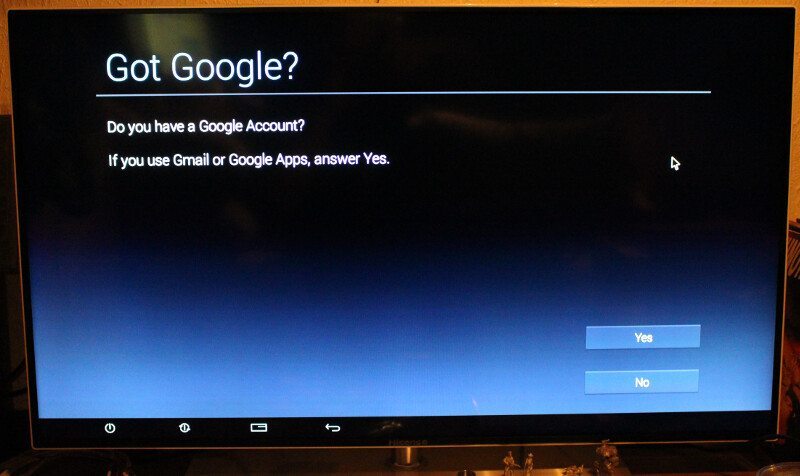
There are a few privilege settings to define, and then we’re done and can get started.
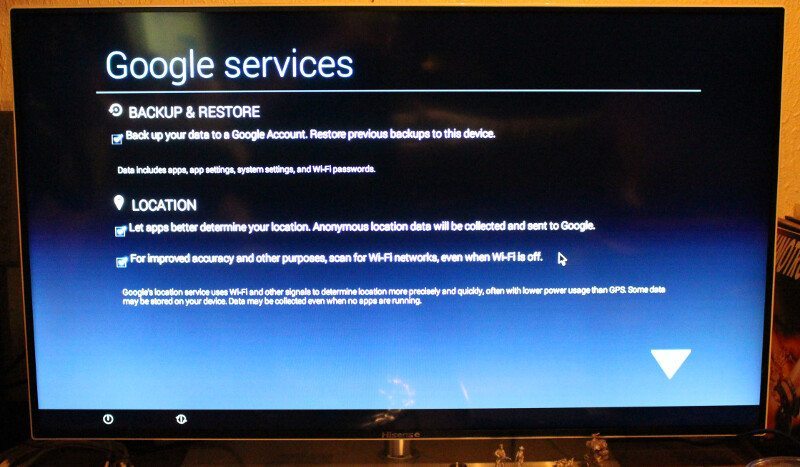
The Android dashboard is beautifully designed and works the same way as you’re used to. Notifications are at the top, menu and navigation points at the bottom, and everything else in the middle. Swipe to the sides to switch screen, launch apps, browse the web, or enjoy a show. The choice is yours.
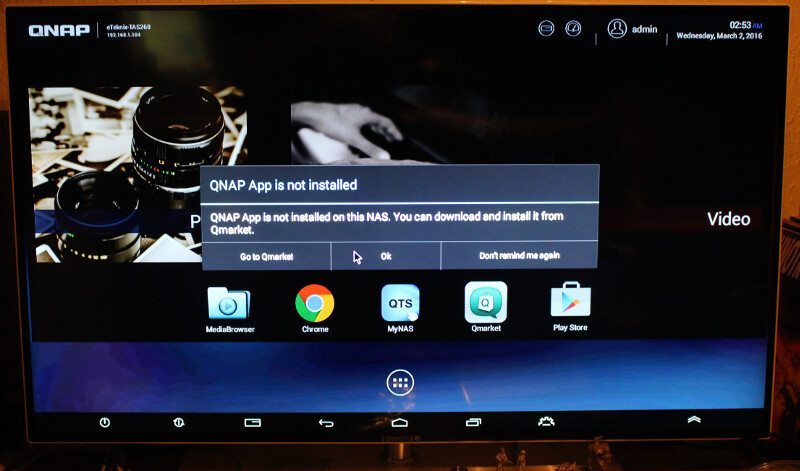
Once we have updated all the apps and installed what we want, there isn’t much left to do then enjoy your beautiful new NAS.
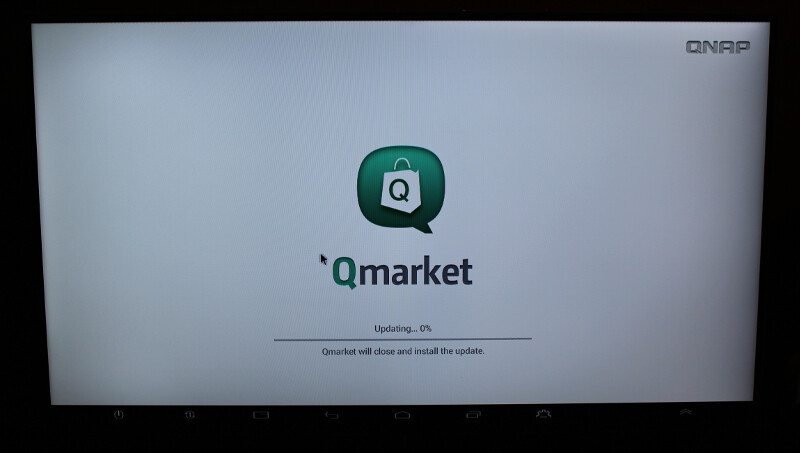
Photos, Music, and Video are some of the main functions of a NAS and they’re already there. Just click the appropriate icon and get going.
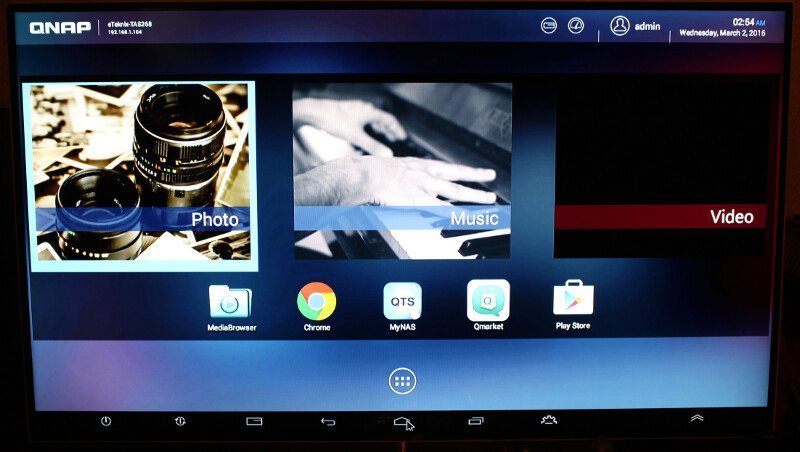
Should you want even more functionality, then it’s time to visit Google Play. Download your favourite games, apps, tools, and gimmicks to entertain you in the living room.
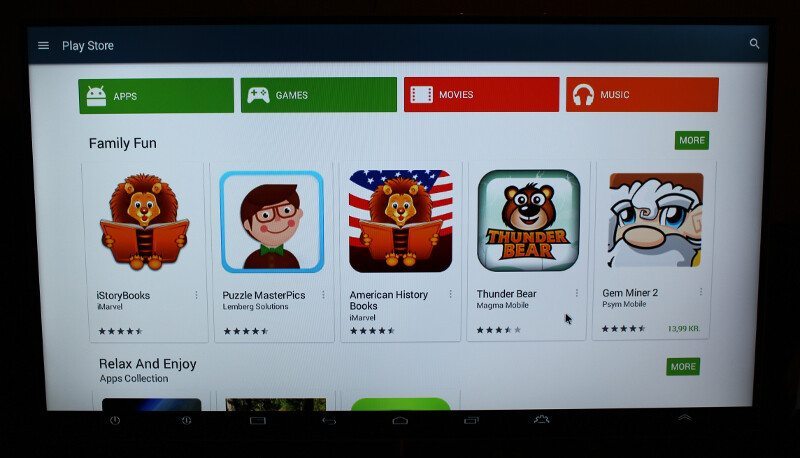
You can also get new wallpapers and other customizations.
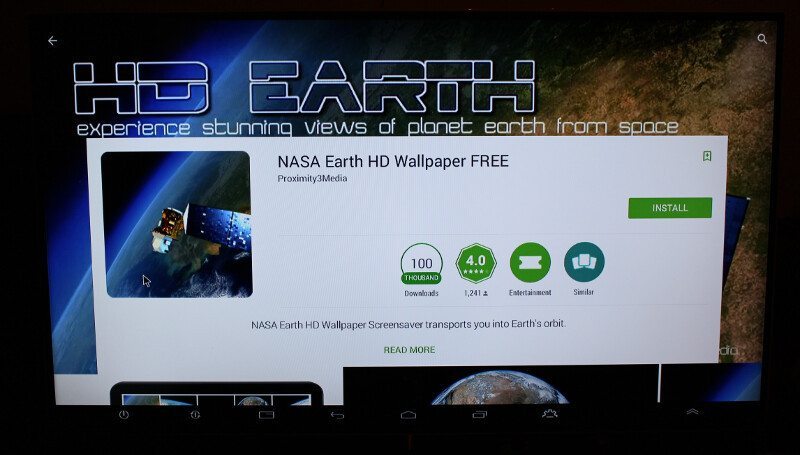
The settings page also comes in a familiar layout, but the available settings are a little different than you’re used to from your mobile devices – this is simply due to the available hardware and features.
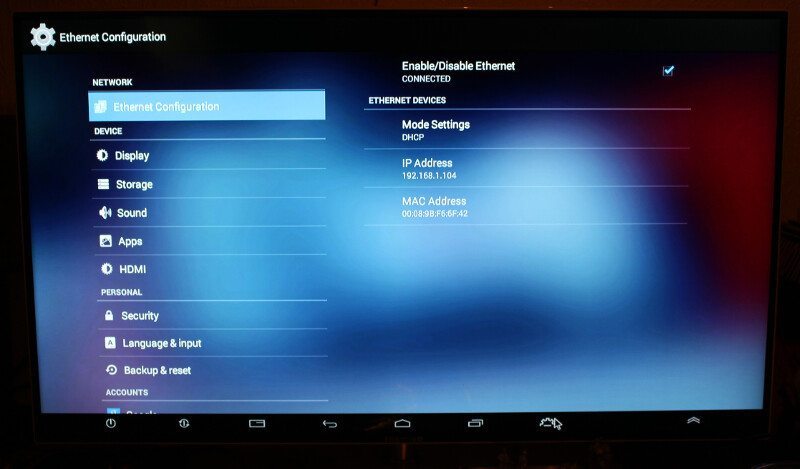
Now it’s time for me to relax a little bit, so I’m opening up my Media Browser in order to watch a show or two.
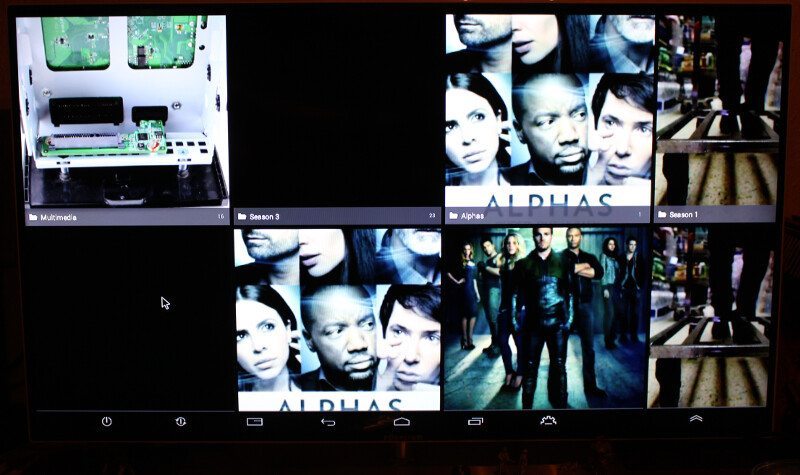
A couple episodes of Alpha is never a wrong idea, and I think it’s a well-deserved break.