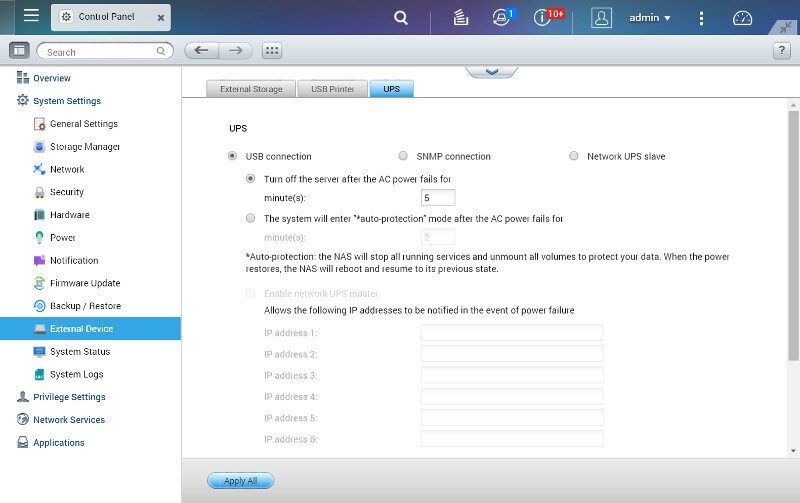QNAP TS-251 High-Performance 2-Bay Prosumer NAS Review
Bohs Hansen / 9 years ago
Setup – There is more, Add-Ons & External Devices
There are so many functions in QNAP’s QTS operating system, it is hard to cover them all. I still wanted to show a few more of all that is available.
The Notes Station is one of those features that you don’t really know if you’re going to use at first, but once you get started using it, you don’t know how you ever got along before you used it.
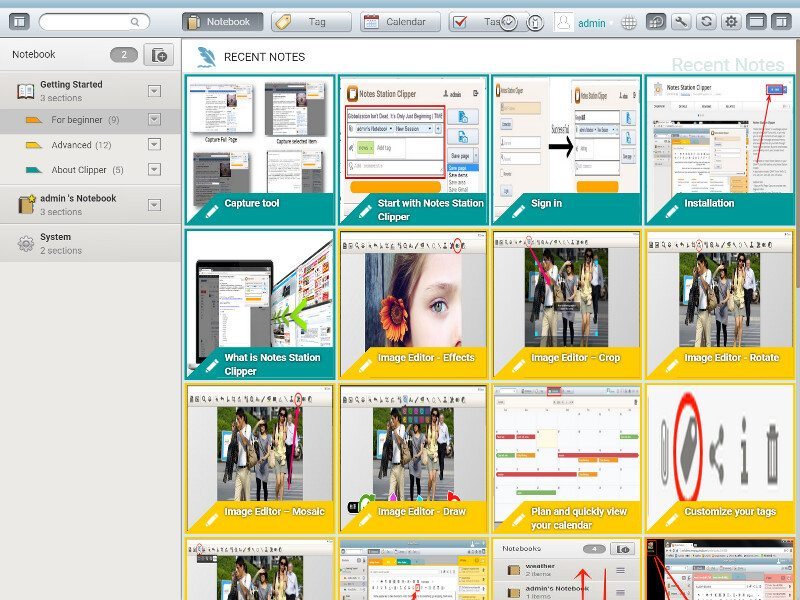
Then you also got the Video Station, Music Station and Photo Station that have everything you could want in the direction of media.
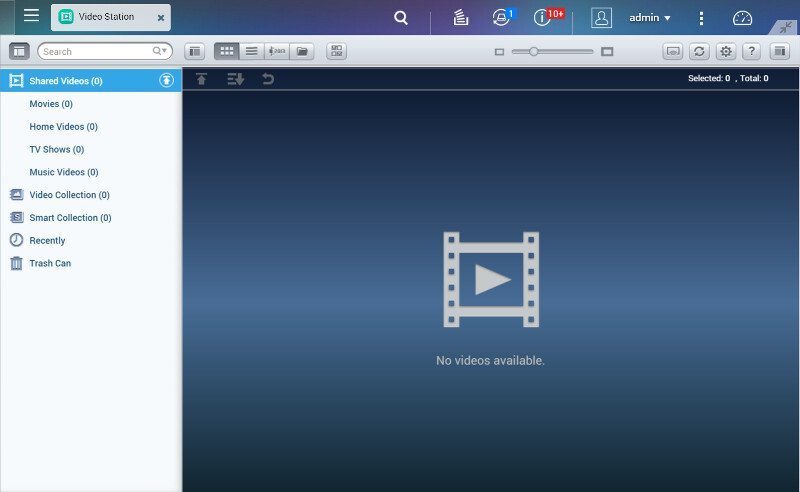
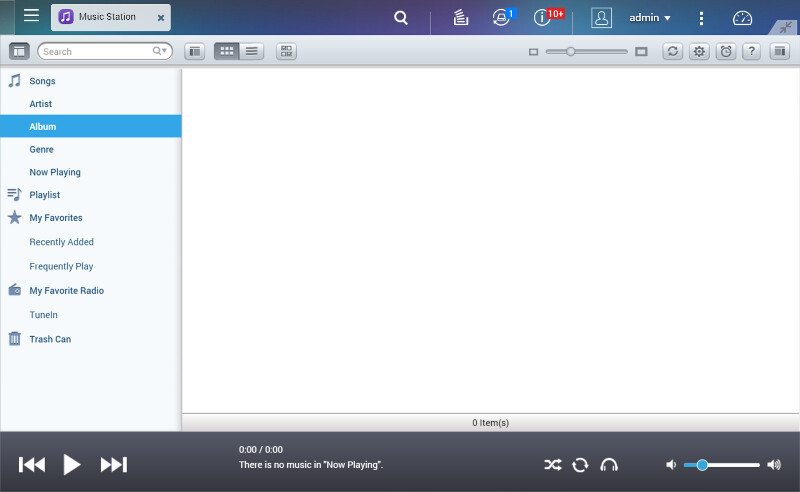
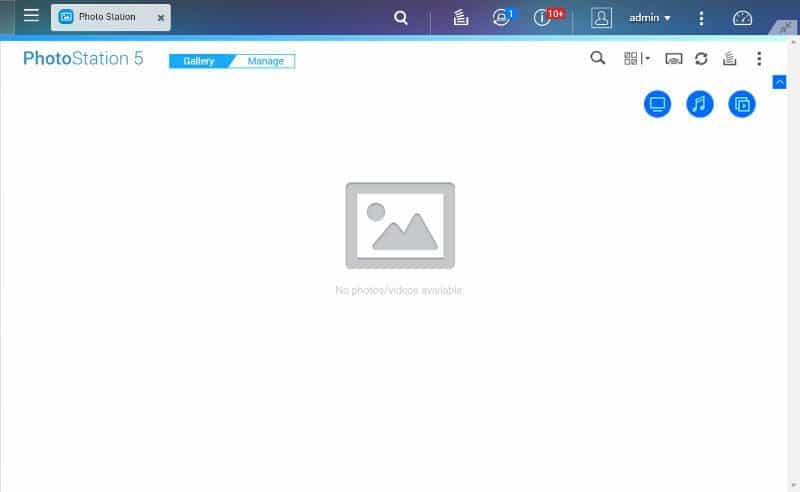
The built-in File Station can make moving and copying files on your NAS a lot easier and best of all, faster. This especially goes for Windows users as Windows copy is one of the slowest ever created.
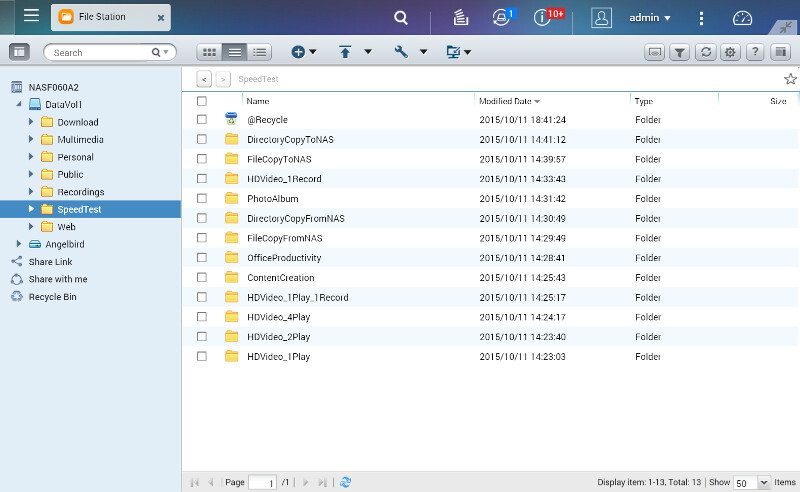
The TS-251 with QTS 4.2 also has built-in Antivirus that helps to keep your NAS and all its files safe.
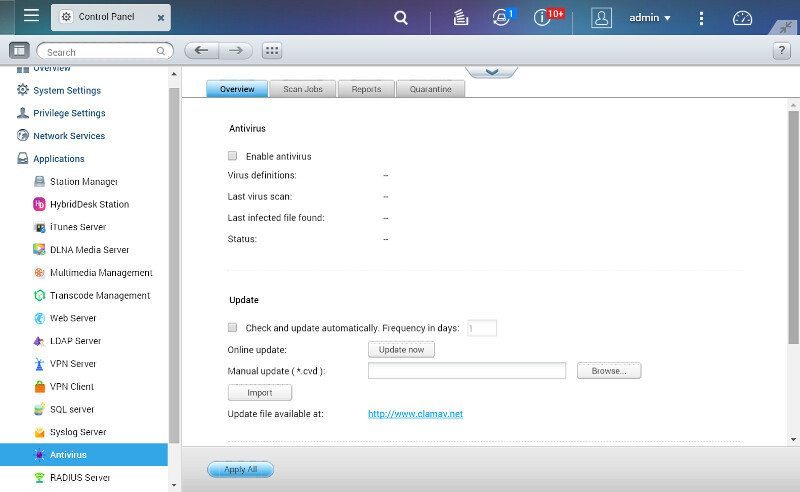
App Center – Get even more out of your QNAP NAS
And there are so many more available to install directly from the App Center. I’ve only installed a couple basic ones here to show how easy it is to turn them off and edit them.
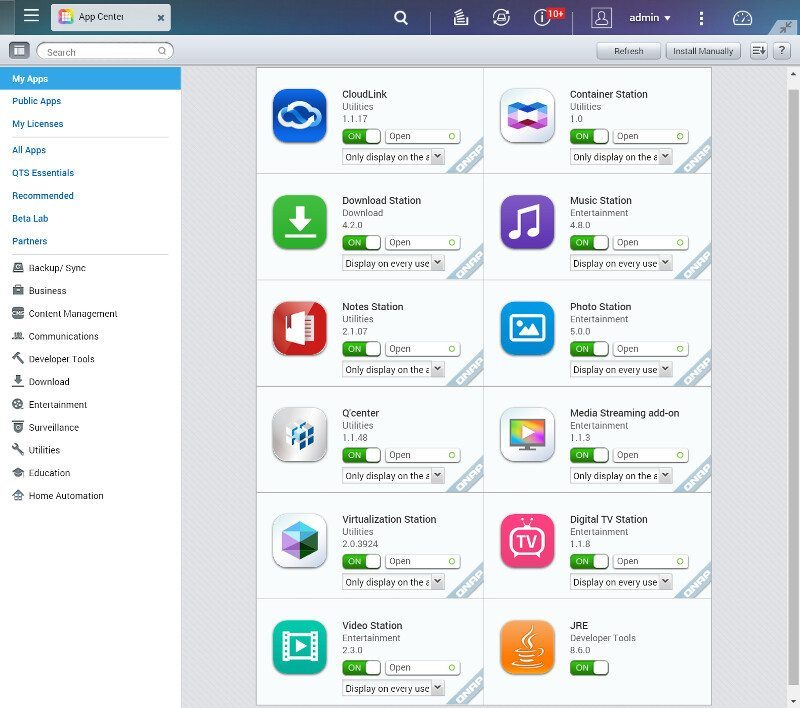
There are too many apps available to mention and show them all, and you’ll most likely find anything you look for on NAS apps here; there is also the option to install and run your own apps or third-party creations. The official QNAP forums are a great way to start the look for the third-party ones, as a lot of fans share their own creations there.
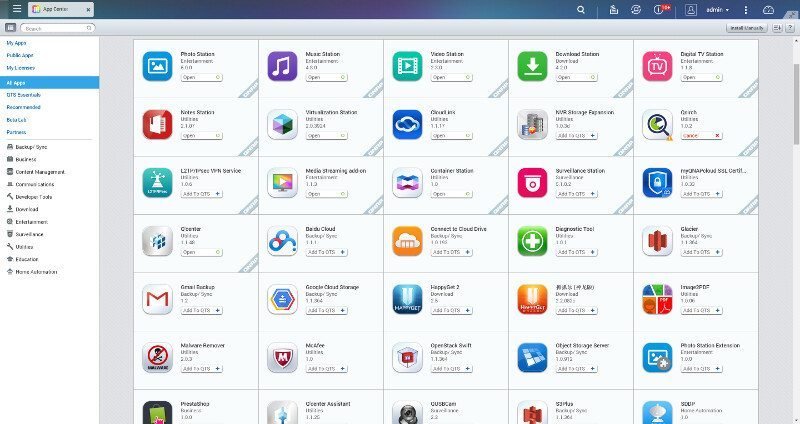
External Devices
You’ll be prompted with a pop-up window like it’s seen below if you’re logged into the QTS when you plug-in an external drive, unless of course you’ve previously told it to not show it again.
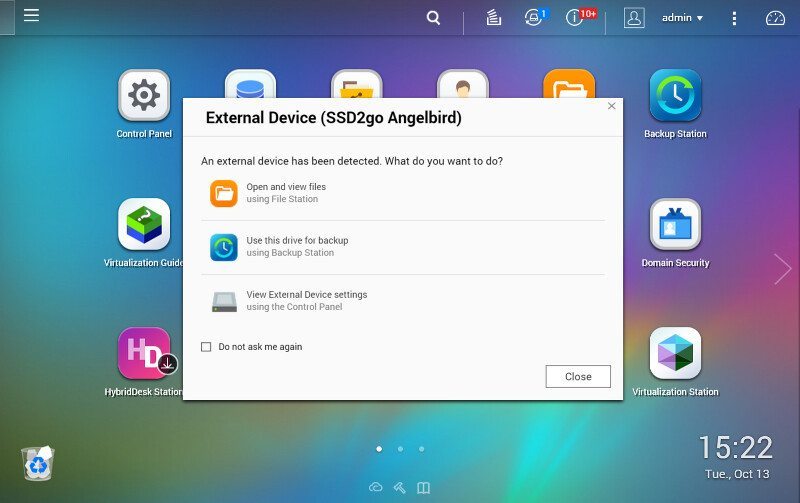
You also find the drive under the External Storage settings where you can format or eject the drive and see its information.
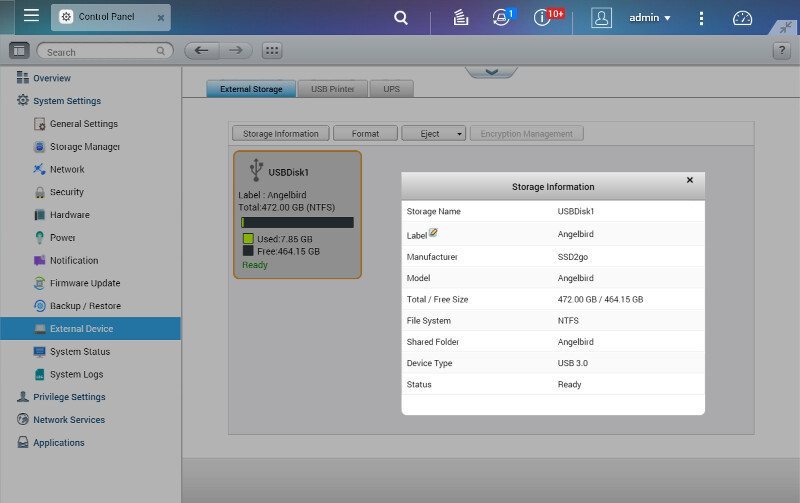
USB printers can also be set up and be made available to your network right from the NAS.
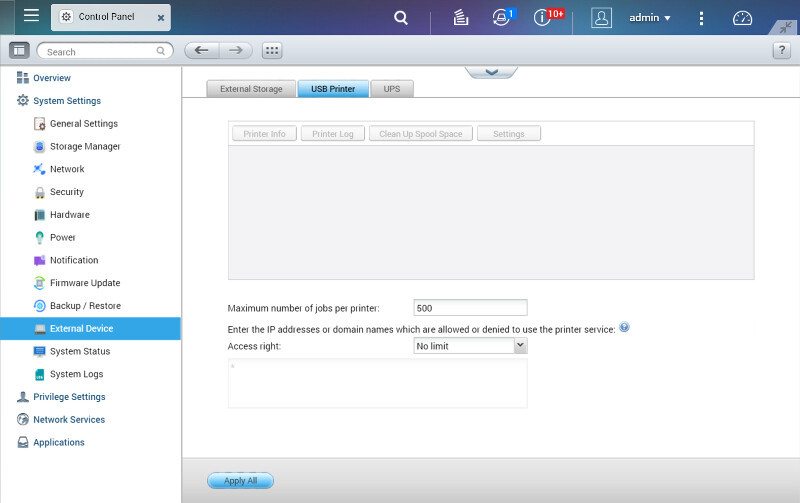
USB UPS’ are also supported and they can be setup in the same place as the external storage and printers.