QNAP TS-251A 2-Bay SOHO NAS Review
Bohs Hansen / 8 years ago
A closer look
Time to take a closer look at the QNAP TS-251A, starting with the top. There isn’t much as such to show here, but it does feature two stickers that you can choose to remove if you want to. One tells you the system specifications while the other one reveals the HDD sequence so you know which is which when dealing with them in the user interface. They are however also clearly marked there, so you can remove it without worry, if you want to.

One of the two sides features extra air vents that help the system draw in cold air to keep the system cool while the other side is completely closed. On the side not shown here is another sticker with the easy-to-use cloud key and QR code for use with the myQNAPcloud service.

The bottom has four small rubber feet that make the unit stay securely where you place it and prevent any vibration from traveling between the unit and the surface it’s placed on. We also see a few extra air holes here that make sure that the motherboard gets enough fresh air at all times.

The two drive trays are simple as such but feature mounting holes for both 3.5-inch and 2.5-inch drives. This gives you all the drive options you want.

Moving in closer and we get a better look at some of the features. On the top front, we have all the activity and connection LEDs that shine through the transparent parts. Below them is the built-in SD card reader that allows for easy import of your memory card content.

Further down the front is the power button and the one-touch copy button followed by the USB 3.0 port and the QuickAccess USB port.

Moving on to the rear, we see the microphone and headphone port above the HDMI port. All the way at the top is also the reset button if you ever need to reset the device. The maintenance port next to the wrench isn’t for us users, it’s only needed by QNAP.
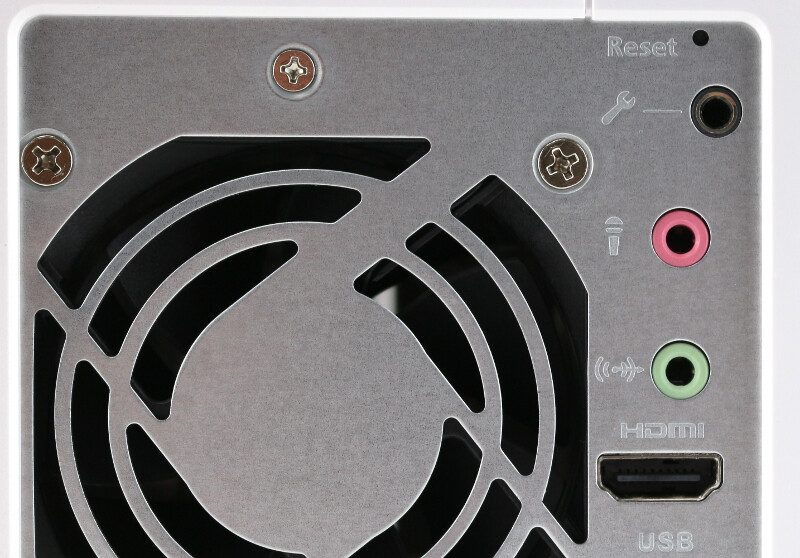
Below are the two USB 3.0 ports and two Gigabit Ethernet ports before we get to the power connector all the way at the bottom. We also see the Kensington security slot to the left.

Opening up the unit and having a look inside reveals the hidden secrets.

Ther really isn’t any need for you to take the NAS apart unless you want to upgrade the memory yourself. Should that be the case, then all you need to do is remove the inner part of the enclosure that holds the drive trays. Remove two screws on the rear and the inner four screws and you can pull it up and get access to the memory slots.

The motherboard is built simple, but beautifully.

The ports and features on both front and rear of the NAS are directly connected to the motherboard, from the buttons and LEDs to the card reader.

The TS-251A here is the 4GB model and comes with two 2GB Kingston DDR3 SO-DIMM modules. The use of a dual-channel memory setup is something that will highly benefit us when we use the 4K resolution.

Overall, the QNAP TS-251A is built with quality components such as solid capacitors.

Take a closer look at the chips near the rear of the board and we see two Realtek RTL8111E Integrated Gigabit Ethernet Controller and an ASmedia ASM1182e PCI express packet switch.

Near the front is another Realtek RTL8111E controller and an RTL8153 combined Ethernet and USB 3.0 controller.

There’s also a Realtek ALC262 4-Channel High Definition Audio Codec.




















