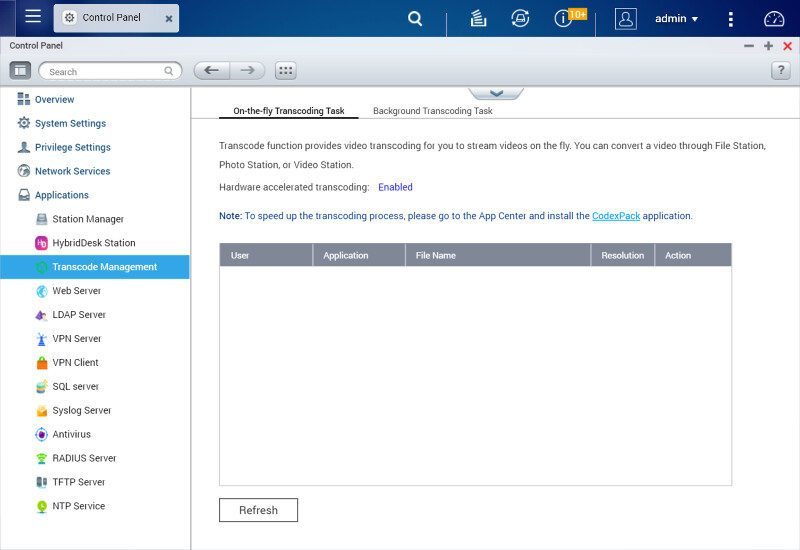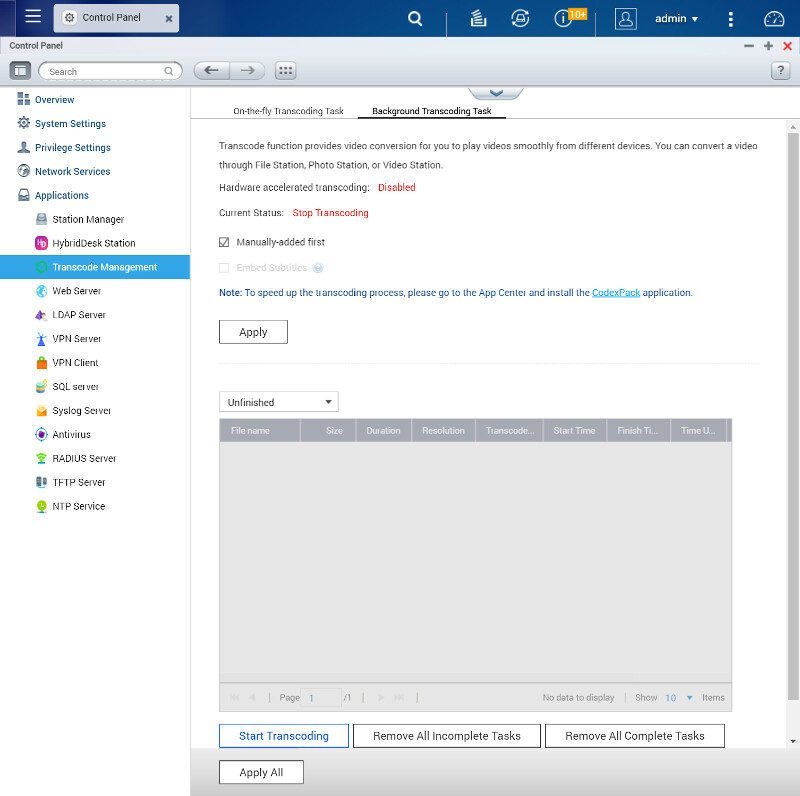QNAP TS-453A QTS-Ubuntu Combo NAS Review
Bohs Hansen / 8 years ago
Setup – Activity, Hardware, Notification & Other System Features
Hardware Information
The hardware information is found within the system status function in QTS and it provides you with both hardware information on installed components as well as status and services.
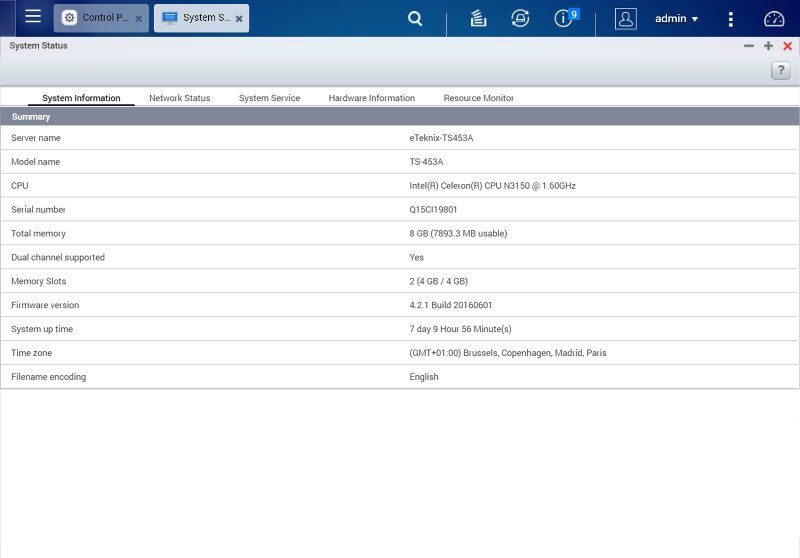
Again, the network status page is one of the most extensive ones.
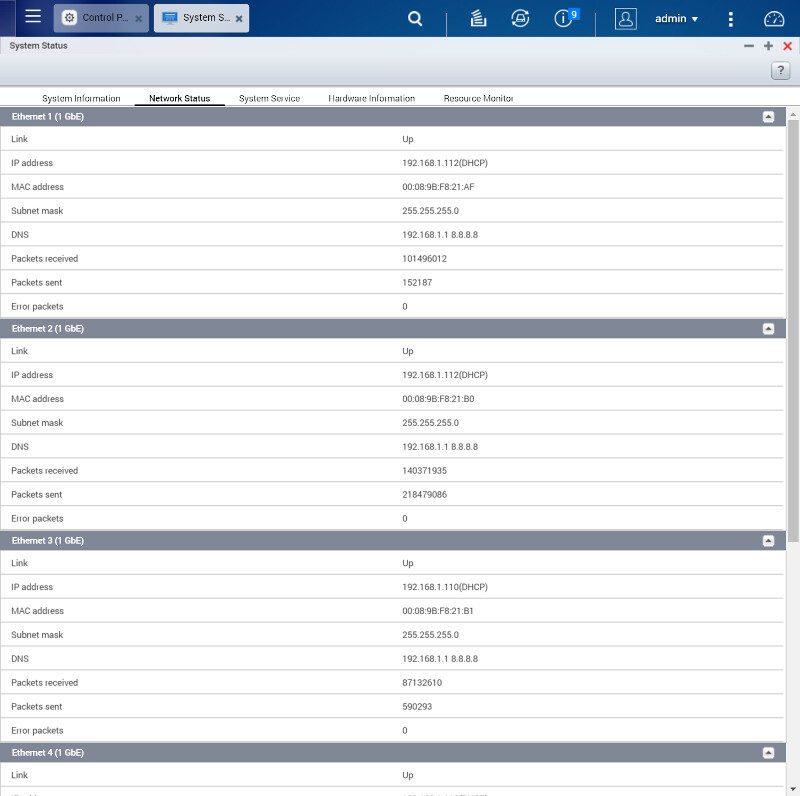
The system service tab will show all running protocols and apps, allowing you to quickly view what’s on and what not without having to select every individual function throughout the system.
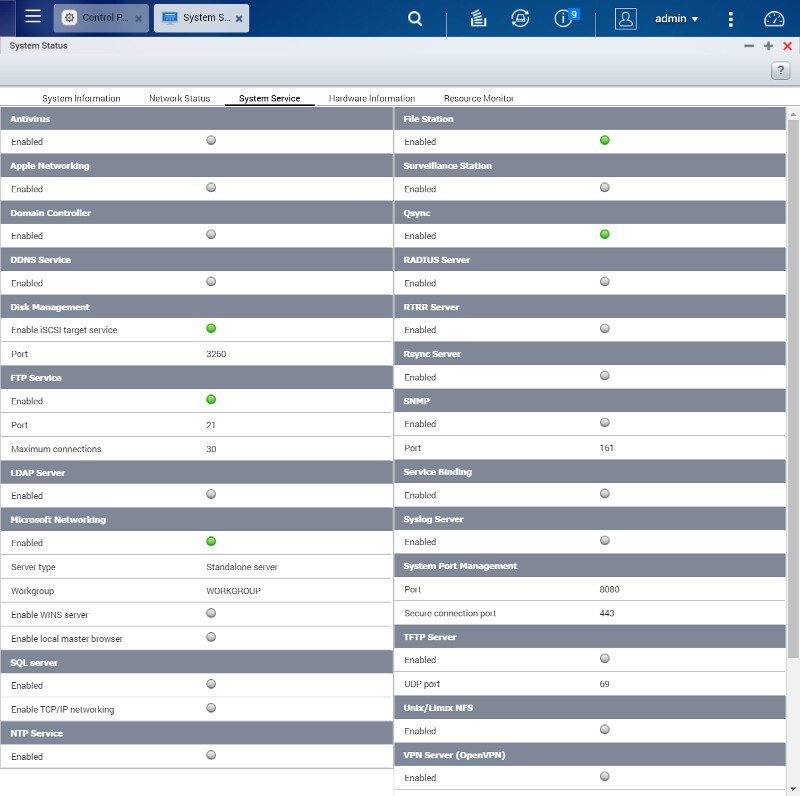
The hardware information tab provides a little more details on the installed hardware and the system temperatures. For example, we can see that the memory modules are from A-DATA and each of them is 4GB large. The CPU and HDD temps are also found here and so is the current fan speed.
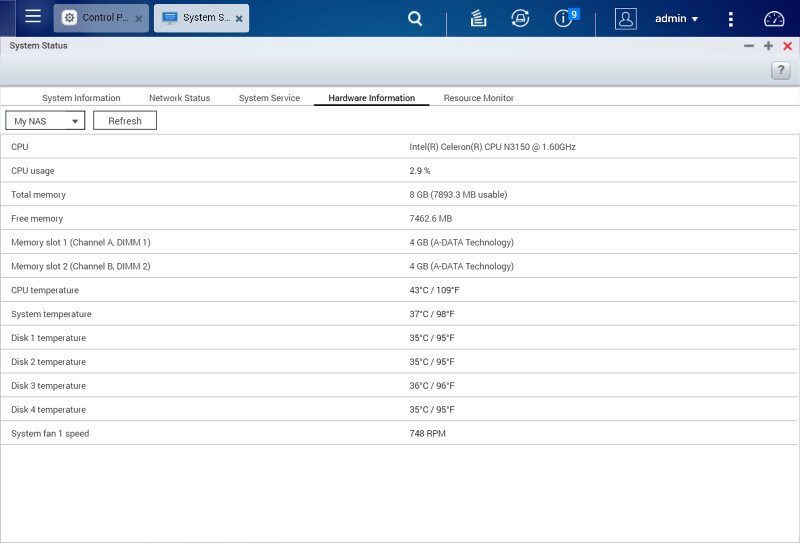
Ressource Monitor
For more details, QTS has the resource monitor tab that looks very familiar to anything else in that regard. Charts and numbers tell you all the details you need to know such as CPU usage across the cores.
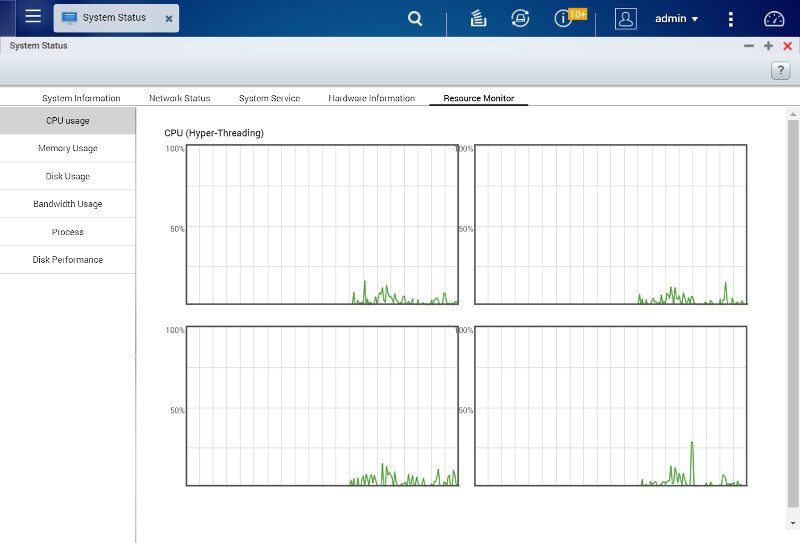
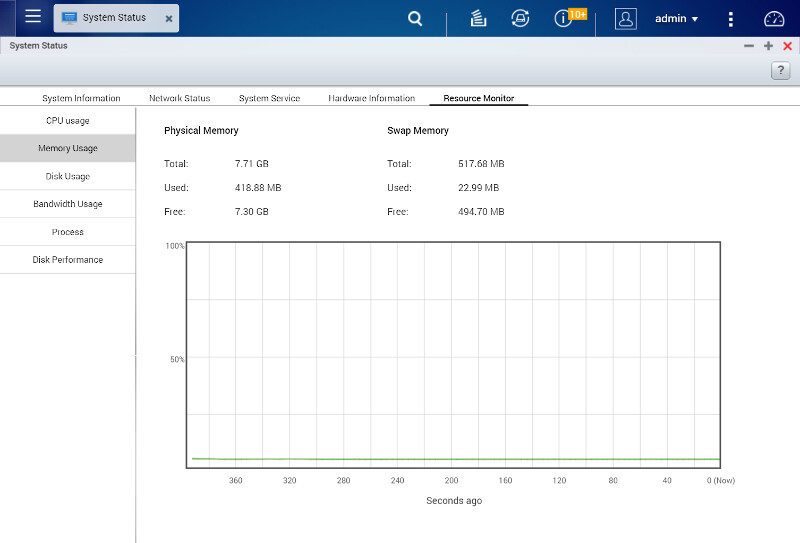
Network utilization for all ports, including optional wireless connections are all located here too.
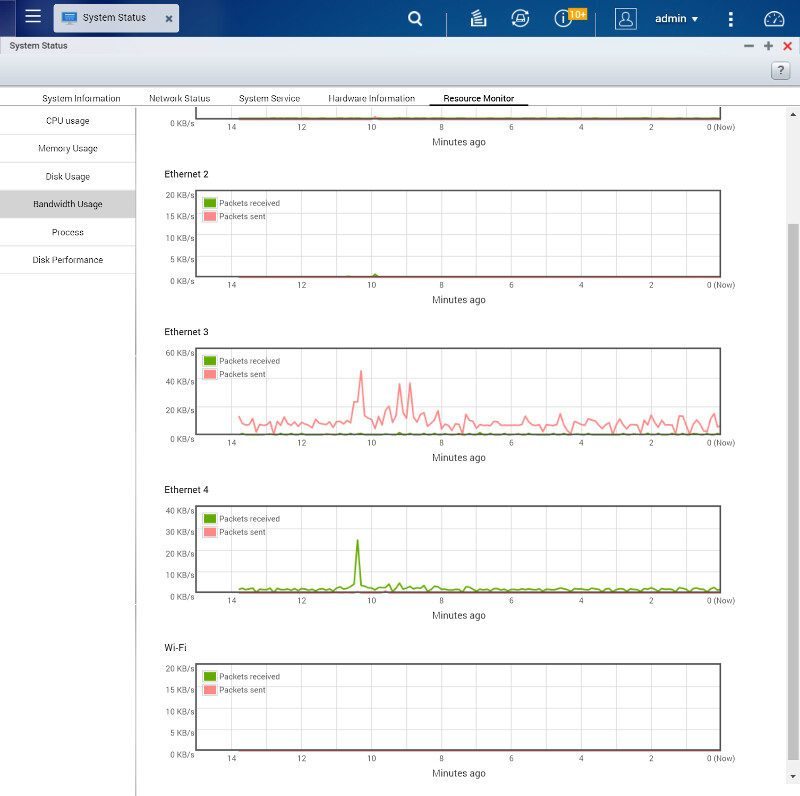
And we get a view on all running processes as well as how much CPU and memory they each are using.
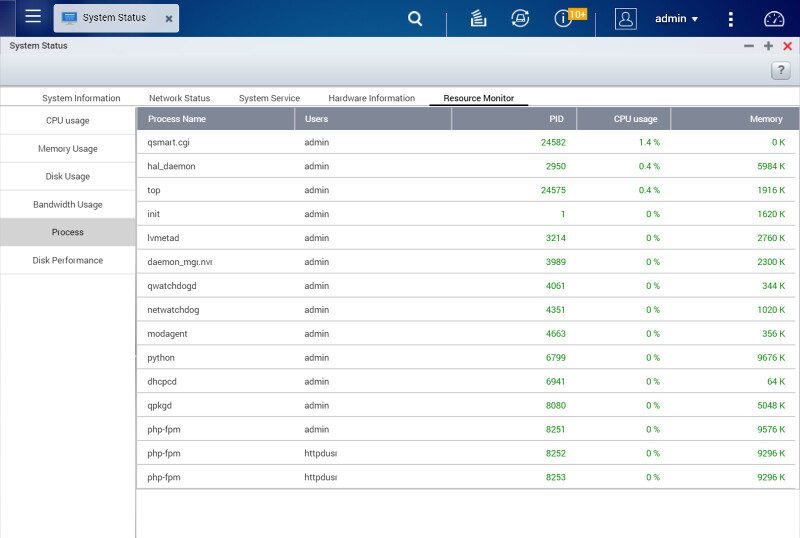
Last but not least, we can view the current IOPS and latency of the installed disks.
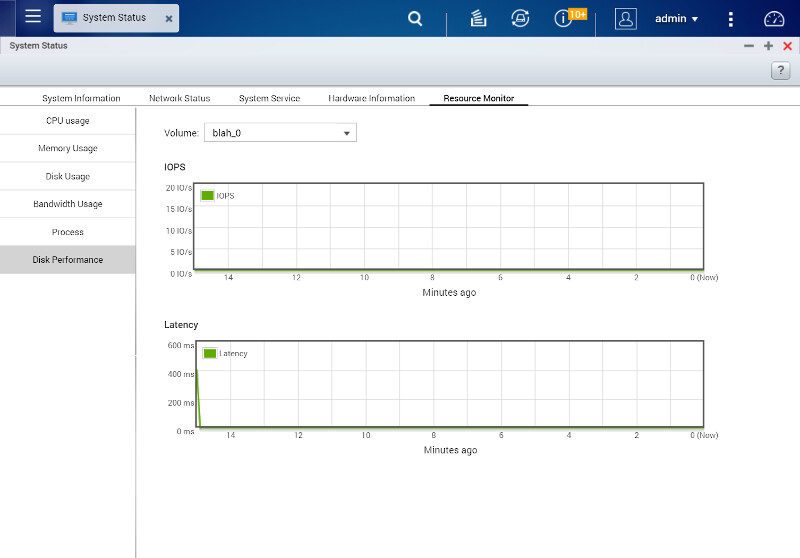
Hardware Control
Hardware information is one thing, we also need to be able to control parts of it and for that, we go back to the control panel again. We can disable features such as the physical reset switch and define when drives should enter sleep mode.
This is also where we can adjust the LED brightness and put it on a schedule so we don’t need to look at it at night, for example.
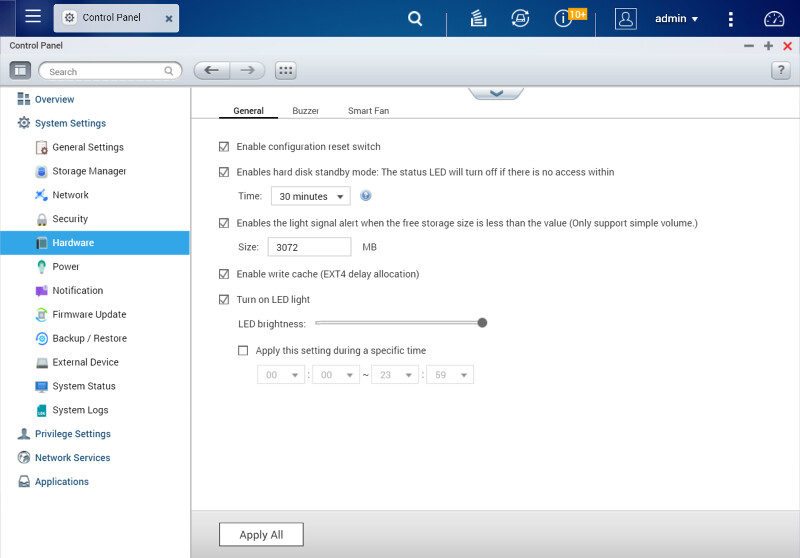
The system buzzer can be quite loud and depending on the location you might want to turn it off. Automatic system updates are practical at night, but you don’t want the buzzer to sound while you try to sleep.
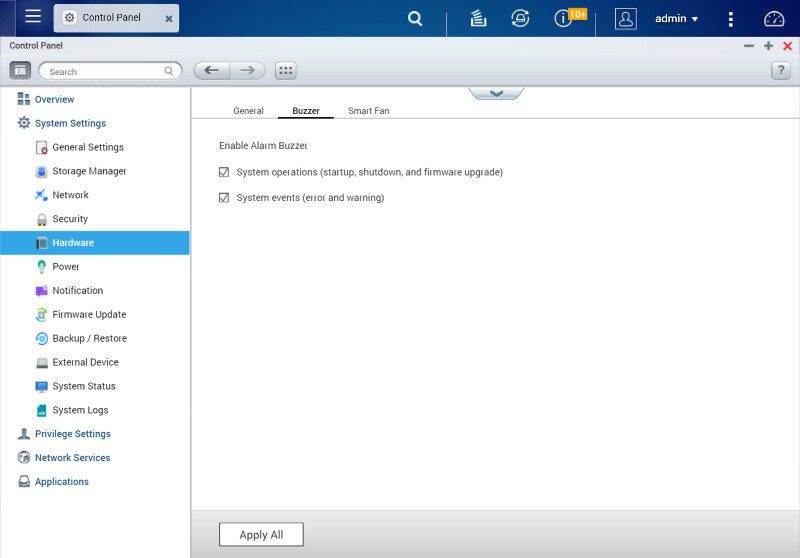
Fan control should be handled automatically, it’s simply the safest option. You can however also set the thresholds yourself when the fan should speed up to the various speeds.
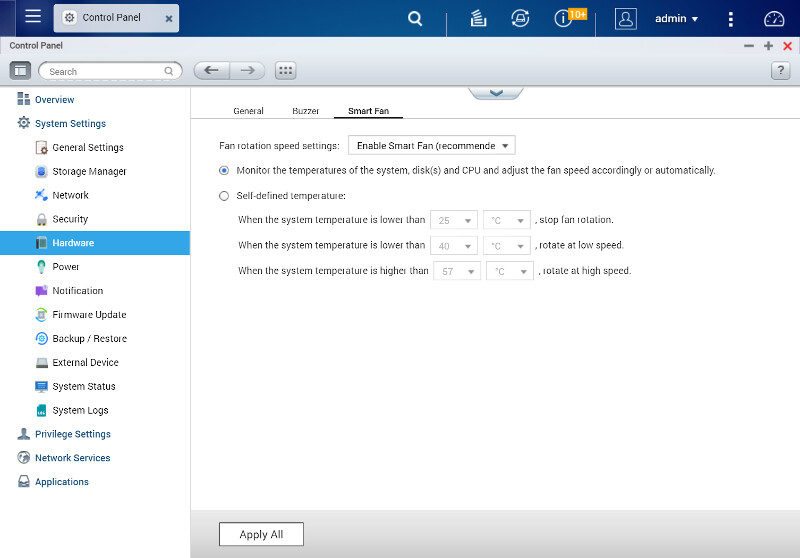
Power management is important as it affects the total cost of ownership. Both EuP and WoL are supported by the TS-453A.
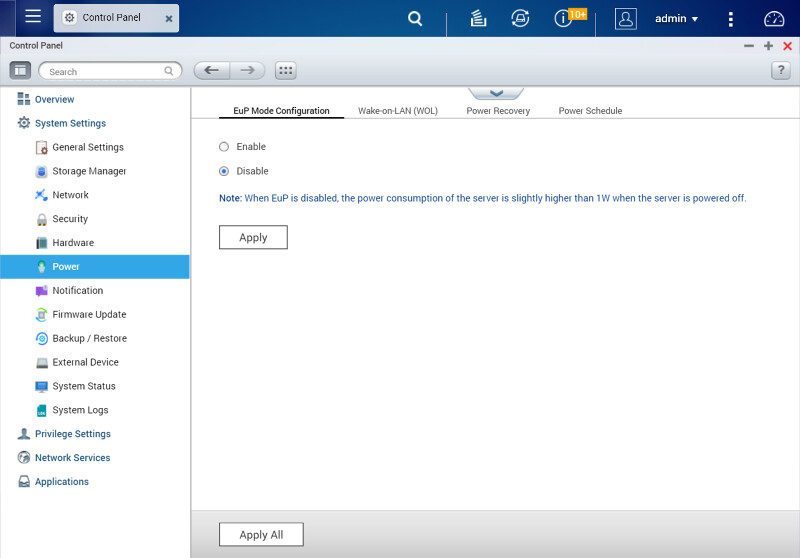
You can also create power schedules when the server should put itself to sleep, turn on, turn off, or restart by itself. Turn the beast off when you don’t use it and save on your electricity consumption.
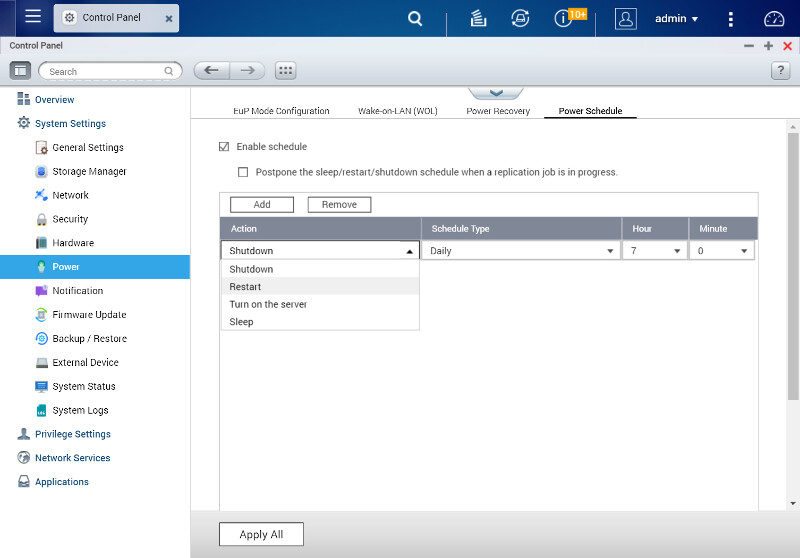
Notification
A headless device such as a NAS needs to be monitored too and you can use Email, SMS, or Push notifications for this. Okay, the TS-453A isn’t really a headless unit as it features not one but two HDMI ports, but we don’t always sit at it while it’s running like a normal system.
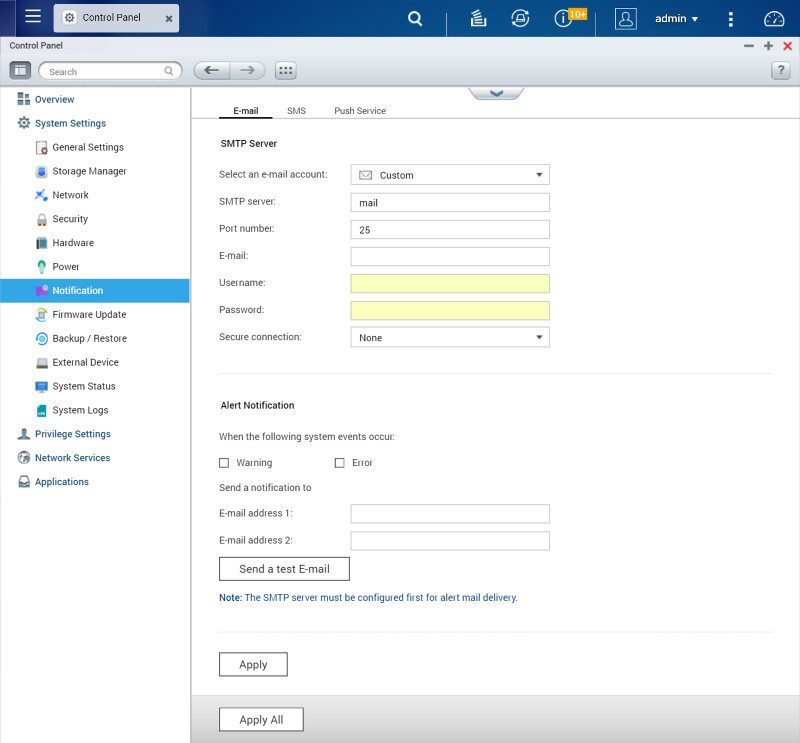
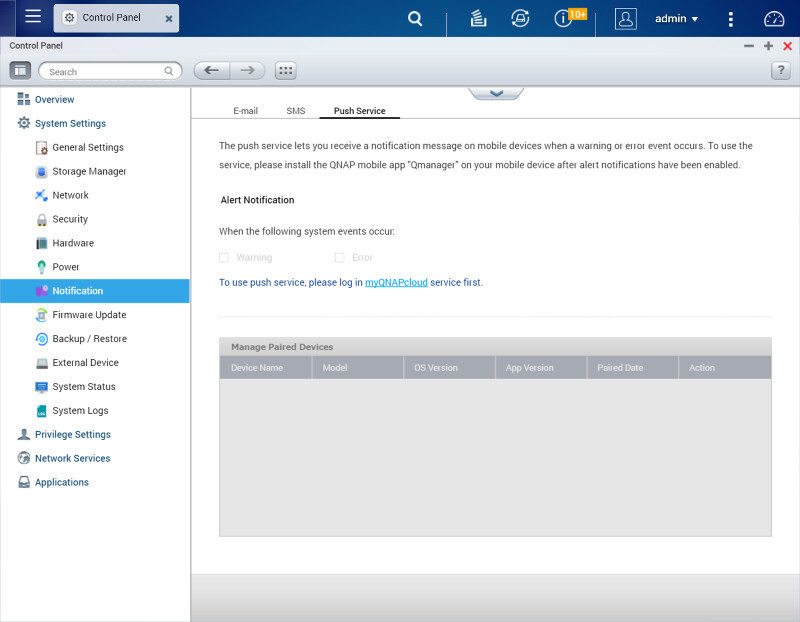
You can also visit the system logs to read up on all the things that you might have missed. Warning and alerts are shown in a different color than normal status information, making them easy to spot.
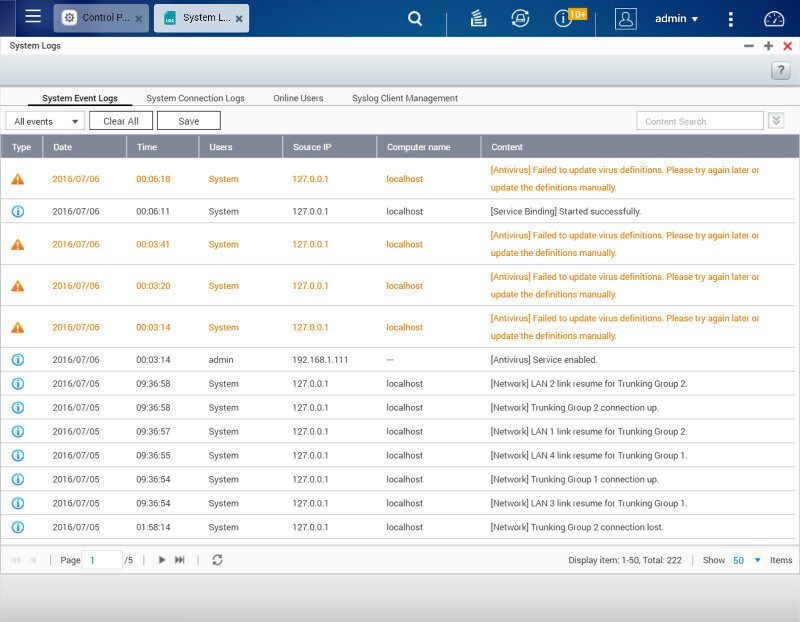
Transcoding
With a CPU like this, we have a great power for both on-the-fly and background transcoding. No matter what device you want to view your content on, the TS-453A can handle the transcoding and show it in the best way for the device and connection you’re using.