QNAP Turbo NAS TS-453 Pro 4-Bay NAS Review
Bohs Hansen / 9 years ago
QvPC – A NAS with PC features and VM
QNAP is adding HDMI out to more and more of their NAS units and it gives us some additinal options that are amazing, one of them simply using the NAS directly on a connected monitor or TV. Just connect the HDMI cable and attach a keyboard and mouse and you’re ready to go. You can optionally also get a remote control to work with select units – like this one.
Using this feature requires the HybridDesk Station that we’ve enabled on the last page and it will give access to all the apps that we just installed.
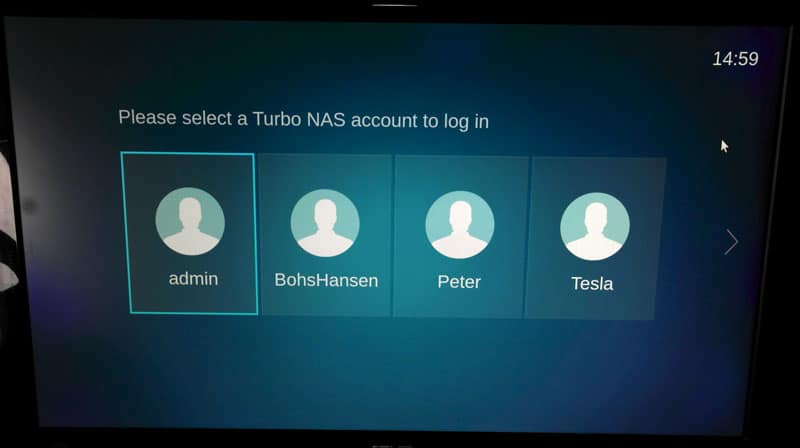
Turning on the monitor reveals a login prompt, the system is ready for us and that is left to do is to chose my user and enter my password.
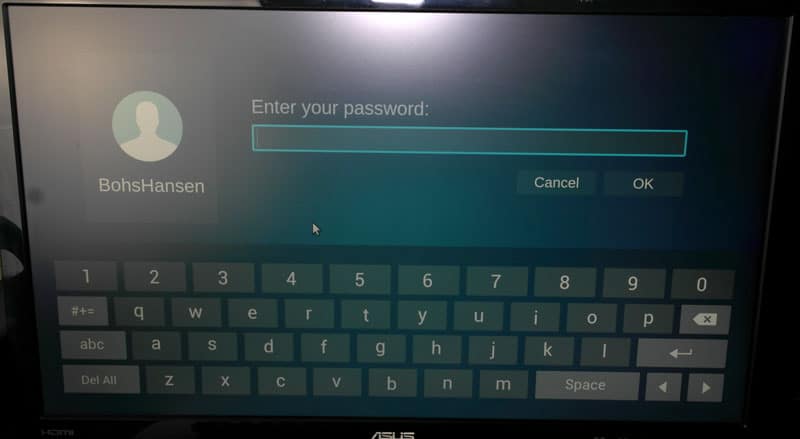
The dashboard looks very simple and it has to. You have to be able to find what you need easily and quickly, and you can.

The feature that probably will be the most liked and used is the HD Player with XMBC or the new Kodi media players. You can access all your media directly from the NAS in a convieninent fashion.

A YouTube app is also present, allowing you to quickly find your favorite song when in the mood. No need to listen to it on bad mobile phone speakers or the laptop.
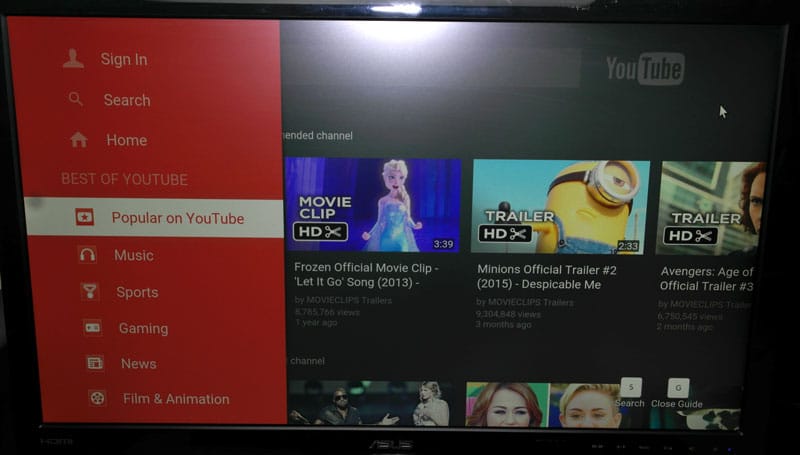
With both FireFox and Chrome at your disposal, web browsing will be just as convienient as on your PC. Log in, sync your bookmarks, and surf on.
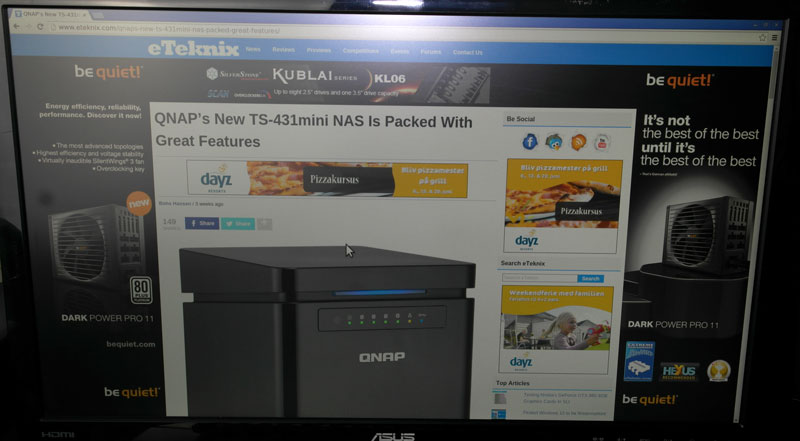
It isn’t jsut work and media as QNAP also added several games. Among them the legendary Transport Tycoon Deluxe in its free and open version, OpenTTD. A classic and very addictive game, playable directly on your NAS.
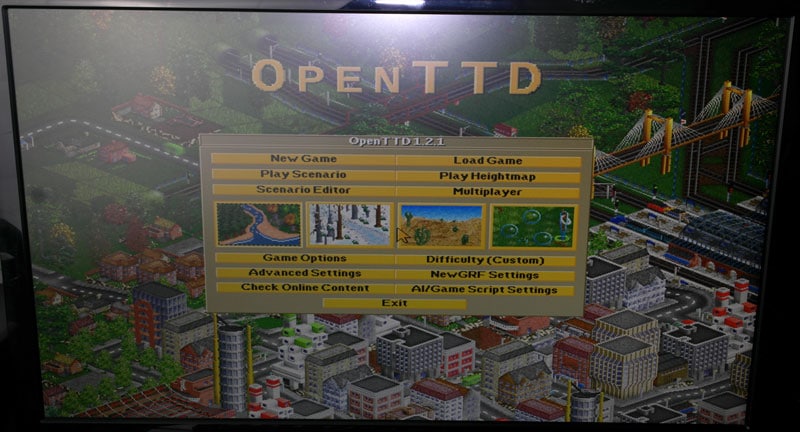
VM Station
But hold on, that isn’t all you get – there is so much more. QNAP’s QvPC technology and their VM Station allow you to install any operating system in a VM directly on your NAS. Want Linux, Unix, Windows, or even Android. Not a problem.
All of this is fun, but let us see how it deal with a normal version of Windows 7. I will be creating a VM from scratch and attempt to install Windows from an ISO file I grabbed from my DVD.
As with everything on this NAS, you can also do all this directly through your browser. Just launch the Virtualization Station and follow the onscreen instructions.
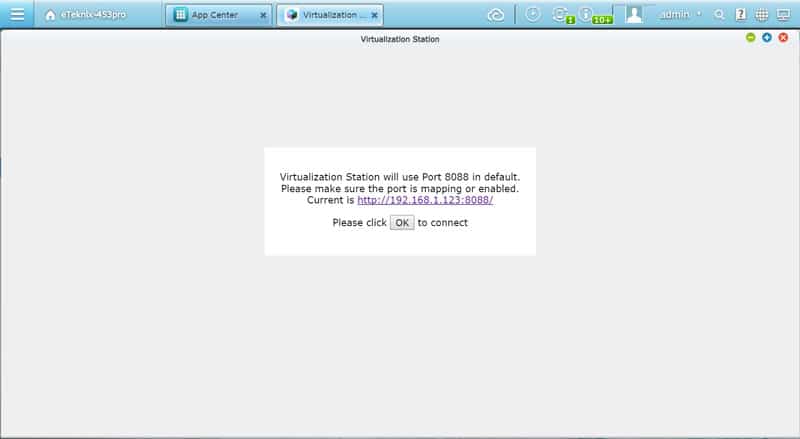
The NAS will first check if you have the proper requirements in order before launching.
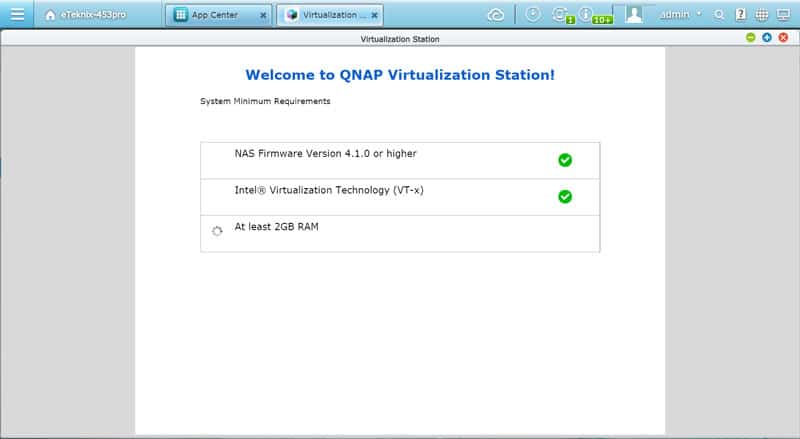
First time you launch it, you’ll need to provide a couple basic information what hardware it may use and where it should store its files.
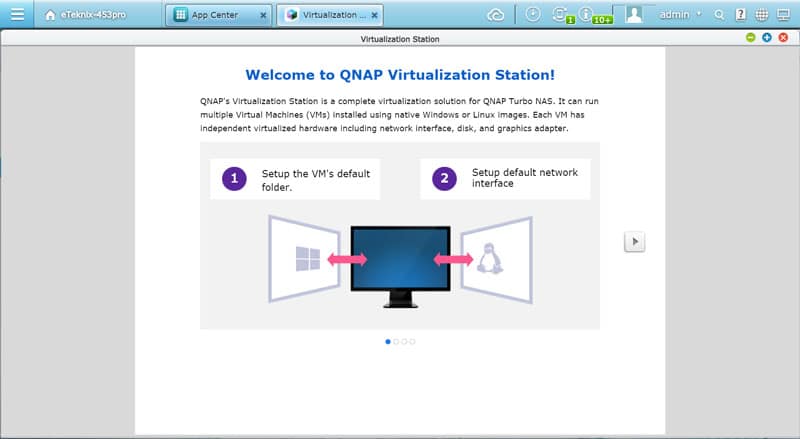
I’ve created a separate share for my VMs and I’ve placed my ISO file inside that folder already.

You need a free network interface for it to work, so in case you have them all assigned as I had here from my previous tests of the functions, you’ll need to free one of them. This NAS has four LAN ports, so there is plenty to chose from.

It is also best to pick one that has a cable connected. If it doesn’t have that, you won’t see a transfer speed and the link icon is greyed.

Once those two steps are completed, the Virtualization Station is ready for you.

We’re greeted with a familiar looking interface that blends right in with the rest of the QTS and it really couldn’t be any simpler.
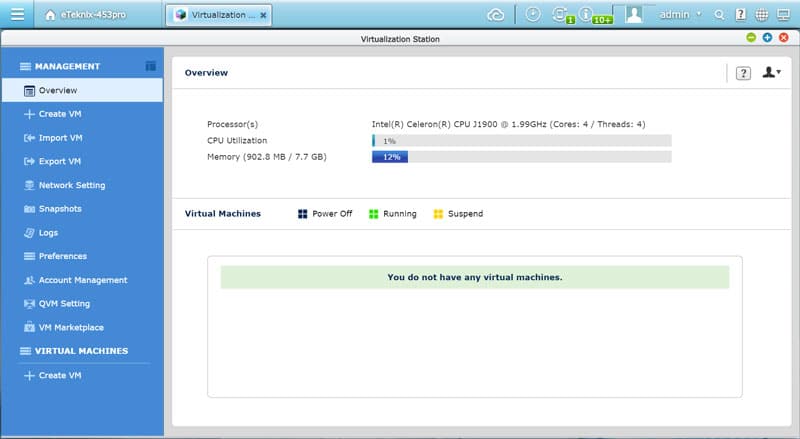
Let us create a new VM for a Windows 7 installation. Enter a password if you wish, it’s recommended, and select the ISO file you want to use.
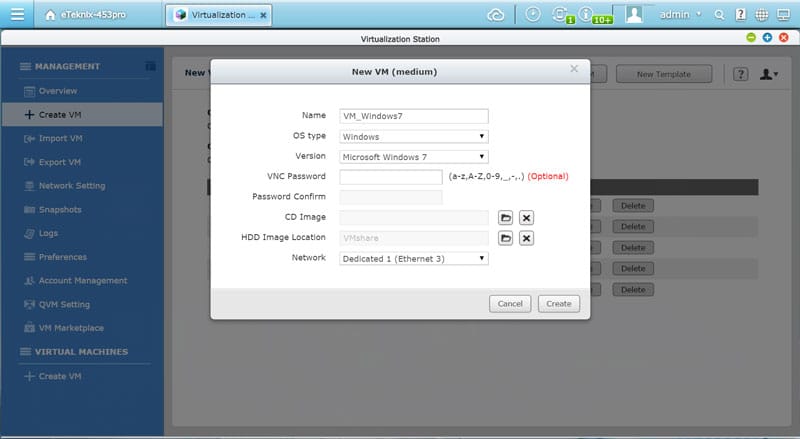
You’ll also need to tell it what connected USB devices to be allowed access to.
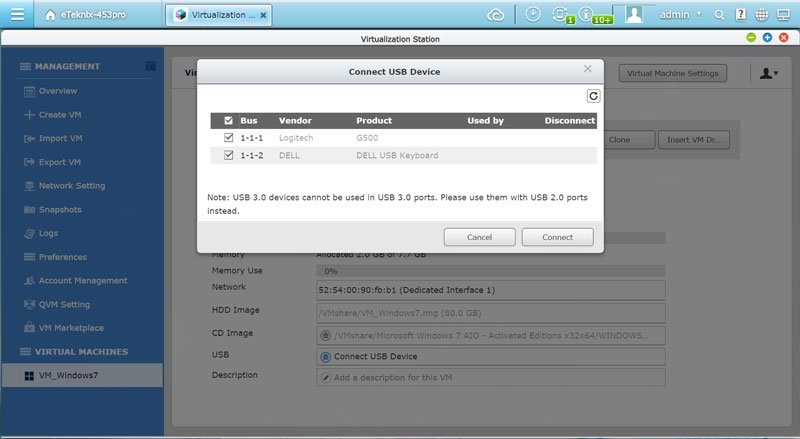
Now all that’s left to do is to start the VM and see what happens.
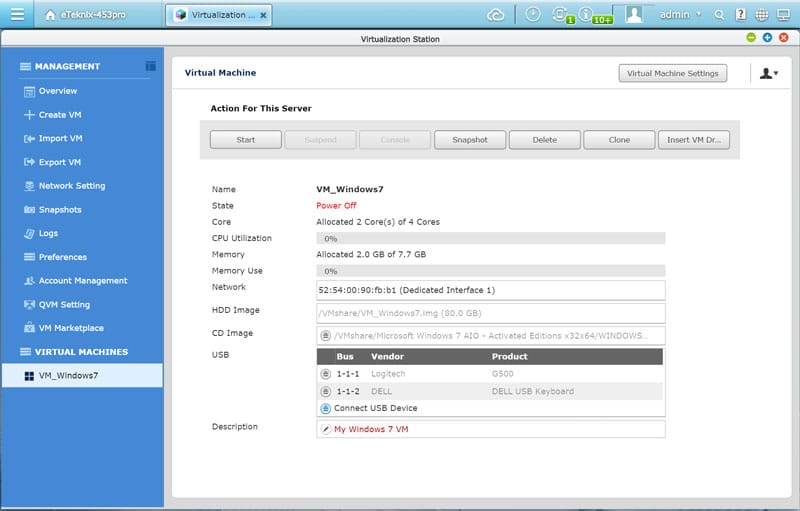
I’m greeted with the well-known Windows start-up animation as I should be.
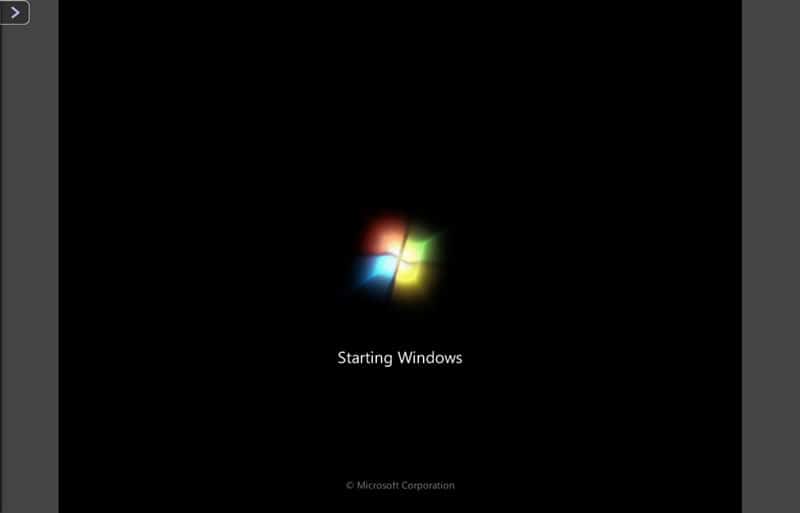
The setup launches and works as it does directly from the DVD, only it’s not running on your PC and optical drive, it’s a virtual machine running directly on your NAS.
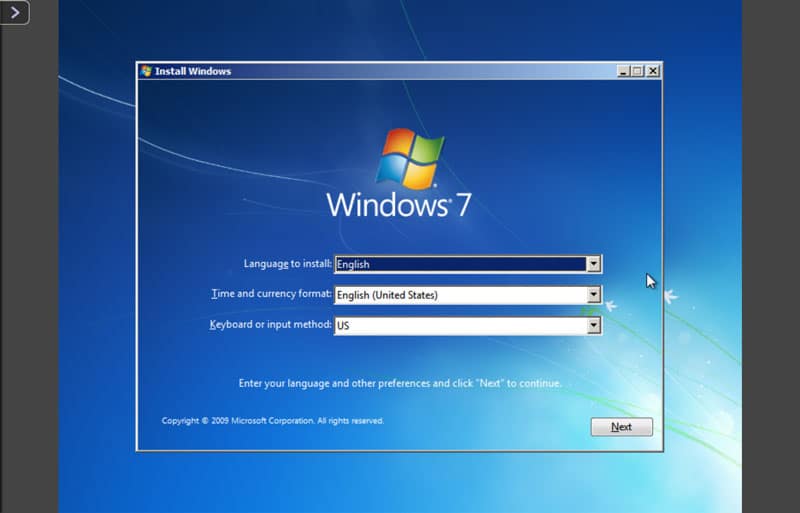
Getting through the setup was a piece of cake and there were no troubles at all.
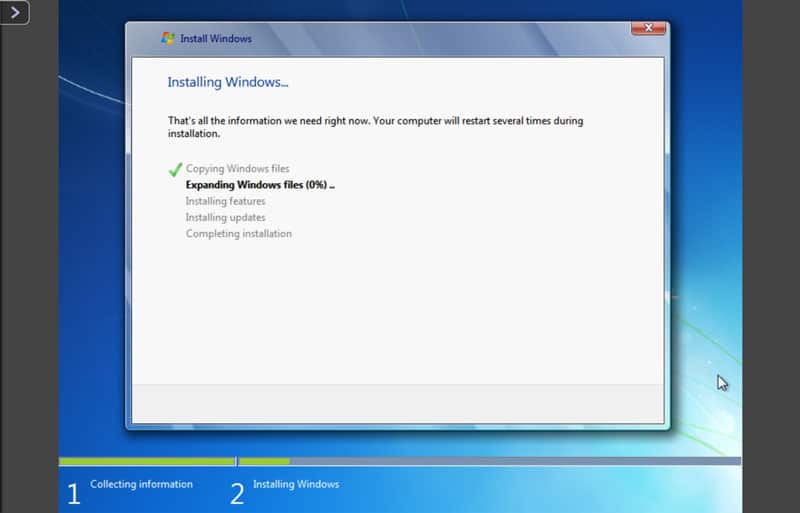
I was a bit worried, or rather I was wondering, how the NAS would handle the reboot during installation. We all know the situation where we’ve changed the boot-order to install, only to miss to change it again and having it restart with a fresh boot from the optical drive instead of the fresh install.

There was no noticeable difference in installing Windows on this VM compared to a normal PC, except the given slight display lag due to the network transfer and embedding in the browser. Anyone who ever used TeamViewer or similar tools for remote connections will know what I mean.
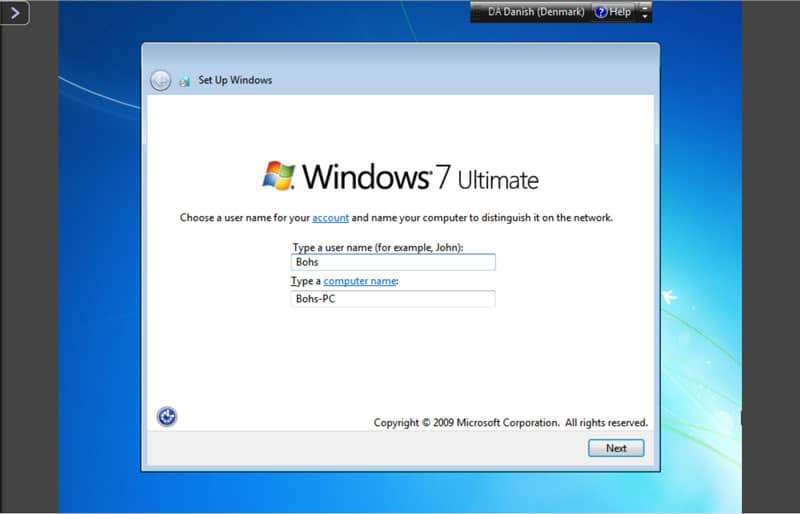
No problems what so ever. Windows 7 Ultimate 64-bit is running, the network connection is established and I can start with the security updates and install the software I want to now.
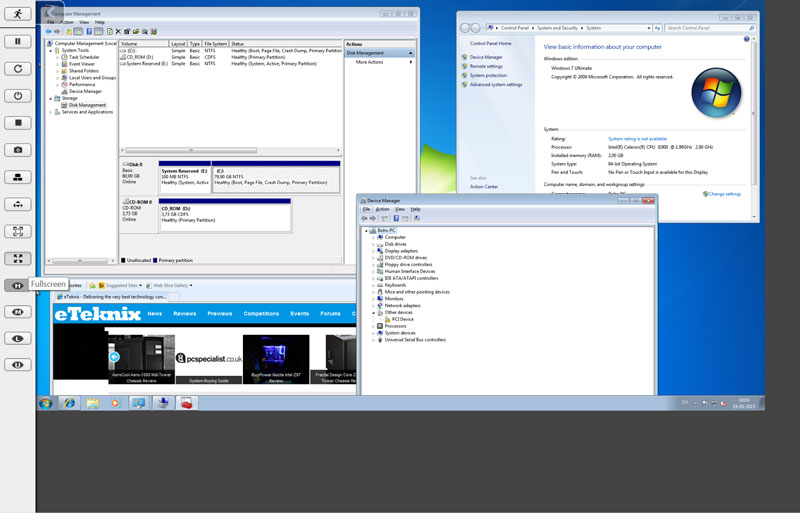
This is VM for everyone. If you can read and follow instructions, you can install this too.



















