QNAP Turbo Station TS-431 4-Bay SOHO NAS Review
Bohs Hansen / 10 years ago
Setup – Basic configuration & Add-Ons
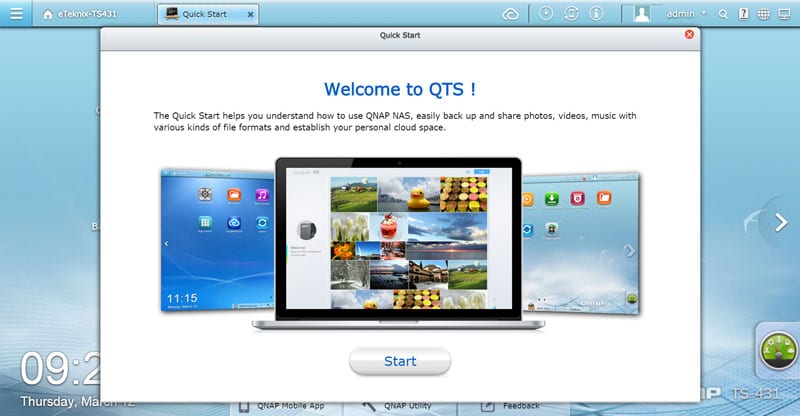
When logging into the QTS dashboard for the first time, you’ll be presented with a welcome guide that introduces you to some of the functions. Clock your way through it and you’ll be at the familiar dashboard interface. We have the charm at the bottom right corner that opens the system information for a quick glance at how everything is running.
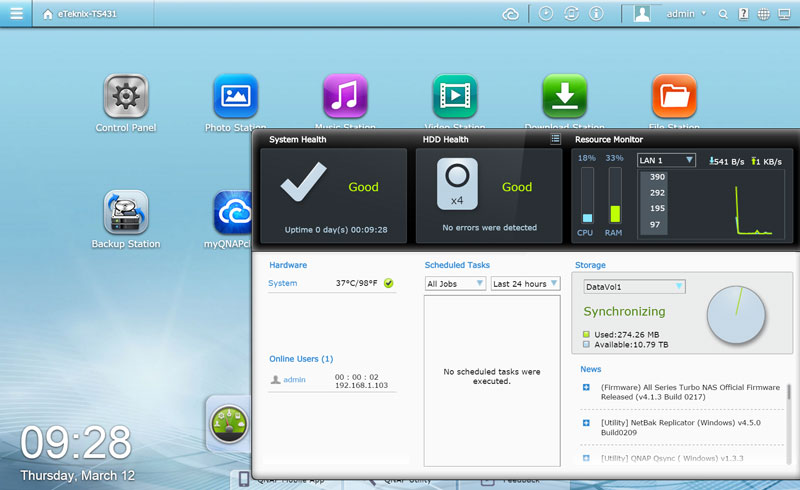
We’ll first want to enter the control panel and create ourself some users. One or multiple for yourself and also for all of your friends and family that you want to give access to your server. A little tip, if you use the same username and password combination on the NAS as you do in Windows, then windows will automatically log you in when connecting to the server in your file explorer or other locations. Handy trick that saves a lot of entering passwords each time.
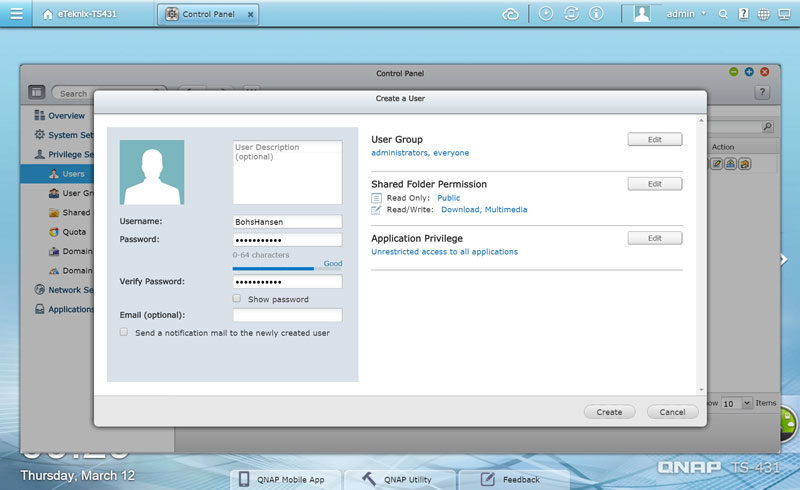
The next step to do is create some network shares, it’s rare that the couple pre-created are enough. You can edit users and groups access rights right from the page as well as define how the folder is treated by the system.
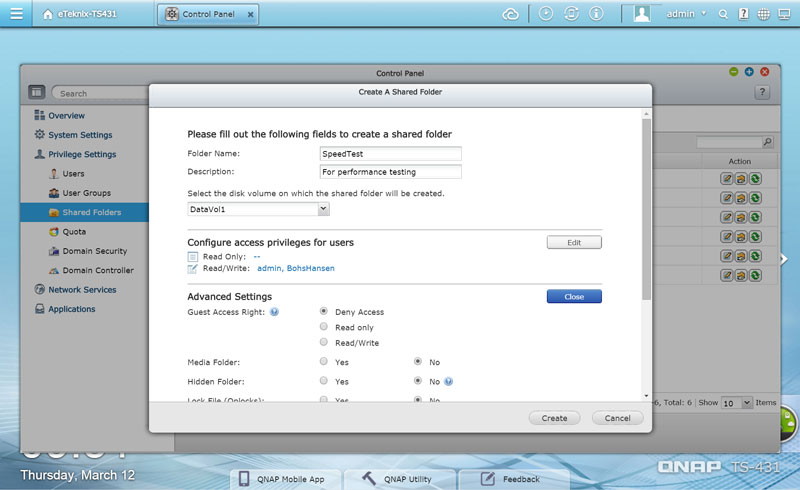
QNAPs operating system has no trouble handling any of the external drives connected either. Both our high-speed SSD as well as the 6TB WD RED drive connected to the eSATA port is recognized instantly. For the purpose of testing here, those drives have both been formatted as EXT4 for maximum performance under this Linux-based system.
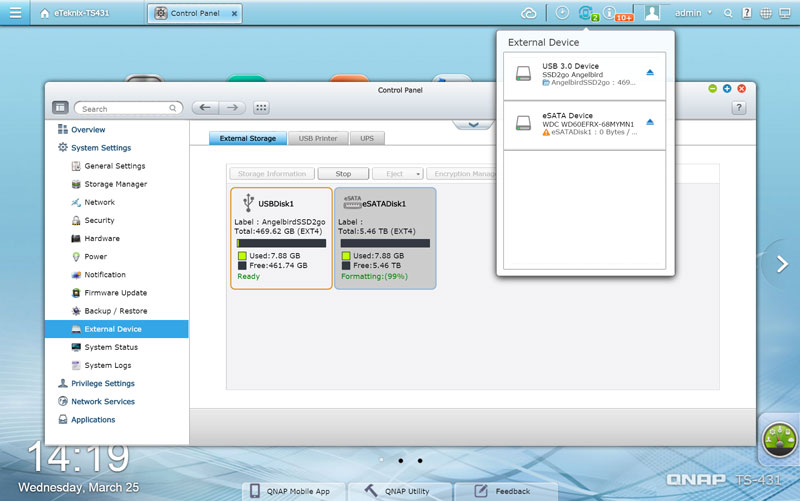
If you weren’t happy with the initial setup of drive, you can of course change it at a later time, but you will lose the data on them by doing so; certainly something to keep in mind.
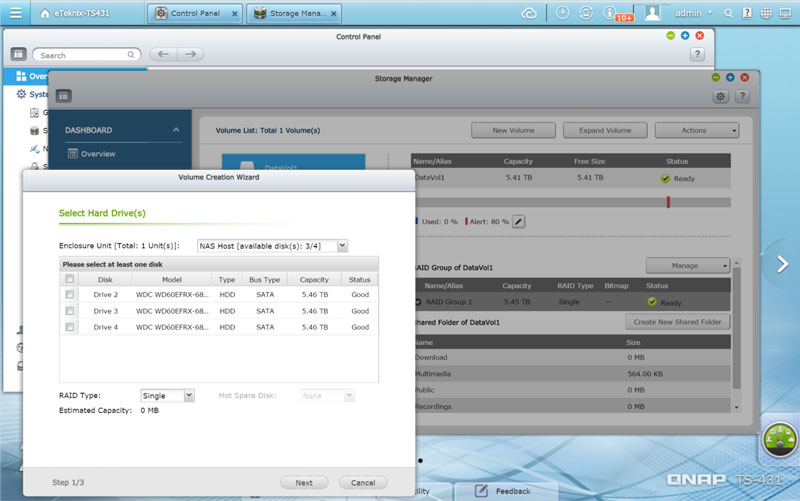
Don’t forget to update the system too, although it should inform you automatically if an update is available. Just pay attention to the notifications at the top right corner.
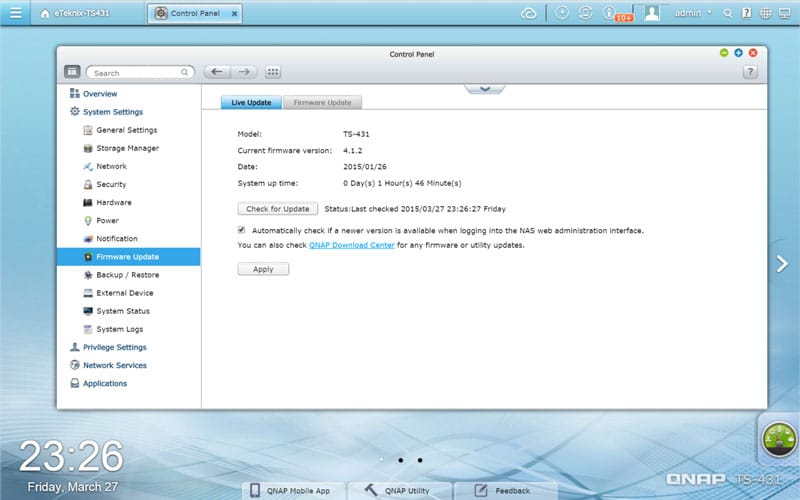
A final aspect that you might want to take a look at, is the network configuration. The NAS has two LAN ports, so it’s only natural to set up some fault tolerance or bandwidth aggregation.
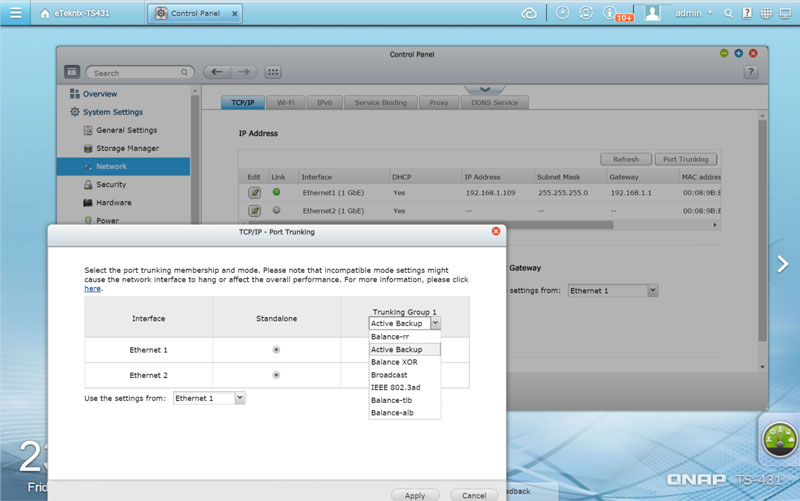
And that is it for the a basic setup of the QNAP TurboStation TS-431, but there is a long row of other apps and features for it.
Applications
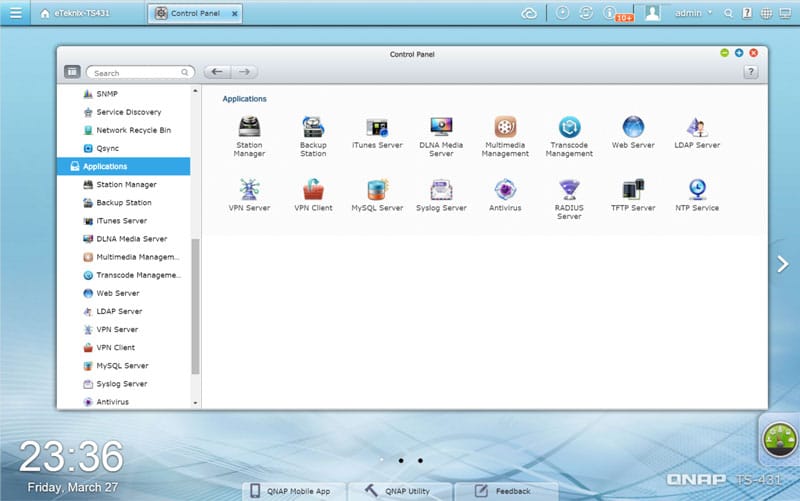
QTS provides a list of default applications and we also choose to install some during the initialization. We can configure those Station apps and the basics directly from the control panel as with all the other features. At the same time each application page will tell you the URL to use to access it in your web browser.
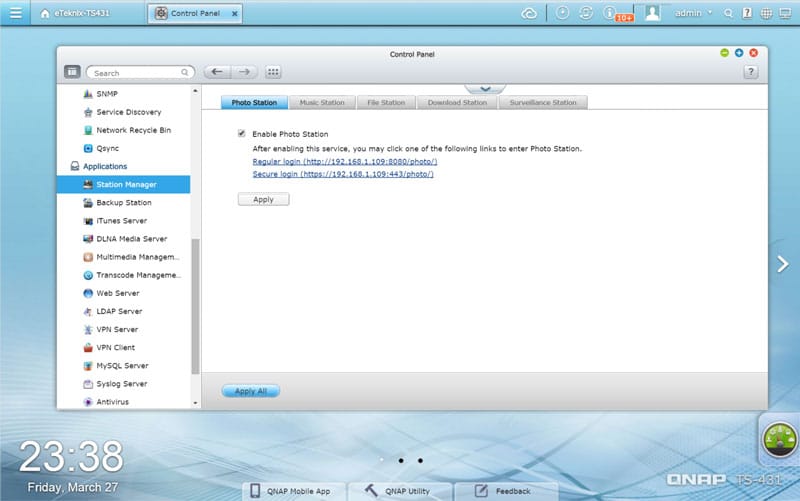
One of the most used features is most likely the DLNA media server. This allows you to watch the stored media such as movies, shows, and pictures on your DLNA capable device such as gaming console or directly on the TV. No need to have an extra system running just for that.
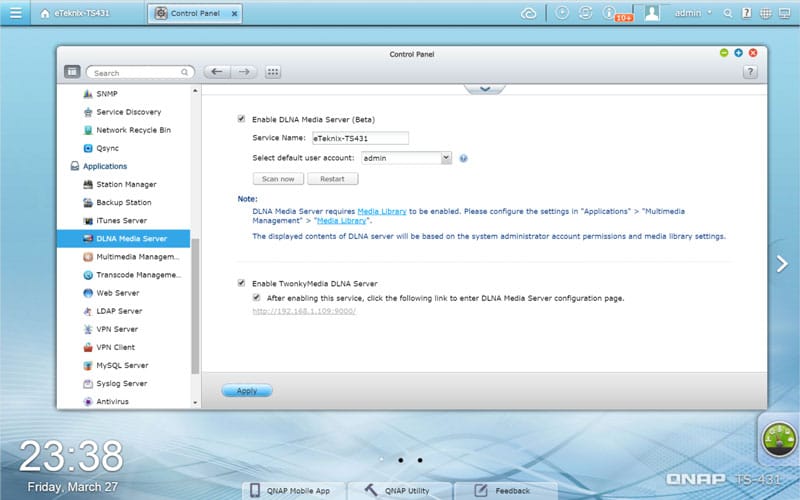
Background and Auto Transcoding is another awesome feature provided. You can select which shared folders will be included and the quality as well as schedule times when it should occur. Awesome.

In these days where everyone with a little power is snooping on our details, more and more users start to use VPN services. QNAP also supports this, so there’s no reason not to include it in your setup.
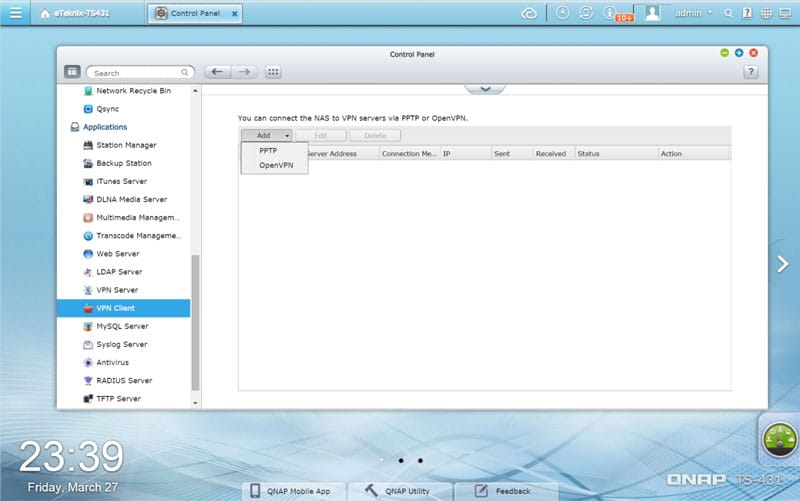
If all the included applications shouldn’t be enough, then don’t worry as there is a very long list of other applications and features you can add to your brand new NAS. If you later on find out that you don’t need it anymore or don’t like it, then just remove it again and be done with it. Simple and effective.




















