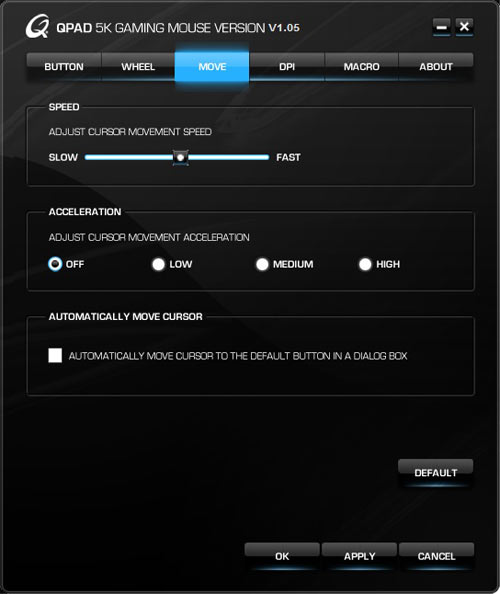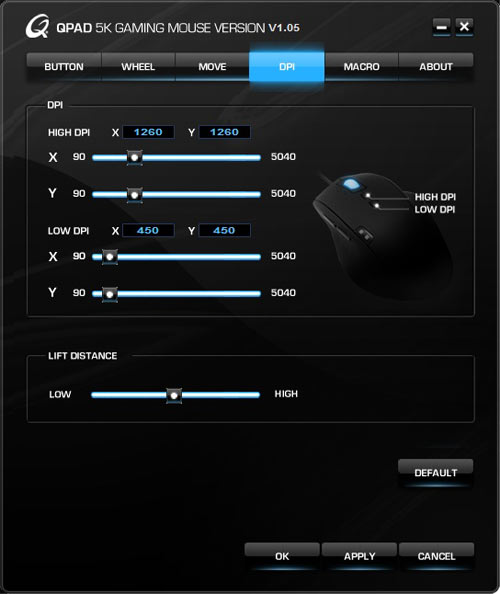Qpad 5K Pro Gaming Laser Mouse Review
Andy Ruffell / 14 years ago
Software
With a lot of mice on the market, drivers are needed to get the full functionality from your chosen one and generally include the most basic settings but the Qpad 5K software is something special with a vast array of settings and configurations to get the most out of your mouse.
Once you have followed the simple instructions to install the Qpad 5K gaming mouse software, you can continue to open it up and find that there are six tabs along the top for various different settings.
The first one is to program the buttons of which you get a choice of choose different functions for the left and right buttons, as well as the wheel button and 4th and 5th buttons on the side. You can also adjust the double click speed to make it slower or faster, if you so desire.
The wheel tab shows us configuration for the scroll wheel on top. Here you can define how many lines the wheel scrolls at one time, or if you prefer, you can have it scroll one page at a time. You can also turn the mouse wheel light off if you want to.
The move tab includes the ability to change the cursor speed from slow to faster, and to adjust acceleration from its default off position to low, medium or high settings. A novelty windows feature is also included with the facility to automatically move the mouse cursor to the default button in a dialog box. I’ve always found this to be a horrible feature if you tend to rush through dialog boxes like us.
The DPI tab lets you configure the DPI settings for the X and Y axis on both high and low settings. The settings changed here will be reflected in the DPI buttons that you press on top of the mouse. Though this is a fantastic option to get the most precise glide from your mouse, for a 5000 DPI mouse, we are left to wonder why the high DPI settings are defaulted at 1260 on both X and Y axis. Another feature that you can alter here is the lift distance from low to high.
The macro tab is where you can record your own macros just like you’d find on other products like the G series products from Logitech. This gives you the ability to record a pre-defined function for the mouse to do which can save on time but this feature is very much a simple operation but some user’s may find a use for it.
The about tab is purely what it says, and gives some information on Qpad and its grassroots that we spoke about earlier. It also gives a link to Qpad’s website for more information.