Razer Ouroboros Wireless Gaming Mouse Review
Tim Mammatt / 12 years ago
Just like with all the Razer products that require additional software, the Ouroboros requires you to install Razer’s cloud based software called “Synapse 2.0”, which does require an internet connection due to its cloud-based nature. If the software is not installed – or one does not wish to create an account with Razer, then all the additional functionality is now defunct, as you must have an account to use it. When downloaded and installed (unless you already have a Razer product in which case it downloads the add-on for that particular product automatically), you are presented with the usual tabs for Razer mice with the addition of a tab for power. First up is the button configuration tab, where you can customise all the buttons (except for the LMB). You can create and store profiles for each configuration if you wish.
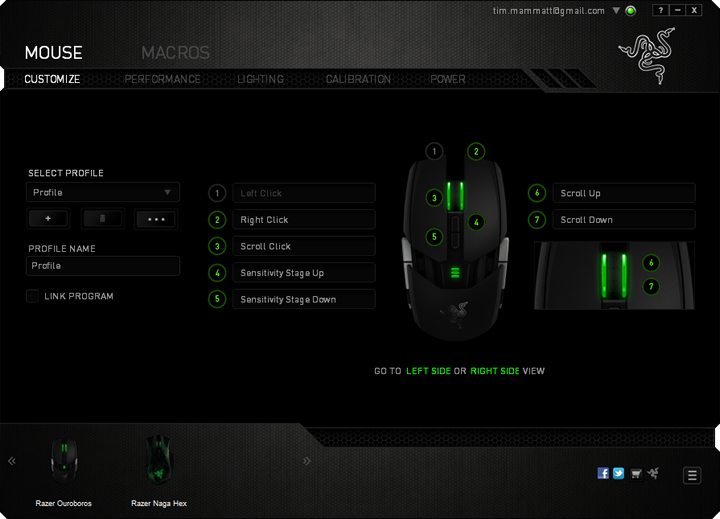
The next tab focuses on the performance aspects of the mouse, including the DPI, polling rate and acceleration.
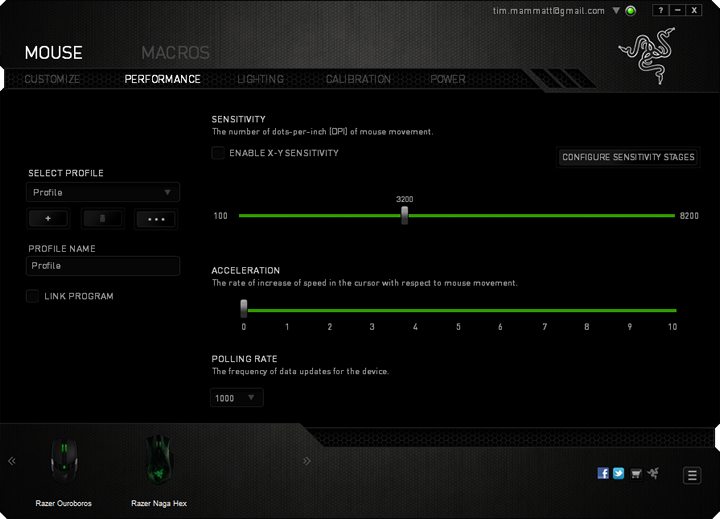
The third tab concentrates on the lighting aspect of the mouse, so you can select various brightness levels when connected via USB or wireless.
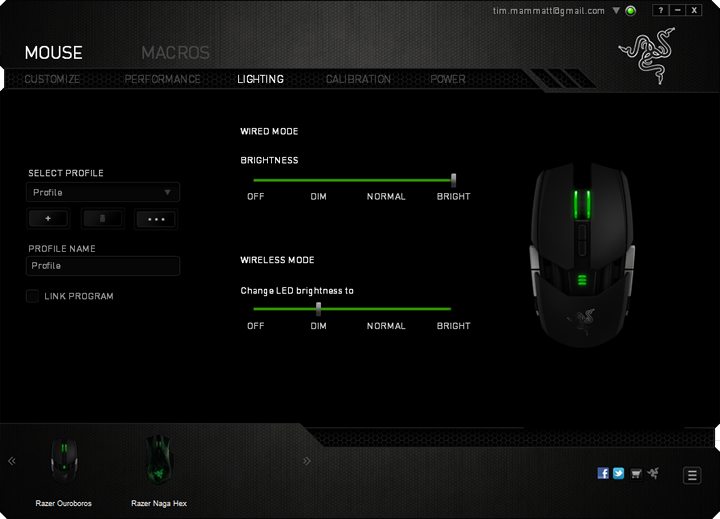
The calibration tab is fairly new to Synapse, but this allows you to calibrate the higher end sensors to Razer mats, or even different mats – which will require you to move the mouse around on the mouse pad until the software detects the optimal settings for it. You can also adjust the lift off range on this tab, which is useful as it is often the most common problem when gaming.
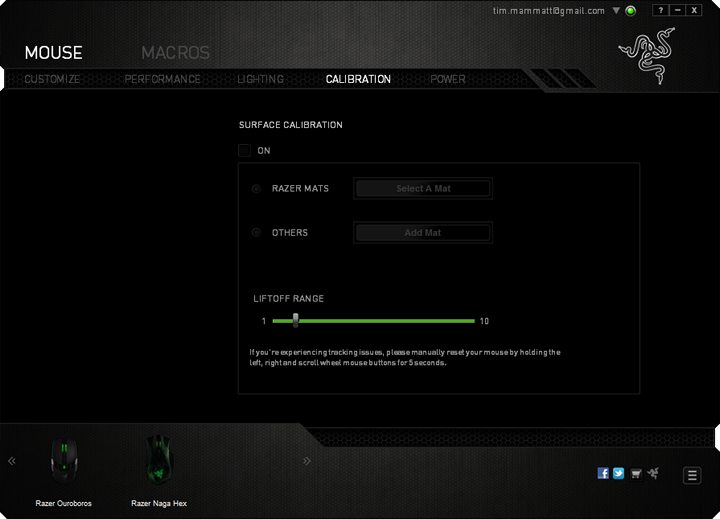
The final tab is all about power optimisation, such as low battery indications, sleep mode and the current charge level.
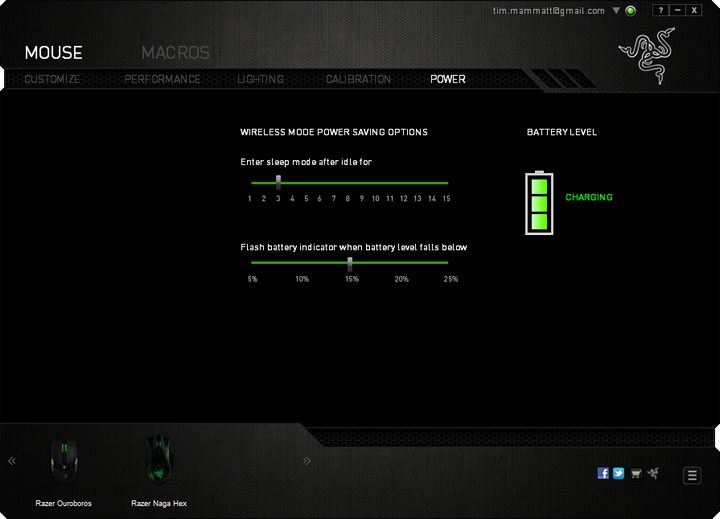
There is also a separate section for recording macros, but since this is a very little used section, we won’t be taking a look. Now, let’s see how the Ouroboros performs.



















