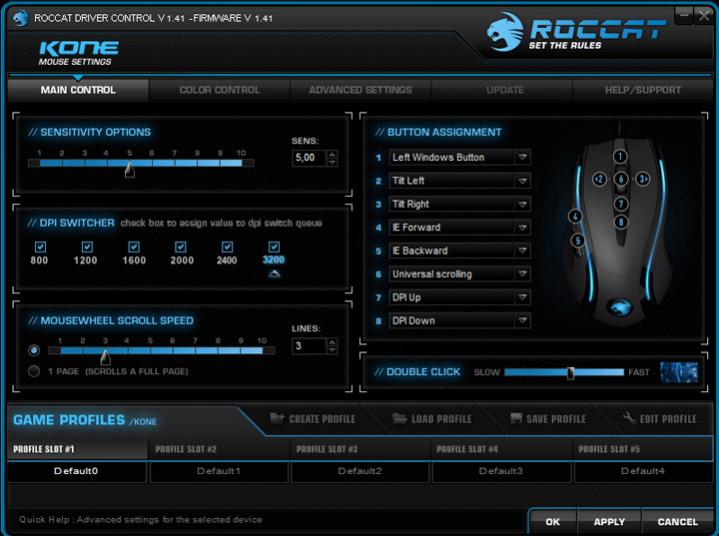Roccat Kone Gaming Mouse
Simon Telford / 14 years ago
Software
Once you have installed the Drivers I think you will be quite impressed by how many options are given to you to alter for this mouse. Starting with the first page the Main Control’, there are options to alter the Sensitivity Options (between 1,000 and 10,000), DPI Switcher (Can deselect which DPI you do not want it to cycle through), Mouse Wheel Scroll Speed (between 1 to 10 lines and an option for a full page a nice addition). There is of course also the Button Assignment which is a tad more complicated as there are 8 buttons as such, these can be programmed with the standard options as well as a few others giving 18 options but then there is also the option to add programmable macros as well as a very neat feature to add multimedia options like ; Open Music Player, Pre-Track, Next-Track, Play/Pause, Volume Up/Down etc. There is also the option to increase the Double Click speed.
The second page of the driver is where you can have some fun with this mouse. This is titled colour control’ and as such can change the colours of the 5 lights on the mouse (1 on each corner and then the Roccat logo). There is an option of 38 different colours as well as the option to have the light on/off. On top of this you can adjust the light effect so that each light can either be selected individually or it can automatically chose a random single colour (for all 5 lights) or random combinations of colours. As well as this you can chose the colour to be fixed (but if set to random they will change each time the computer is turned on/mouse plugged in), you can also chose the option of the colours rotating clockwise/counter-clockwise around the 38 choices. If these options weren’t enough you also get a choice of effects for the lights, either no effect, pulsating, blinking or heartbeat’ and you can even chose the effect speed. This allows you to have a Roccat Kone mouse that is completely unique (or very close to…)!
The third page, Advanced Settings, has some interesting features; for starters, you are able to alter the sensitivity of both the x-axis and y-axis independently which could be very useful but is probably more advanced than most people will require. There is also the option of turning the tracking control unit which should improve the control of the unit on different surfaces long as it is calibrated and set-up correctly. There is the option to alter the polling rate from 125 Hz, 500 Hz and 1000 Hz. You can also adjust the Mouse Acceleration between 1 and 10, as well as the Windows Point Speed between 1 and 11! This page also gives you the option of resetting the whole of the driver settings to factory default.
The last two pages, Update and Help/Support give you links to the Roccat websites for you to perform updates and to get Help/Support.
Finally, there is the option of creating profiles, loading profiles, saving profiles and editing profiles. There are then 5 profile slots that can be loaded into the mouse and you could then switch between these via a button on the mouse without having to load the driver page up. Very good for gaming as long as you can remember which profile is which!