Sengled SNAP LED + IP Security Camera Review
Peter Donnell / 8 years ago
Performance
Installing the SNAP is just like installing any other bulb. Screw it into the light housing and you’re good to go. Once it’s installed, it’ll actually operate like any other bulb, flick it on/off at the switch and you’re good to go. Of course, this is a smart bulb, so ideally you’ll want to leave it on at the switch and control the lighting via a schedule, motion, the app, etc.

When powered on, the light from the central bulb is very directional, and while this isn’t ideal for say lighting up a whole room with the bulb pointing downwards, it’s great for mounting the bulb at an angle, should you have it mounted like a security camera in your garden or garage.

To really get the most out of the SNAP, you’ll need to download the mobile app to your iOS or Android device. This will allow you to create an account and it’ll automatically pair the SNAP bulb over your WiFi network to lock it into your smart home setup.

Once paired, you can immediately view the live stream from the built-in security camera. It has three resolutions to choose from 360p, 720p, and 1080p. The rate at which you stream depends on your needs and also helps you tailor it to your upload speed. If you only want to track when your partner gets home, lower resolution is fine, if you want to ID a burglar in your garage, 1080p is the way to go.
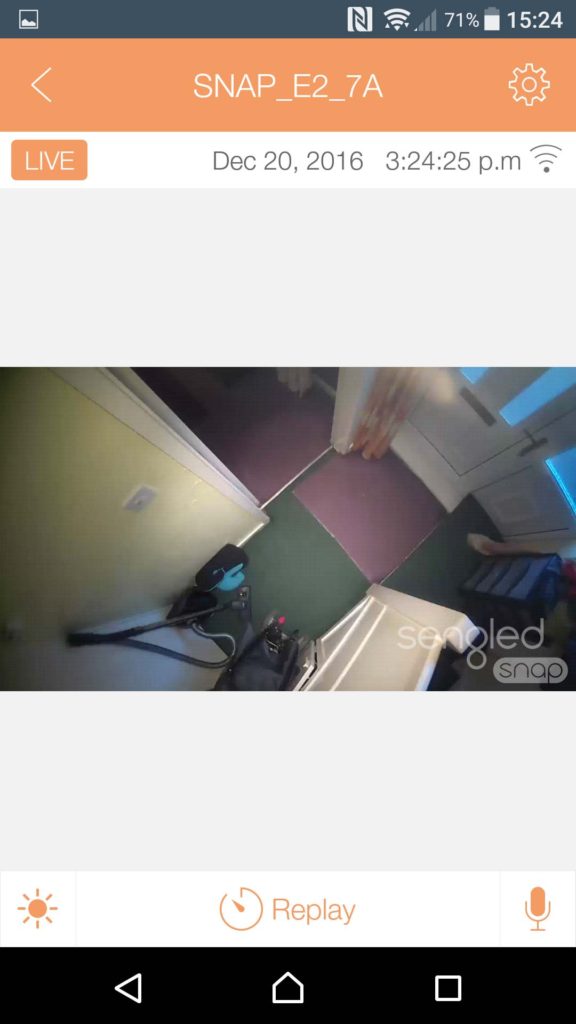
While watching the live stream you can use the light bar slider to turn the light off or change the overall brightness, giving you all the added visibility you need, while also acting as a bit of a deterrent too.

While I don’t know the ISO range of the camera, the fact that it also uses IR lighting means that even in low-light, you can see perfectly clear. In fact, on a gloomy day, it actually looked brighter on the live stream with the light bulb turned off as the ISO boosted up immediately to compensate.

You can listen in on the audio from the camera too, a great security feature and fantastic if you see someone at your front door and want to hear what’s going on. Of course, it has a built-in speaker too, so tap the microphone icon on the app and you can shout “Hi” or “Get the hell out of my house” to scare the hell out of the person on the other end. There is a 1-2 second delay when I tested, so not great for a 1-to-1 chat, but a nice bonus regardless, and its audio is surprisingly loud and clear on both ends.

Streaming is free at first, but if you want to use their cloud service to store and stream video around the world, then you’ll need to take out a subscription, which is fair, this kind of service is rarely free as it requires a lot of server time to deliver the data. This can all be done from the app menu, and there you’ll also find a range of configuration options to suit your needs.

The camera tracks motion events with ease, and can even give you notifications and snapshot images, video clips, and audio clips of any events that are detected. Here’s me looking at me on the app, creating a nice endless cycle on my screen, whoops!

I walked in and out of the hall a few times, and each time it logged the exact time and date of the event, what kind of action was detected and allowed me to view each video clip, even download and tag each one as required.

You can easily play back any of the videos from anywhere in the world. If you get an alert, you can view the clip, then tune into the live stream to see and hear what’s going on, turn the lights on/off, or use the microphone/speaker as you see fit.

What’s interesting, at least to me, is that you can make the camera public if you wanted. There’s even an option on the app to browse ones that are. This is pretty cool too, as it demos the abilities of the camera and how other people have them installed.




















