SSD-Z Utility Tool Version 15.7.11b Update Released
Bohs Hansen / 9 years ago

SSD-Z isn’t yet as well-known as other information apps such as GPU-Z and CPU-Z, but it is a great little tool and it just got another update, the first since March. SSD-Z might look like an advanced and long-living app based on its version number, but that is built on the simple numbering of the date when the version was released. It is still in beta and needs more work, but it’s a great start and worth to check out.
SSD-Z is an information tool for Solid State Drives and other disk devices, it will show information about your SSD using a database such as the SSD controller, the processing tech, the NAND type, and more. Other useful information related to disk drives are also shown, such as S.M.A.R.T. status and partition layout. A benchmark function is in the works, but it is still deemed for testing purposes only and not reliable.
This update brings along a newer database that features more drives and information as well as a lot of fixes and improvements. A lot of keyboard shortcuts have been added, but one of the most important features is probably the Submit function. Should some of your drives information be false or it isn’t in the database yet, then you can help out the author and everyone else by submitting your information and help make the next version even better.
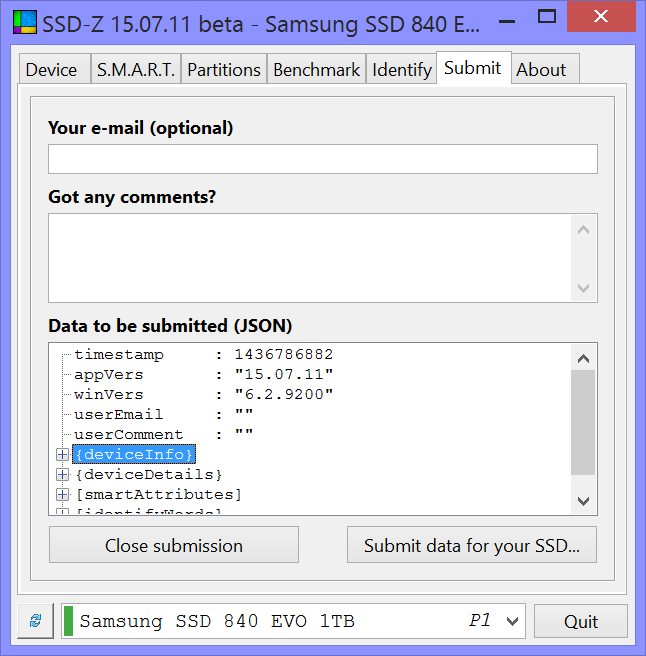
If you’d like to try it out yourself, you can find it here.
Changelog for version 15.7.11b
- The keyboard shortcut modifier to change tabs, was changed from Alt to Control. E.g. [Ctrl + 3].
- Added keyboard shortcuts to resize the window. Using [Alt + 1, 2, 3, 4] will resize the window to 100%, 150%, 250% or 300%. Last two are width only.
- New Tab: “Config”. This tab allows for customization of SSD-Z. The Config tab can be opened by pressing [F2] or from the system menu.
- Settings are now stored in an INI file, in the same folder as the EXE. What’s saved: last active tab, last active device, window position, temperature unit, plus a few other things.
- The mousewheel can now scroll the visible tabs, if there are too many to fit at once.
- Partition Tab: The volume list now shows the percentage of free space left.
- Improved interpretation for certain SMART attributes.
- Improved several tooltips to be more clear about what the specific field show.
- Benchmark Tab: Improved the IOPS benchmark by using queue depth.
- More SSDs have been added to the database.
- Added support for a few more vendors and their associated logo.
- Fixed clicking on the temperature field on the device tab to swap unit. This will now properly update the displayed temperature, instead of turning into “n/a”.
- Partition Tab: Added a column showing if a partition is aligned on a 4k boundry.
- DevSlp is now listed in the capabilities, for devices that support it.
- Removed the “-expand” command line parameter. It has been made useless now that the window size is remembered between sessions.
- Benchmark Tab: Replaced the specific benchmark selection buttons with a drop-down list.
- Benchmark Tab: The benchmark data is now remembered, even if another benchmark is activated or another device is selected. Only doing a full refresh, [Ctrl + F5] or bottom left button, will clear benchmark data.
- Benchmark Tab: Some benchmarks can now be aborted when running. This is just a temporary fix until the benchmarks are properly threaded.
- Added a keyboard shortcut [F4] to activate the previously selected tab.
- SMART Tab: The attribute name of the selected item can now be copied to the clipboard using [Ctrl + C] or by double clicking the attribute.
- Added “system.stay_on_top” option to make SSD-Z stay on top.
- Identify Tab: Many words now displays a description of what each individual bit means.
- Added debugging option “system.enum_scsi_debug”. When enabled, “\\.\ScsiX:” devices will be enumerated.
- New Tab: “Submit”. Here you can submit your SSD to the TechPowerUp database. Having access to the submitted information of many SSDs will help improve future versions.
- Increased the default window width, to accommodate the increased number of tabs.



















