Steam Beta Now Supports Local Network Game Transfers
Peter Donnell / 2 years ago

This is a feature that I’m sure many have been eager to see roll out for quite some time now. While the feature is only in the Steam Client Beta at this time, if it all goes smoothly, I’m sure it’ll be in the public release very soon though. However, keep in mind, all your systems, including Steam Deck if you have one, must be the beta in order for it to work.
So what is it? Well, Local network game transfers allows you to download a game or piece of software on Steam to one computer, and then transfer the game over your local network to the other system. So technically, you’ve only downloaded the game once, saving you a lot of DATA, and hopefully a lot of time if you have pretty slow internet. The great thing is that this will also be true for updates, not just the main installer.
Active local network game transfers will be called out on the Download page:

This is how it looks from the recipient side:
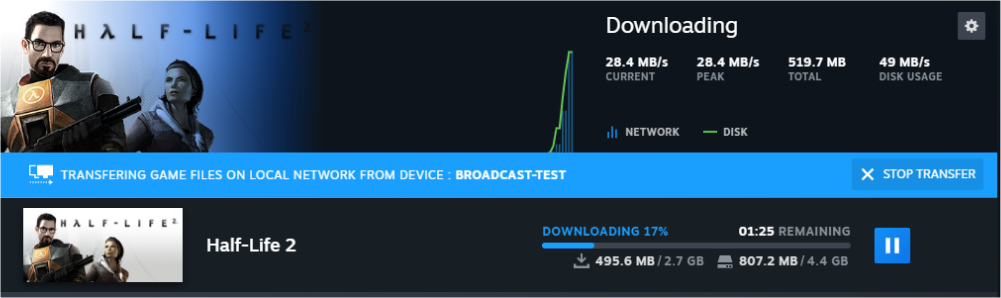
How it Works
Before you start to download or update a game on Steam, Steam will first check if there are other PCs running Steam on your LAN (local area network) that could transfer the needed game content to you directly.
If a potential PC is found, your client will ask the Steam backend server to contact that other PC’s Steam client and start a game file transfer if local network transfers are enabled and possible. If the game file transfer is accepted, your PC will try to download as much content as possible from the other PC. If the connection is lost or no more content is available, Steam will fall back to use public Steam content servers to download the remainder.
Settings
There are four settings to specify what other PCs + Steam clients can be used for game file transfer. These settings are bi-directional, and to allow local transfers in, local transfers out are automatically enabled. The default setting is “Only my own devices”, meaning you can only transfer in and out of PCs where your own account is logged into Steam.
- Off – this client will not look for or allow local game file transfers. It will not download from or transfer to any other PC connected to your LAN.
- Only my own devices – allow transfers to/from another device you are currently logged in with the same Steam account on your LAN (this is the default)
- Only my friends – allow transfers to/from devices your Steam friends are logged into, connected to your LAN
- Any user – allow transfers to/from any device that has Steam running and is connected to your LAN
Requirements
Any Steam client or Steam Deck can receive game content from another client on their LAN, but there are a few conditions that have to be met before the local transfer can take place.
- Both Steam clients must be online and see each other directly on the same LAN (no downloads while either Steam client is in offline-mode)
- Game File Transfer settings on both devices must allow a transfer (e.g. if both have “Friends only” set, they must be Steam friends)
- Game content can only be transferred out if the transferring Steam client is idle, e.g. no downloads or games running.
- The game needs to released to the public and playable by both Steam users (no preloads)
- The game needs to be up-to-date on the PC sending the game files
- Only a PC running in Steam desktop mode can send files. So Steam Decks, PCs in Big Picture mode, and custom launchers can currently not transfer files out over the local network.
Privacy & Security
A few additional notes about how this feature works from a privacy and security standpoint:
- Only file content part of the original game is transferred, no local save games or configuration files are sent. It also excludes Steam Workshop, Steam Cloud or Steam Shader files.
- If you set your Steam client to allow friends or any user, others users on your LAN can find out what games you have installed.
- The transferred game content is compressed but not encrypted since all sent data is assumed public knowledge.
- All data received from another Steam client is verified and must match the expected content. Any invalid or corrupt data is ignored will not be installed.



















