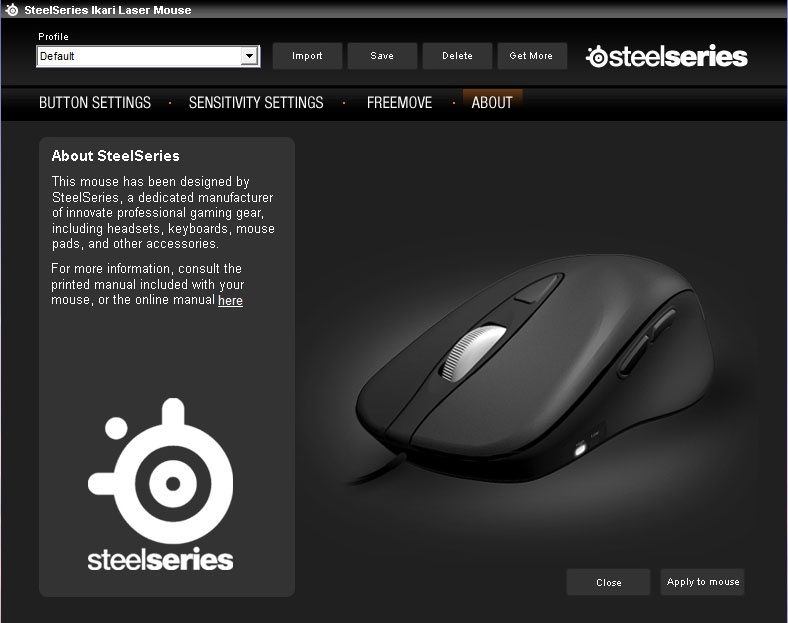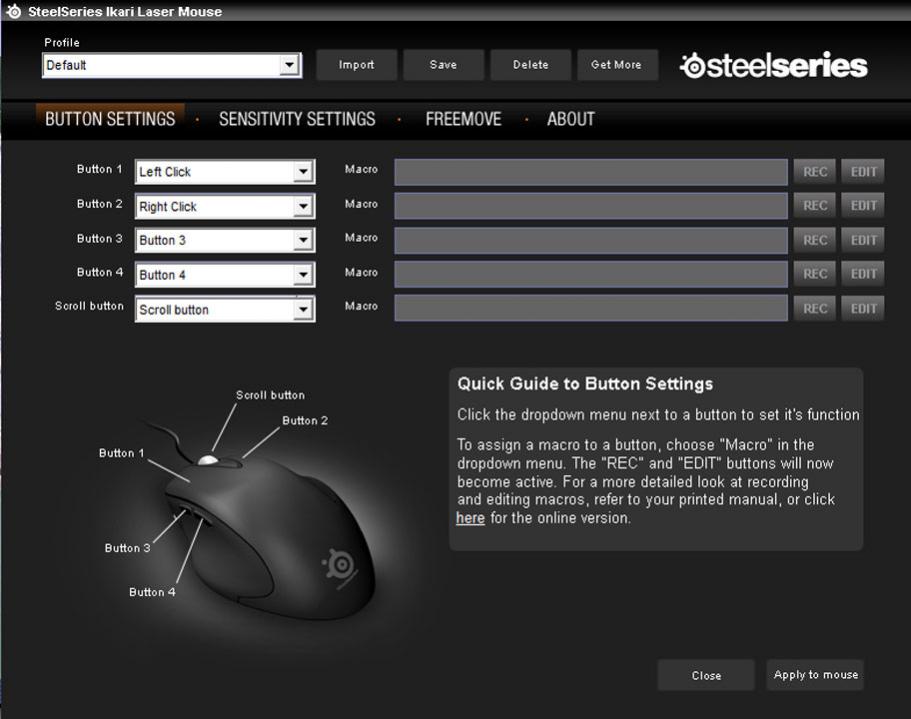SteelSeries Ikari Laser Mouse Review
Simon Telford / 14 years ago
As is the case with a lot of the mice currently on the market, the drivers are needed to realise the full potential of the mouse. Granted the latest versions of Windows will allow the mouse to operate straight after being plugged in but it does not allow you to set things like macro buttons etc. We have already discussed that this mouse does allow you to change the CPI settings on the unit itself and for it to store them but there are a lot more options available once the SteelSeries software has been installed.
The first and default view of the software shows us there are 4 main menu options to choose from with the Button Settings currently selected. This page allows us to choose what function each of the 5 buttons of the mouse will perform, giving you the option to assign Left Click, Right Click and Scroll Button. However, to add any other functions you have to select macro’ from the list and set it to record a new macro either from key strokes or mouse clicks or a combination of both. At the bottom of this page, like all pages, is the option to Apply to mouse’, which saves the settings instantly to the mouse.
At the top of the page we are given a profile listing. You will have seen that the mouse LCD display said Default’ earlier and this is where these profiles can be changed. It allows you to create your own by pressing Save’ or importing other people’s from the internet, including SteelSeries themselves. We created a profile called eTeknix’ to check it would apply to the mouse correctly. The LCD display is unfortunately 1 character too short to display eTeknix.com’.

The second page selected from the menu is the Sensitivity Settings’. This allows you to set the CPI settings that you can select on the mouse but allows you to do it a lot quicker and to see both the current High and Low CPI settings at the same time.
The SteelSeries Ikari mouse also comes with a feature called SteelSeries FreeMove which most mice manufacturers have included for a while. This feature ensures that users are able to make or draw completely straight lines. Naturally most people will make small diversions causing an uneven bump in what would otherwise be a straight line. However, unlike most manufacturers, SteelSeries haven’t just locked it away inside the mouse they have included the options within the software to change the settings, allowing you to choose between Free Move’ and Straight’ and 6 variants in between giving you full customisation over the amount of autocorrect deployed by the mouse.
Finally, the fourth option from the menu gives a short description about SteelSeries.