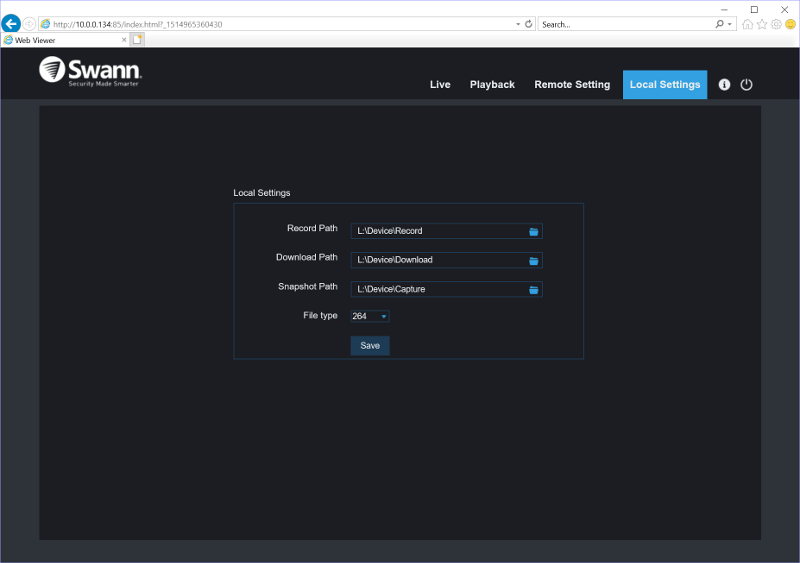Swann SWDVK-449802 Pro Series HD Surveillance Kit Review
Bohs Hansen / 7 years ago
User Interface through Browser Connection
Swann’s kits supports direct usage through the DVR box which means that there is no need for an extra system to monitor everything. While that is the case, it doesn’t mean that we can’t connect to it remotely. If there’s a network connection to the DVR, we can connect through our browser.
At this point, I would normally write that you can use any browser, but that isn’t the case here. On my Windows-based system, I could only get it to work with Internet Explorer. Now that isn’t a big deal as such, but it’s something one needs to know or risk being confused as to why the other browsers won’t load it. I’m sure there are workarounds or plugins that will make it possible, but Internet Explorer will always work.
Login
You most likely won’t be able to find the DVR kit in your network environment, but it will be visible to network scanners such as the Advanced IP Scanner. Alternatively, you can find the IP through direct usage on the DVR unit. The default admin port is 85 for the user interface, and once you’ve navigated to the page, it should look something like this.
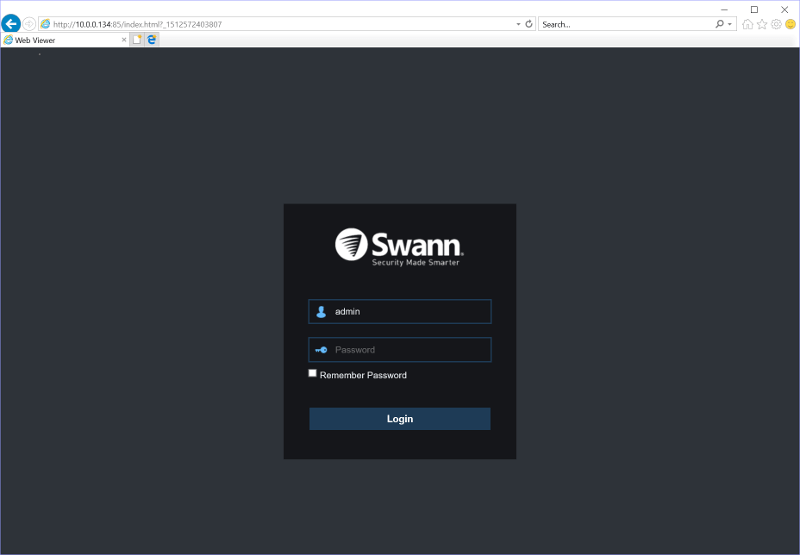
Live Streaming and Playback of Recordings
Once you’ve logged in, the first view you’ll get is the live stream of connected cameras. You can adjust colours and PIR to the right while camera selection is made from the left side.
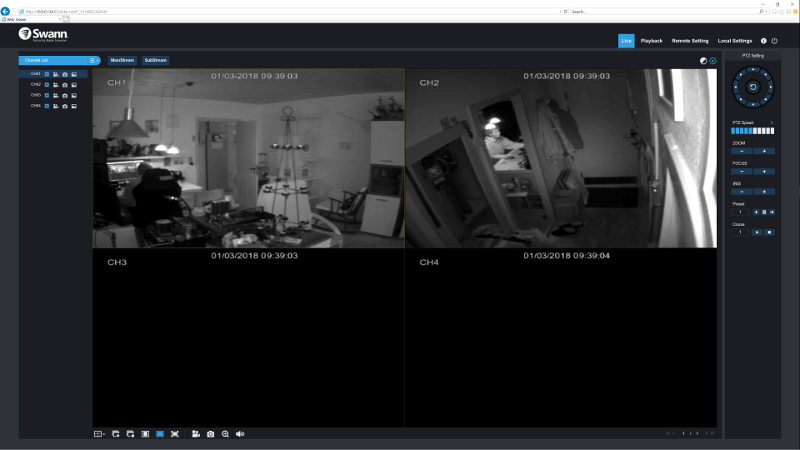
The playback feature is quite effective. You select your date via the calendar, select the video channels you want to display and hit Search. Now you can navigate the timeline, play the recordings, or download them to your local folder.
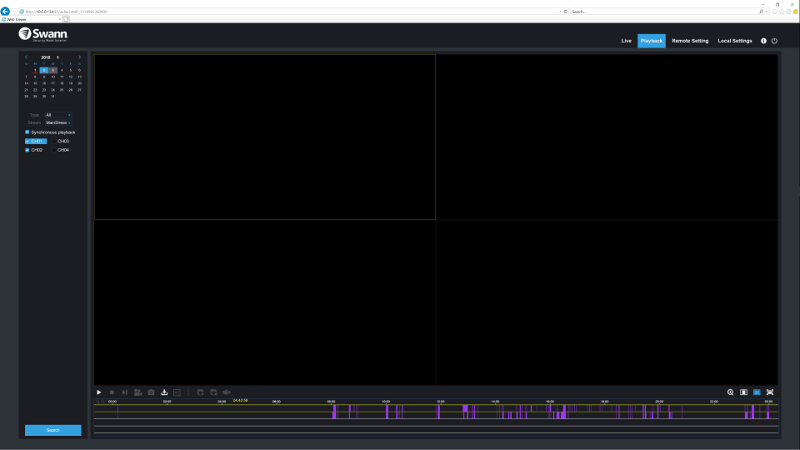
Heat Sensing prevents False Recordings
As mentioned at the beginning of this review, this kit features heat detection. That might sound like a trivial thing, but it is awesome. It prevents triggers from moving objects that aren’t alive, a tree branch or flying leaves for example, but also small animals such as birds or cats.
As shown below, there aren’t any triggers for the entire night despite my cat moving, running, and jumping around. The first trigger in the morning is once I start moving around the office.
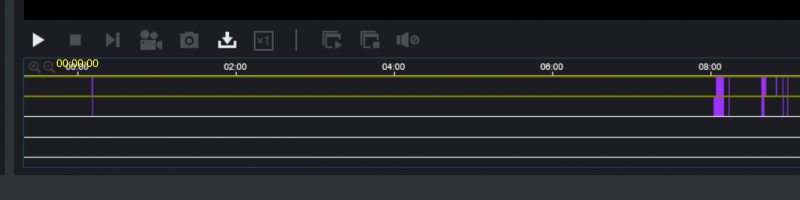
Privacy Filter Option
There can be areas that you don’t want to have on record. That could be a keypad for passwords or pin numbers, but also sensitive areas where you’ll want to protect your employees privacy. Or maybe you’ll want to monitor the bathroom window as a possible burglary entrance point, but you don’t want to record your employees ‘reading a magazine’. That’s easily done by marking an area with the privacy filter. A black box will be placed on the area, preventing abuse of the recordings.
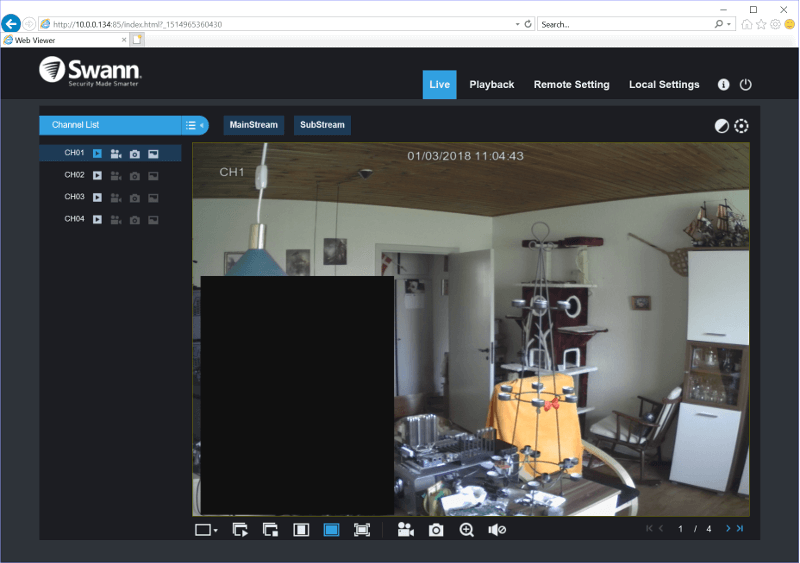
Sub Stream for Reduced Network Load
The system features the main-stream and a sub-stream for your videos. Substreams can be very handy in situations where your bandwidth or data plan is limited. Why transfer full resolution videos when you just want to check on things? There’s no need with this feature. That’s not the only situation where it is useful, but it is one of them.
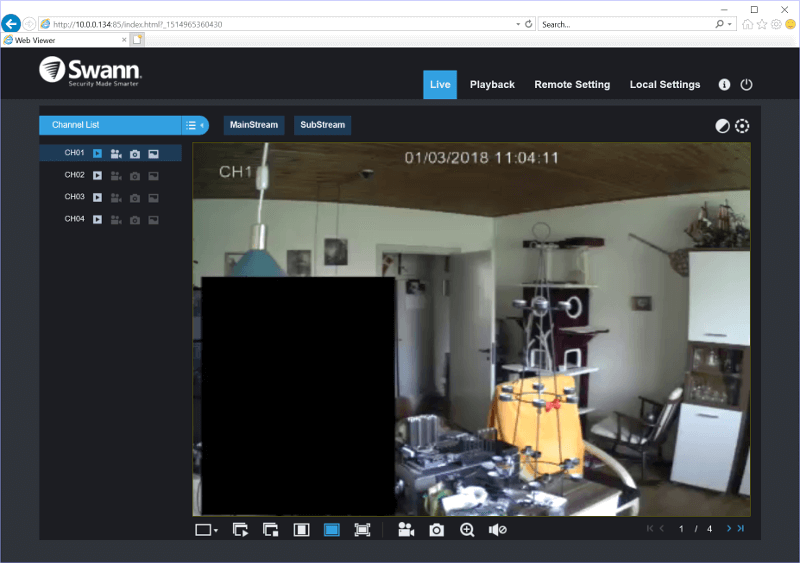
Remote Settings
The remote settings are so extensive that we’ll get to them on the next page. They contain all possible configurations for the DVR and cameras and as such deserve a full page of their own.
Local Settings
The local settings are for downloads and recordings. While they are local as such, they don’t need to be on your workstation. For example, I used a network-mounted share from my NAS to store downloads, screenshots, and recordings.
The 264 files can be tricky to open and edit, so this is a place you might want to change things a bit. You can download the files as MP4 and AVI too.