Synology Diskstation DS115J 1-Bay NAS Review
Basic Installation and Setup
Installation:
Once you have connected it to the network and turn it on, lights start to flash and it will be ready shortly. Head back to your workstation and navigate to either of the two URL’s mentioned in your quick-start guide. You can use any browser of your choice for this. Your NAS should be found almost instantly this way and there is no need to install any programs to locate its initial IP address or look it up in the routers connection logs.

This is a great and makes it a lot easier to set the device up. I only have one Synology device here, but I can only assume that all Synology devices connected to your network will show up here. Hovering the Device Info text gives you more details about the devices, such as model number, IP address, serial number, mac address and the status, if installed or not. It is very easy to locate your new device and get started.
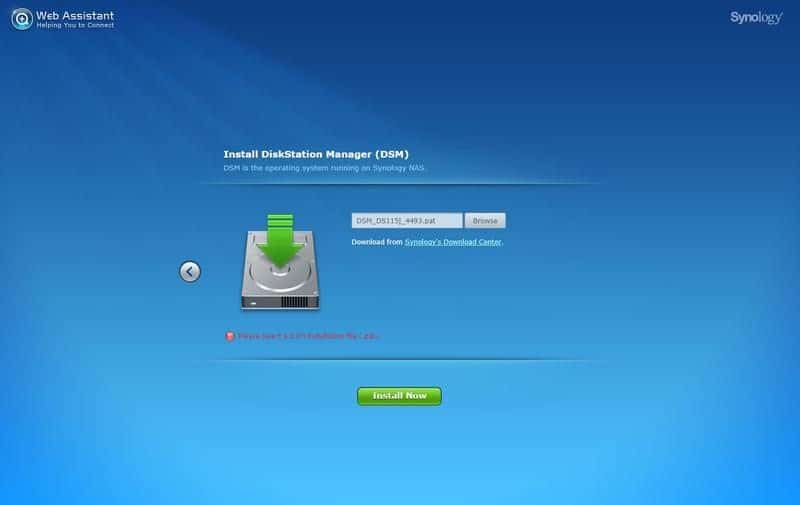
When you hit the Set up button it will ask you to provide the operating system, also sometimes referred to as firmware. All you need to do is hit the link it provides and download the file.
While some might not like this step and would prefer it to have a stock firmware built-in and ready to go, I see this method as a huge bonus. Not only are we sure we get the newest version right away, this saves us a later update that might or might not cost us our settings, but it also makes sure that we have the most secure version. Synology is very quick to react and release fixed software when new vulnerabilities are discovered, like the SSH or Bash bugs we’ve read about.
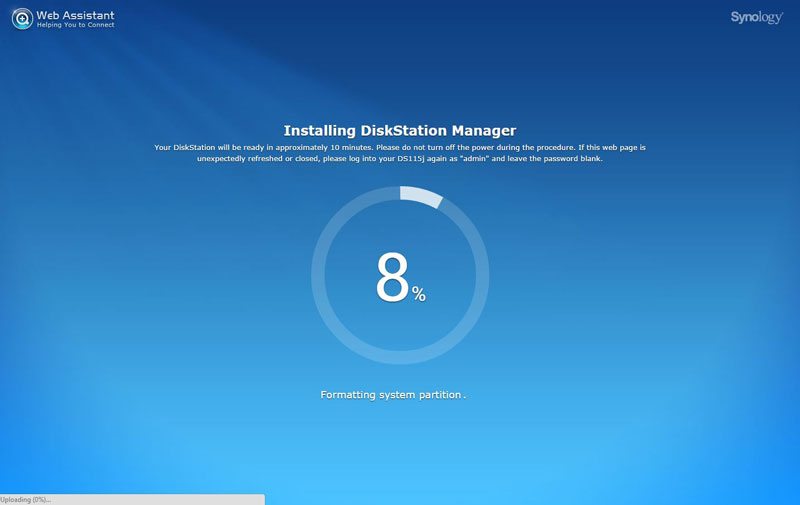
The installation won’t take long and you can lean back and take a sip from your drink while the progress bar fills to 100 percent. The mentioned approximately 10 minutes was a close match on my used 6TB hard-drive. It’s to be noted here that all data on the drive will be deleted when DSM is being installed. So if you already have data on the drive, make a backup before you use it.
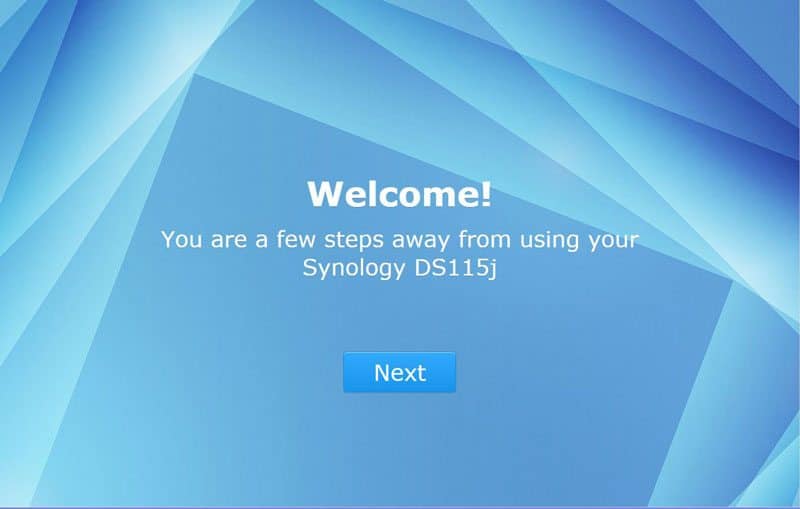
It will take you to a welcome page where you can configure the basic setup once the installation is done . You will have to provide a name for the device and define your administrator users name and create a password for it.
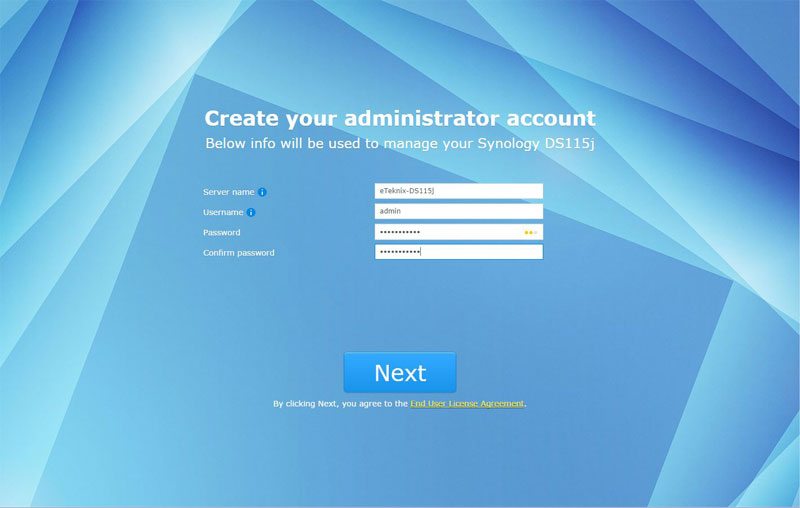
On the next page you can install some of the great extra functions the DSM system has to offer, or you can skip it for now. You can always add or remove them at a later time if you change your mind. And that is all the configuration you have to do to get it up and running.
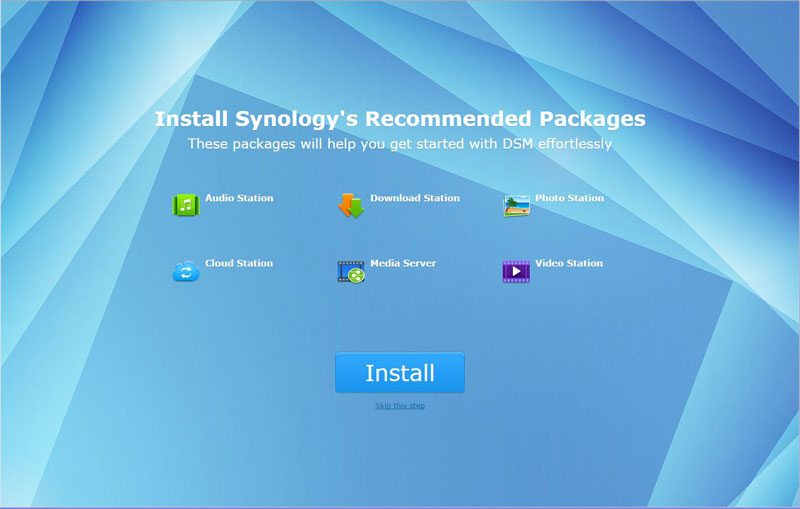
If you chose to install the extra service it will take a little while for it complete that action before it takes you to the final page of the setup. It will tell you that you’re all set and asks you if you wish to report anonymous feedback to help improve the system.
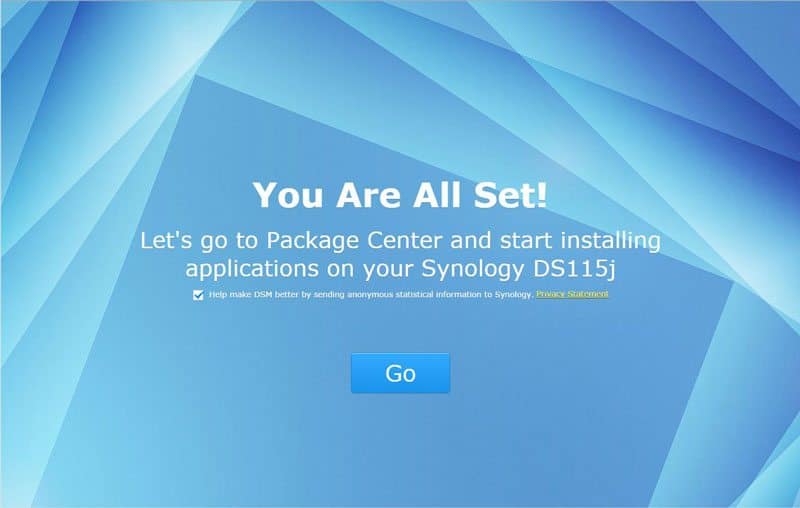
When we arrive at the DSM dashboard for the first time, it will give us a small tour in tutorial mode. This will help new users find the basic functions right away and all you have to do is click the mouse on the screen a couple of times to get through it.
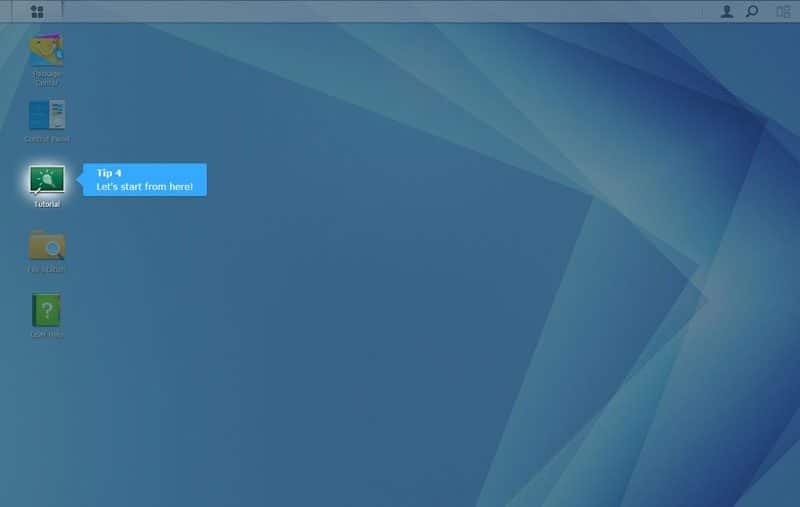
Once you’ve clicked your way through the tutorial, you can start to create the setup for your personal needs.
Basic setup
While it doesn’t matter in what order you configure the different parts of your new NAS, you can save yourself some time and effort by doing it in the right order. I prefer to start with the user groups. User groups allow you to easily set access rights for a whole group of people by just adding them to the group. It also allows you to easily remove an entire groups access to a shared folder if needed.
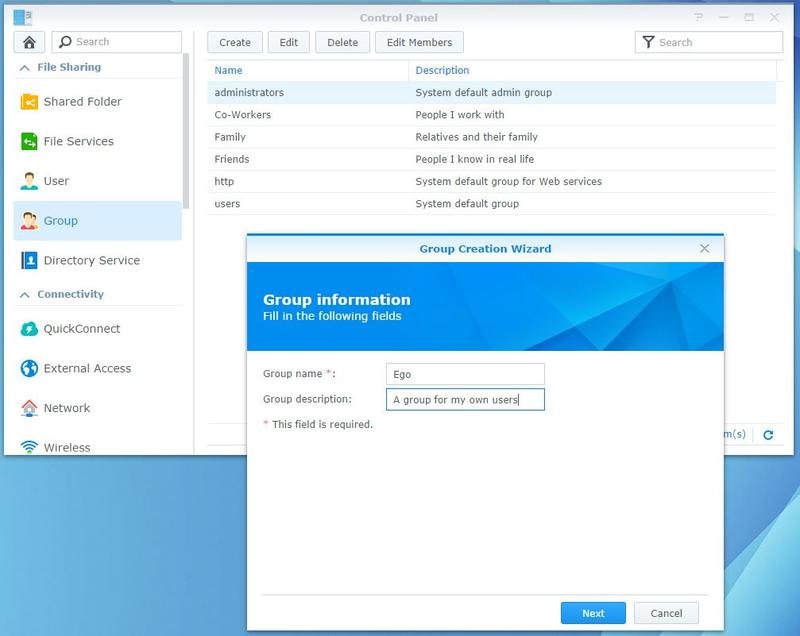
The next part is to set up your users. You got quite a few options to set, but there aren’t that many needed. You’ll need to supply a username and a password. You can have the system auto-generate a password for you and it can also send out an email to the user about his new account. There are a lot more options to explore, but every one of them is explained. As you get through the create pages, you can assign the new user to the previous generated groups and tell what services they’re allowed to use.
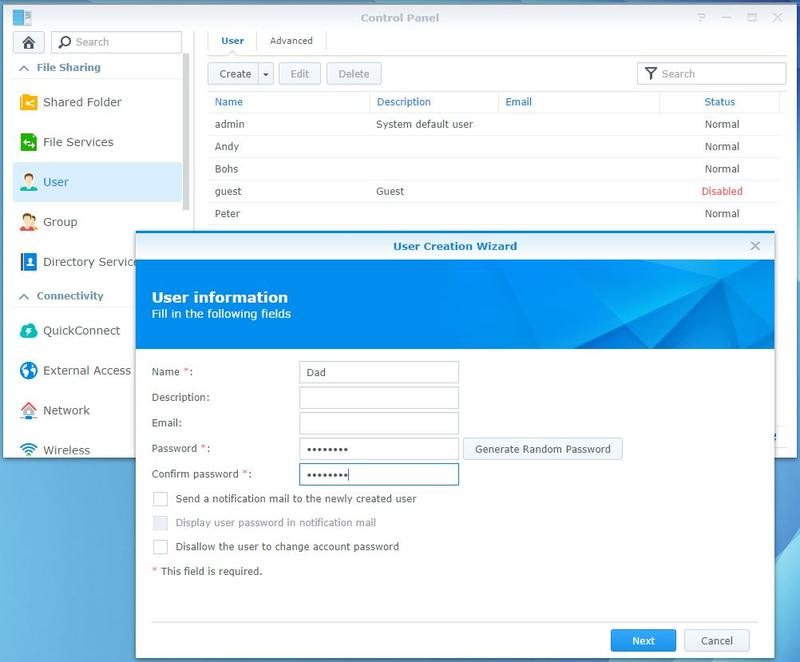
We of course also need some folders for all the files we want to share across our network, so we need to set up some shared folders as well. I prefer to have few basic folders, grouping my files into bigger categories. This allows for faster file-moves from one sub-directory to another as well as easy network-share-mounting. My basic setup is Download, Media, Personal and Data. But how you set up your shares is completely up to you and your usage needs.
Once you’ve entered the name and otherwise selected what you’d like on the first page, it takes you to the permission page. In the combo box you can switch between users and groups. Setting rights for groups is a lot faster than doing it for individual users. The user page still allows you to block out someone though their group still has access.
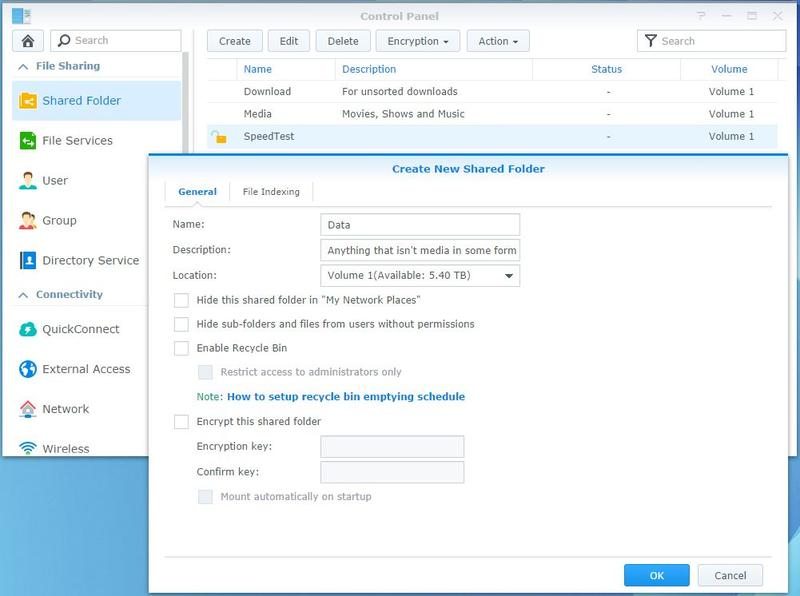
Your basic setup is now done, but that doesn’t mean you have to stop here. DSM offers a long range of applications and services from online photo albums and cloud services, ranging from DLNA streaming and download services, all of the way to running your own web and email servers. The image below shows a fraction of what is available.
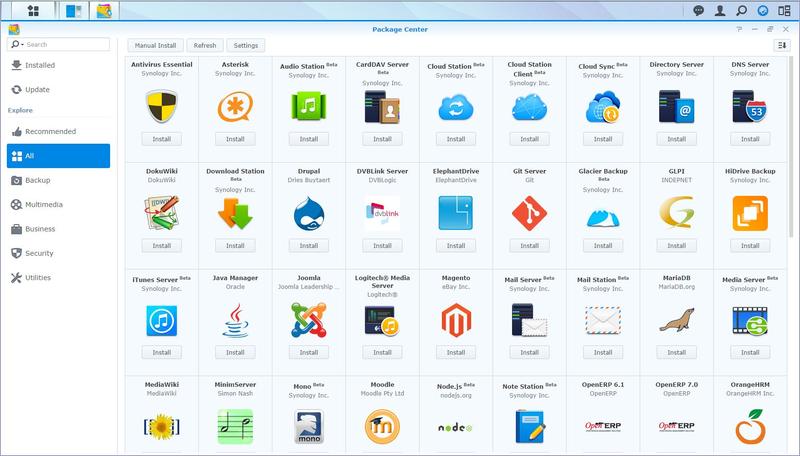
You can choose to let the DSM system keep your system and all of your apps updated automatically or notify you either on the dashboard or via email.







