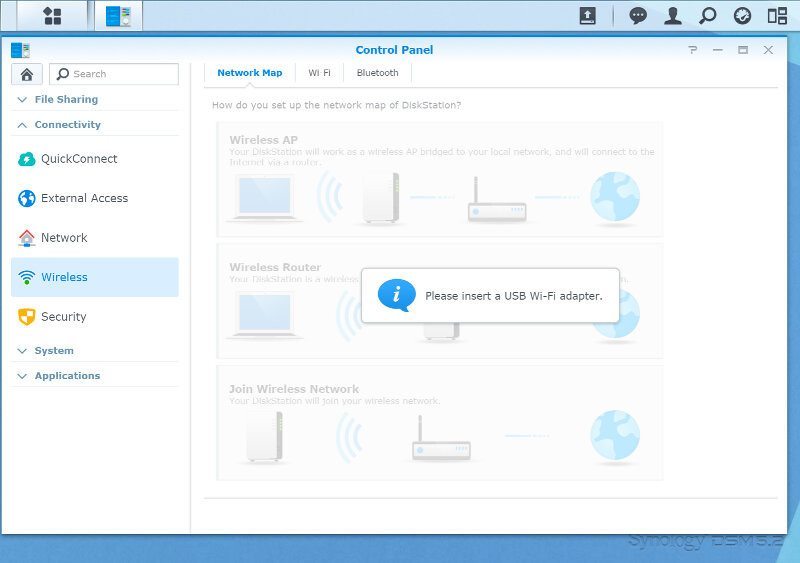Synology DiskStation DS216play NAS Review
Bohs Hansen / 9 years ago
Setup – Users, Services & Files
Users
We only have one user by default and that is the one that we only should use for maintenance, our administrator. You can create a lot more manual or import users lists.

You can set quite a few general rules for your users, mainly for their password options. Synology also offers 2-step verification and user home libraries.
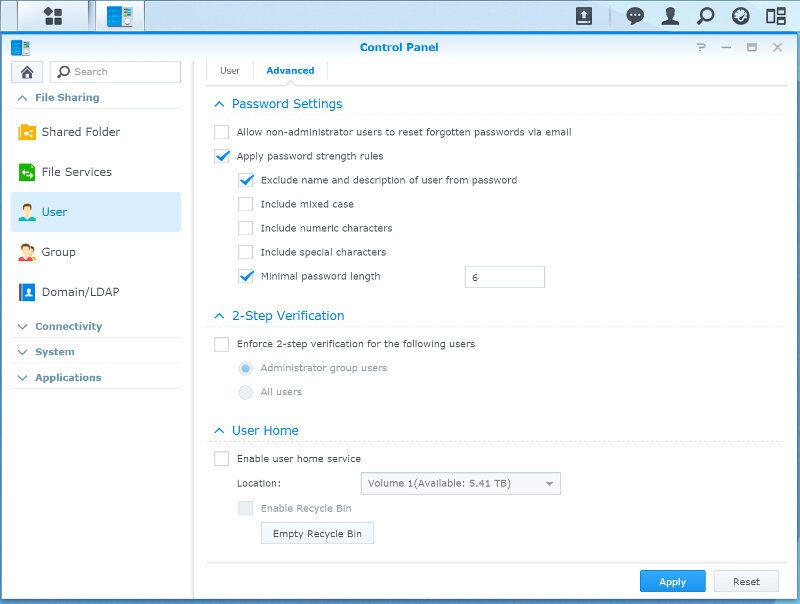
Creating new users is really simple and the only two things you need to specify right away is the name and password, anything else is optional.
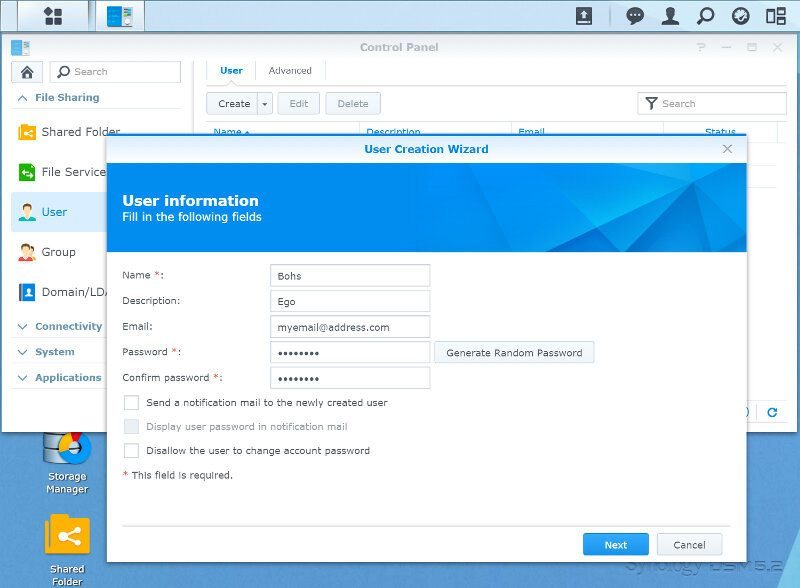
You can assign the user to an existing group right away, but you sadly can’t quick-create groups from here.
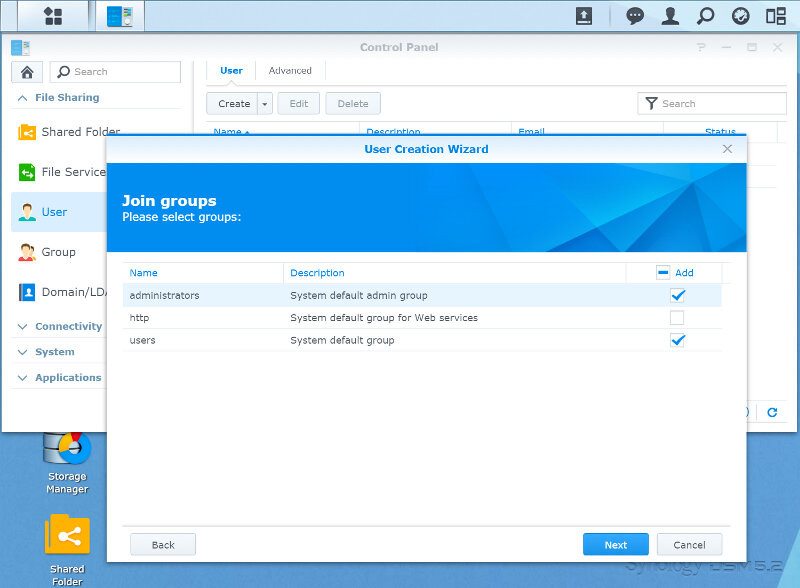
Existing shared folder can also have their permissions set right away, just as you can set quota and bandwidth limits.
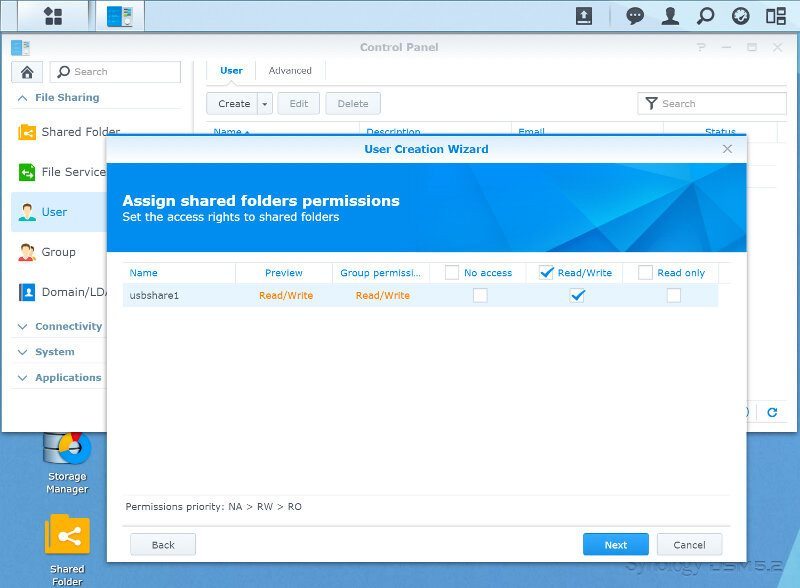
The quota is disabled because I selected the user to be an administrator.
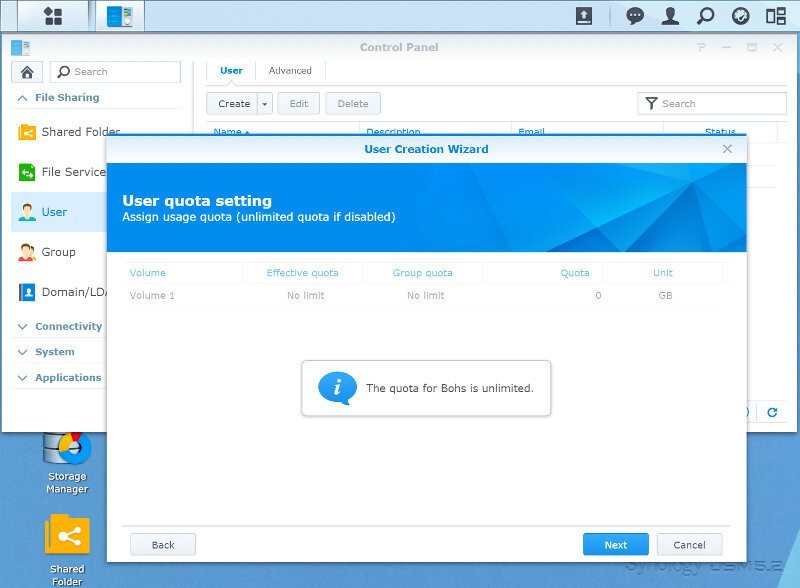
A few more settings and the user is created. It looks like a lot, but once you’ve created two users you have it down and go through more very quickly.

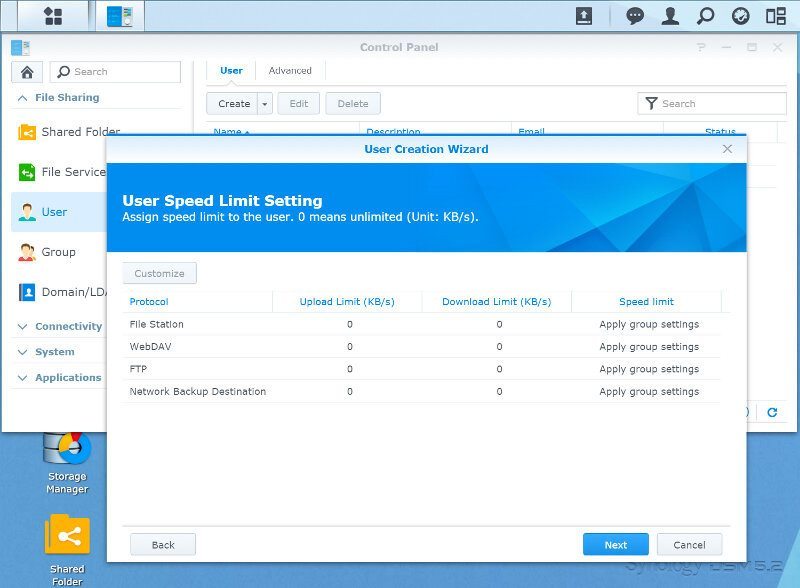
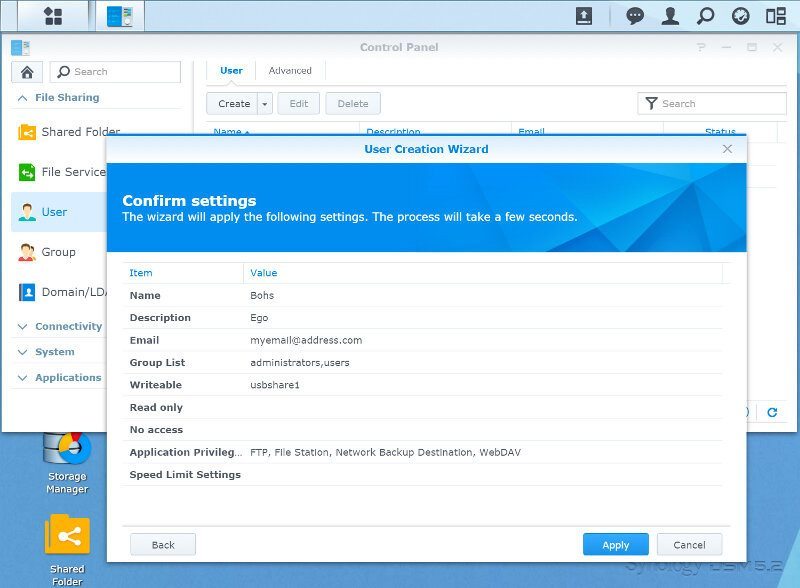
User Groups
User groups are the easiest way to maintain access rights and other settings for users. We saw all the limits on the individual user above and most of these can be omitted and set for an entire group instead.
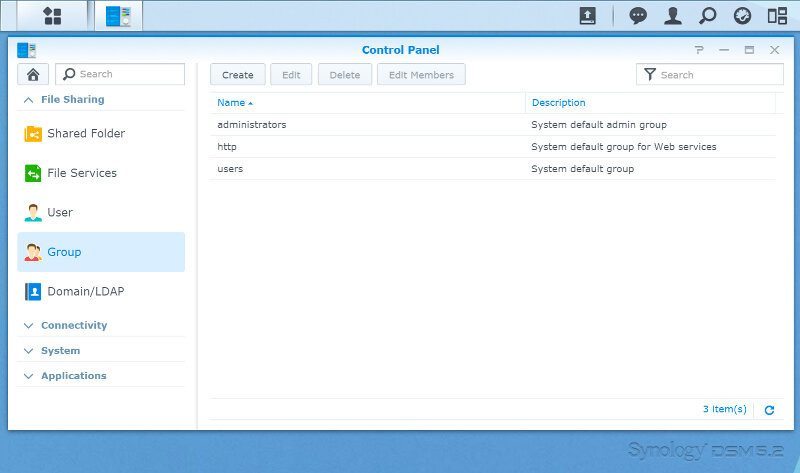

Set access rights for all users of a group in one place and set the disk quota they are allowed to use each.
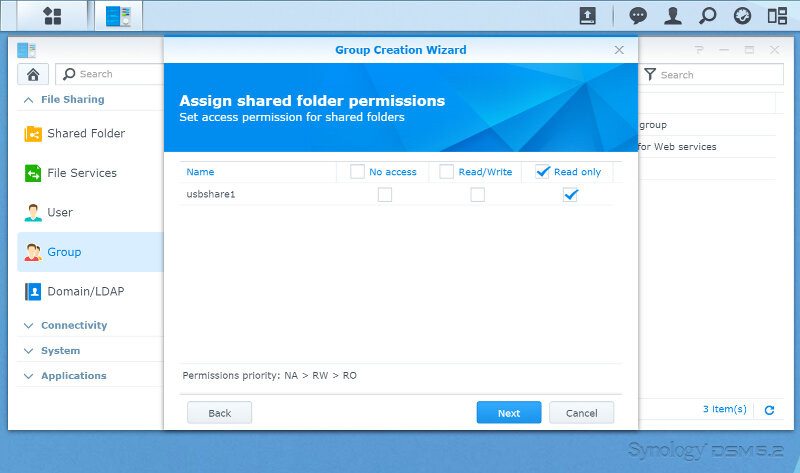
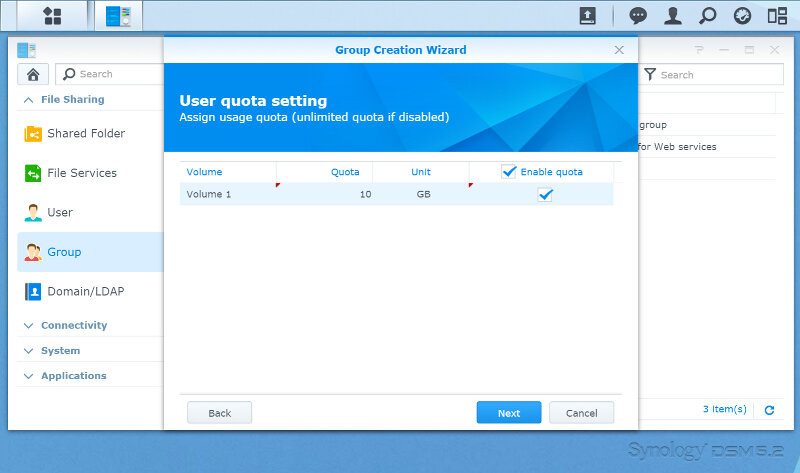
Application permission and speed limits can be set for the entire group too, a lot easier than setting it all manually for each user.
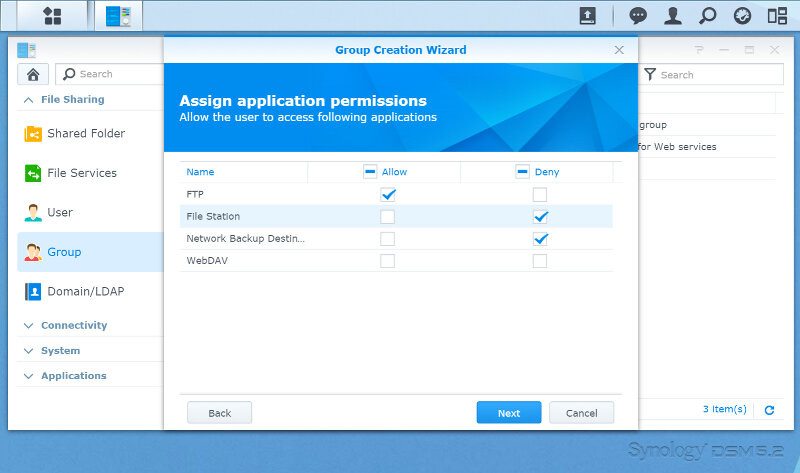
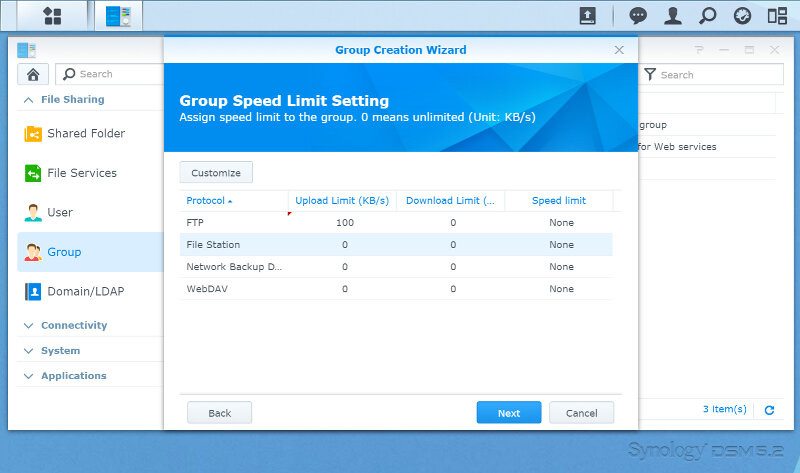
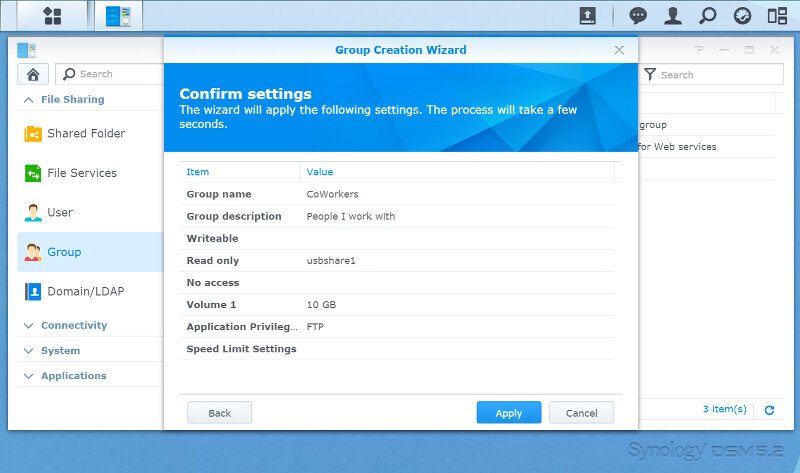
Shared Folders
If you selected to install the six default apps during the initialization, then you’ll have a few more shared folders by default than seen in the image below. Devices connected externally will automatically create a share for that drive, but you’ll need to tell DSM who has access to it.
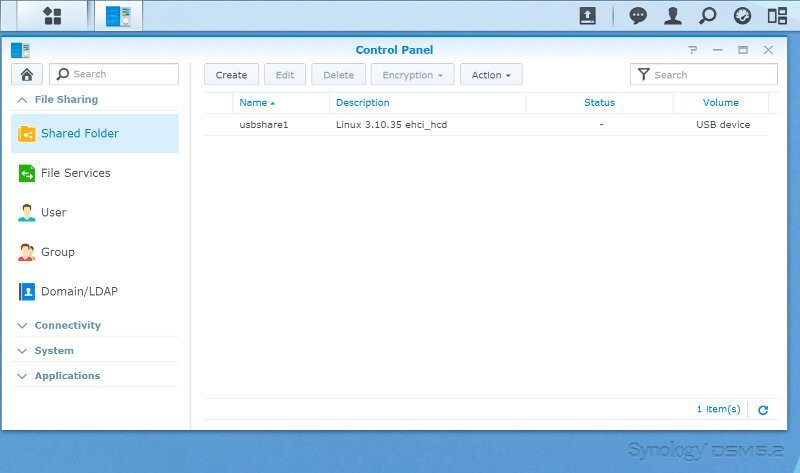
Creating new folders is luckily very easy and all it requires is a name. The rest is optional, but you should take a look at it initially to find out what your options are as they include network recycle bins as well as encryption abilties.
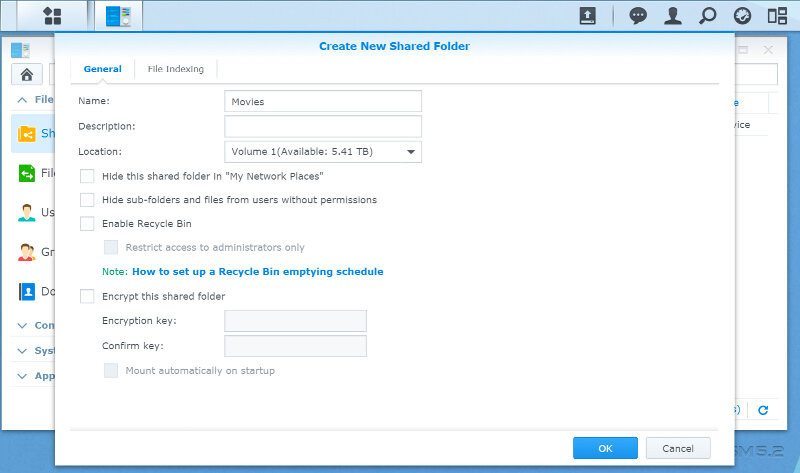
Clicking OK in the shot above will automatically load the settings page for the newly created share and let you set who has access to it and who doesn’t. You can use the drop-down combo box to switch between local and remote users and groups.
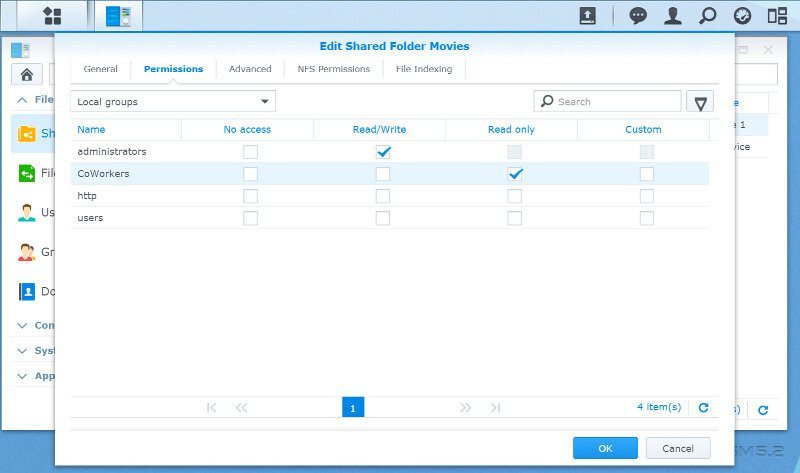
There are a few more settings that you can change for each share as shown in the screenshots below.
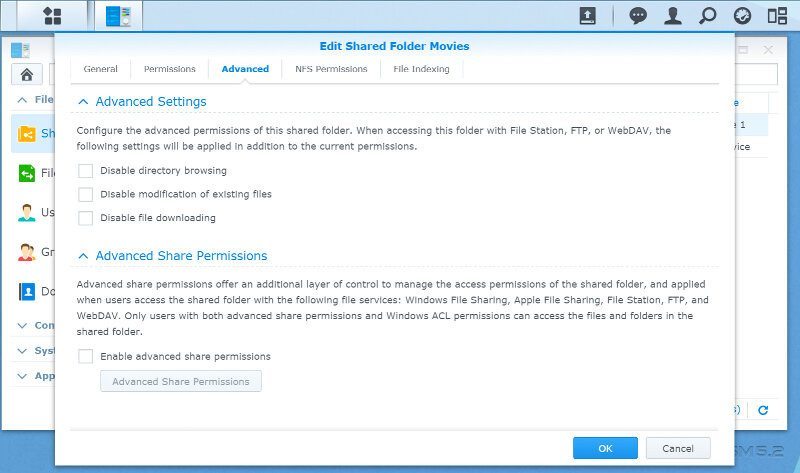
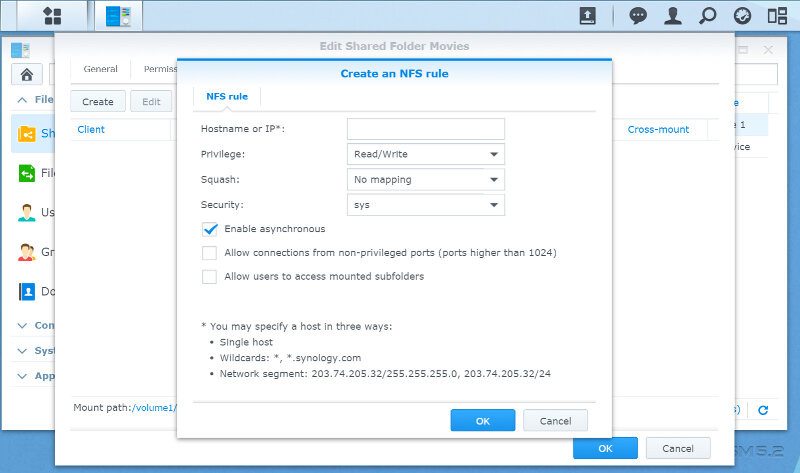
File Services
As previously mentioned, the DS216play with DSM features anything you could want in file services, allowing you to share your files with any system, no matter what operating system it is running.

A feature that I love included in the FTP server is the FXP option which can offload a lot of traffic from clients.

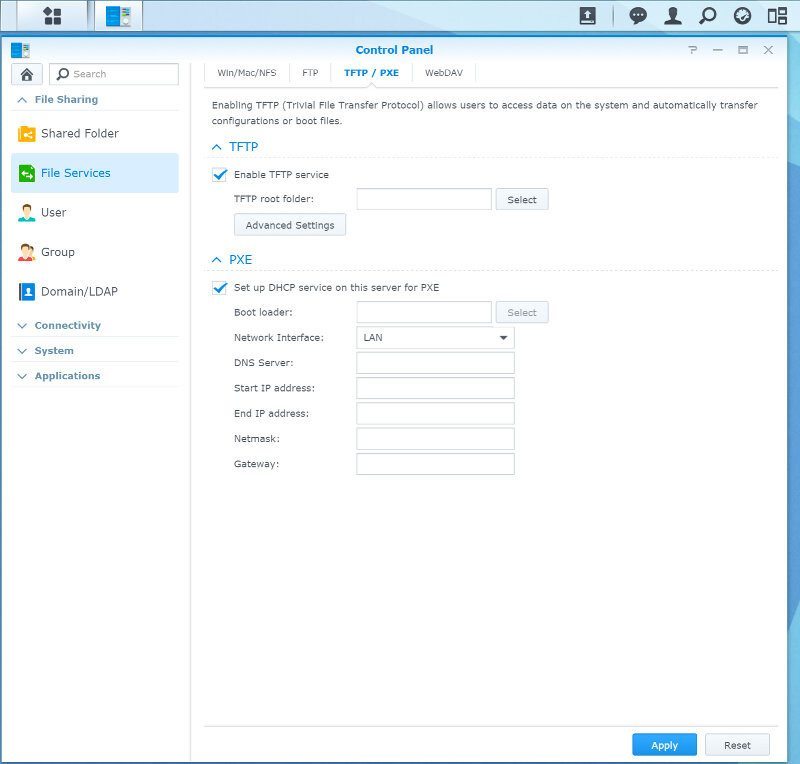
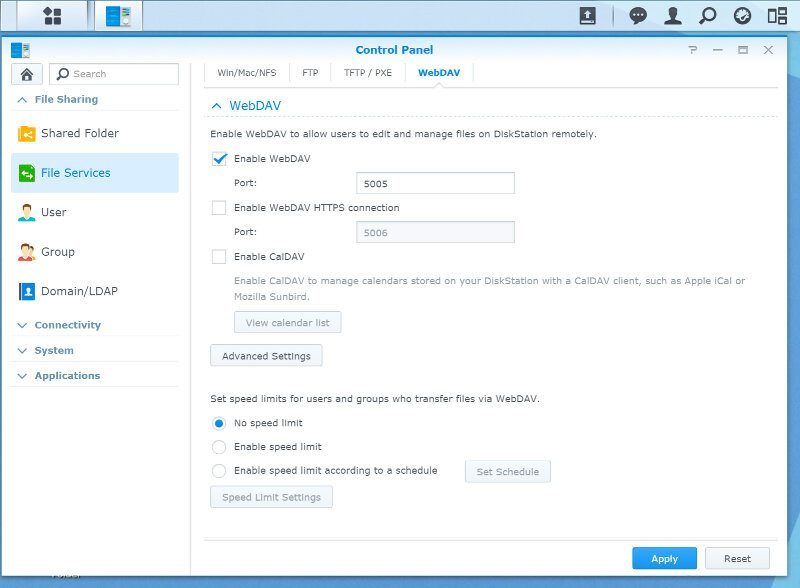
Quick Connect and External Access
The Quick Connect is Synology’s easy DNS service, allowing you to connect to your NAS from everywhere in the world without the trouble of configuring your router manually and setting up other DDNS services.
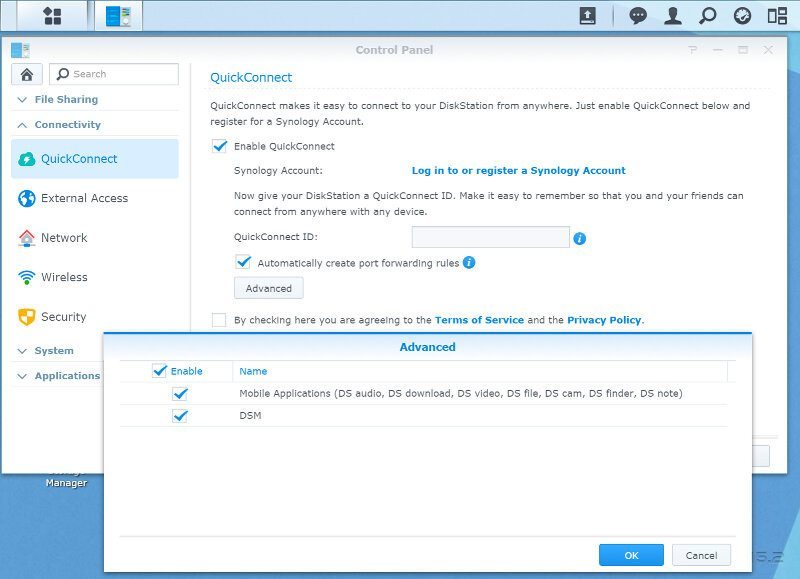
Normal DDNS services are still supported in DSM, should you want to use that too.
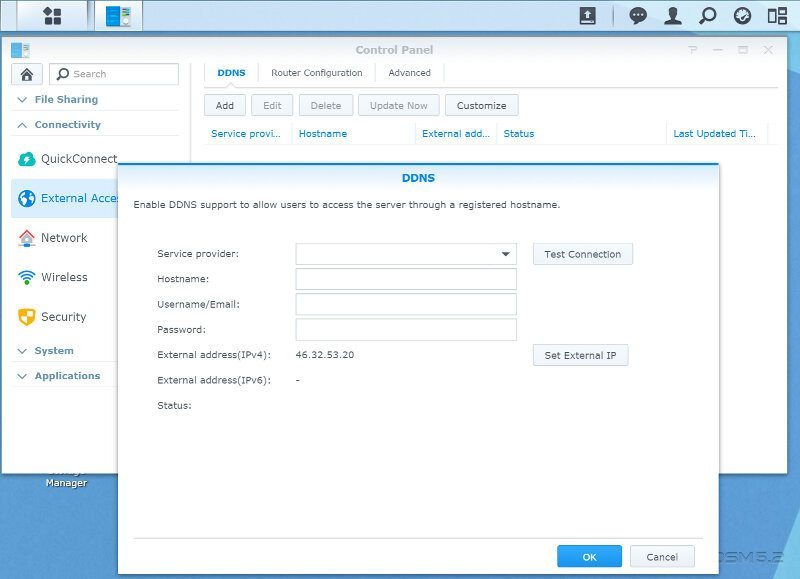
The Router Configuration is an easy way to set up the necessary ports in your router without ever entering the setup for it. The DS216play can for the most part detect what router you are running, but you can also set it manually should the detection fail.

Once it is set up, you can forward ports manually or by application.
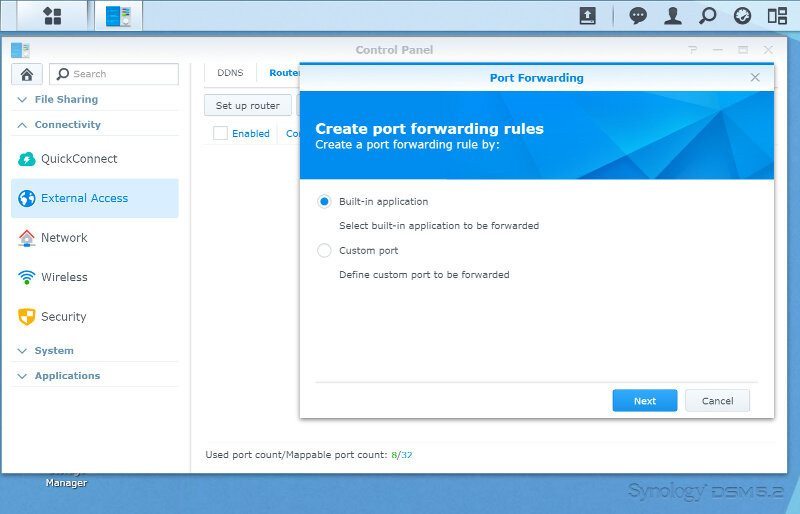
Network
We don’t have that many network settings with a single network connection, but we can change the IP settings and create VPN profiles for the one connection.
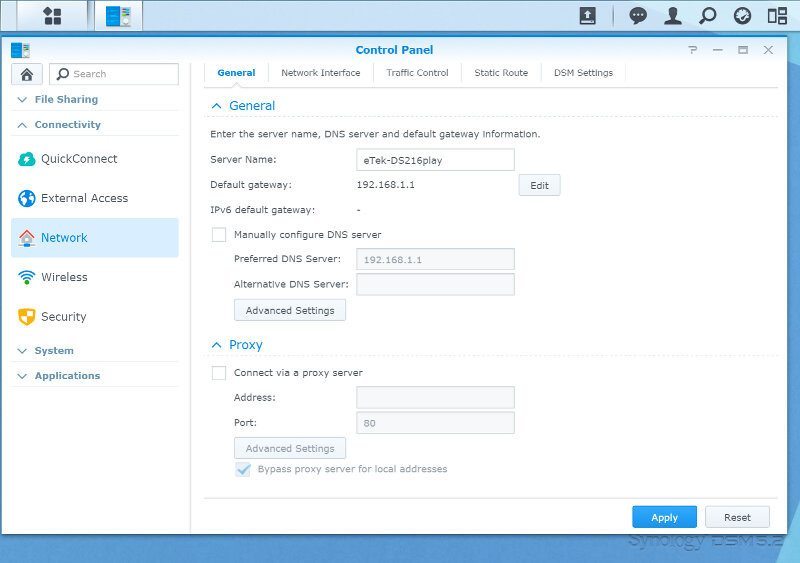
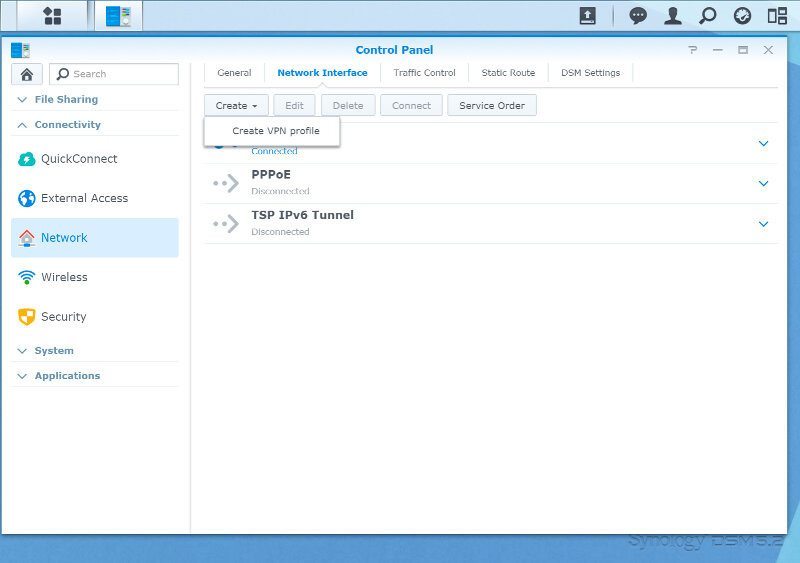
Traffic control is a really nice thing that can prevent your NAS from hogging all the bandwidth while you actually need some of it somewhere else.
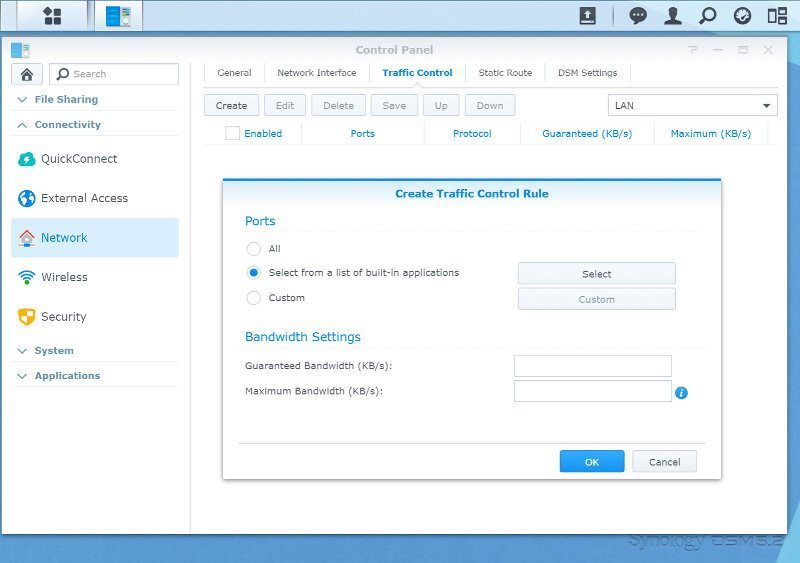
You can use the DS216play as a wireless access point for both WiFi and Bluetooth devices, but that requires an extra USB dongle. It is however a really nice feature that could come in handy in many situations.