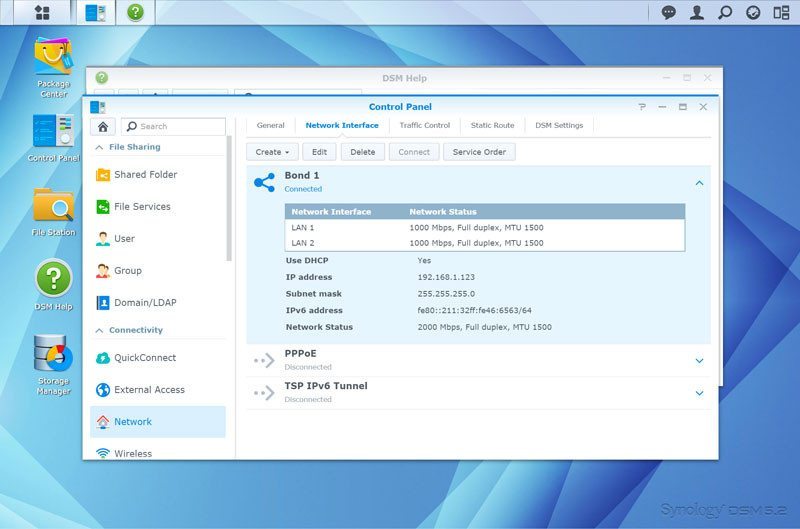Synology DiskStation DS715 2-Bay Value NAS Review
Setup – Initialization, Storage & Network
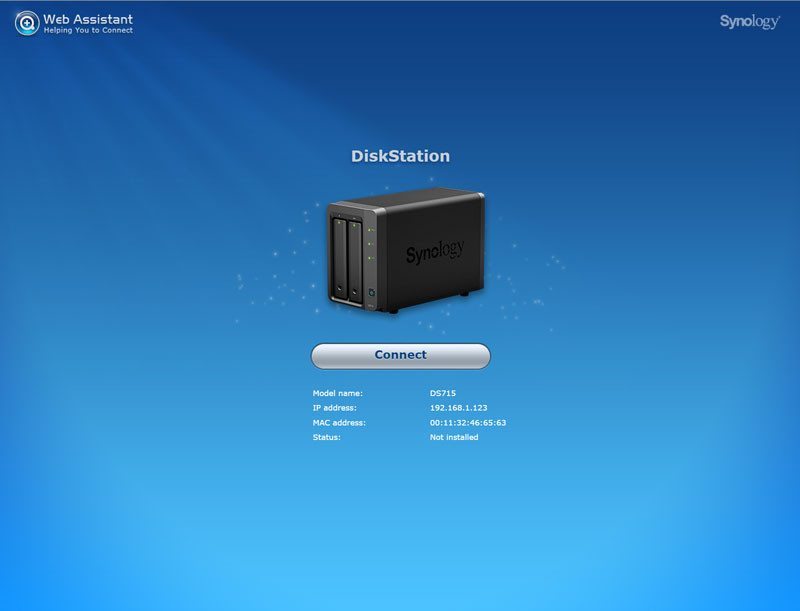
It really doesn’t take much to set up your brand new Synology DS715 NAS. Connect some power and network and boot it up. Now find the quickstart folder and navigate to either of the two URLs provided and your NAS should be found. Click connect and set it up.
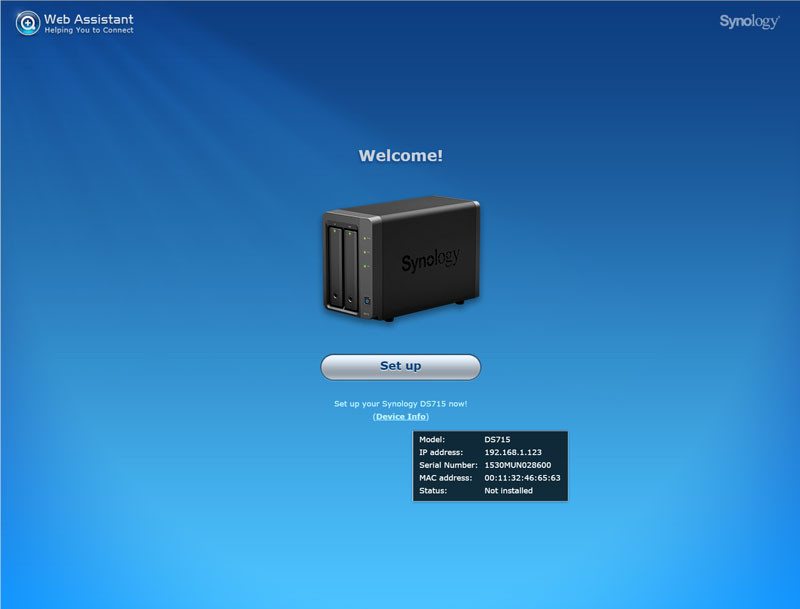
You’ll need to provide the newest firmware now. It is quickly downloaded by clicking the Manual install button and you’ve completed the biggest step.
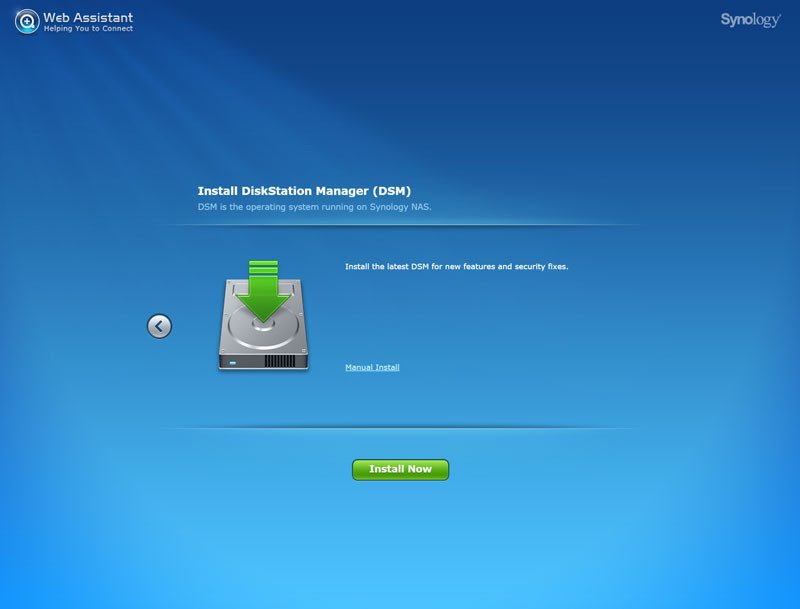
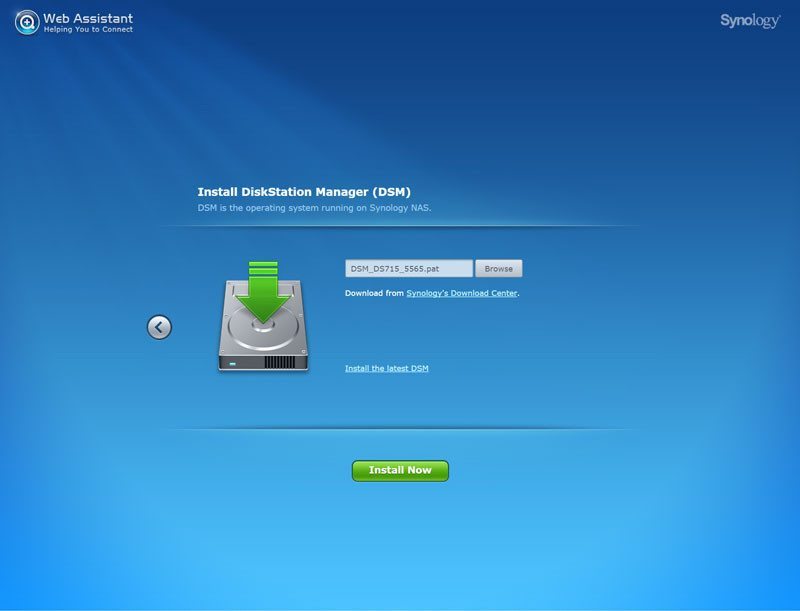
The DS715 will now initialize the system and drives, preparing it for your initial setup.
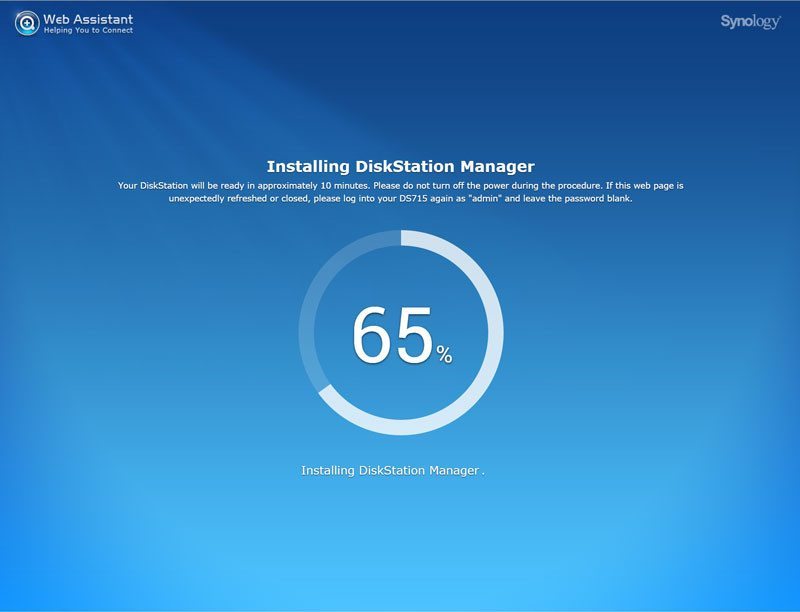
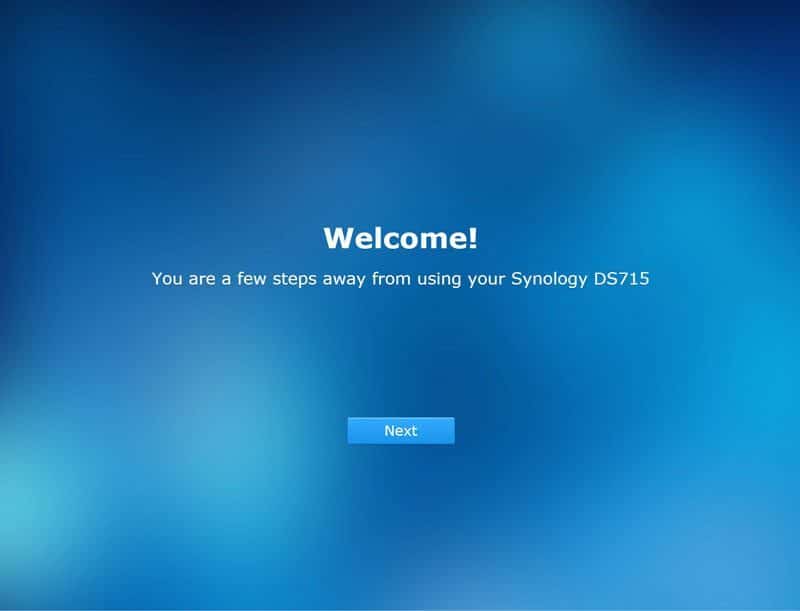
The NAS doesn’t need a lot information, but you will have to provide some. Give the server a name, define your administrator name and password and select whether you want to share the location or not.
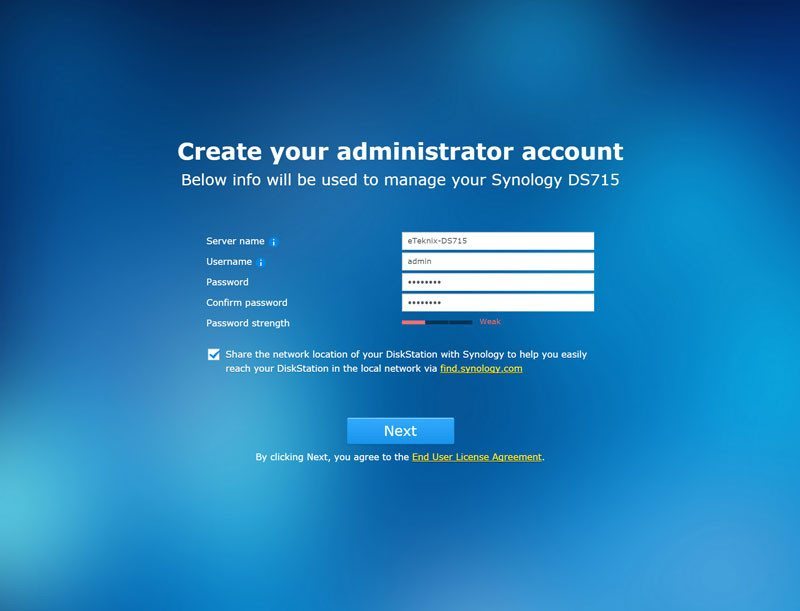
Enabling automatic updates is recommended, both by Synology and myself. Synology is very fast to fix something when a bug or possible flaw is found and this way you’re sure that your files always are protected the best possible way. Do yourself the favor and enable it.
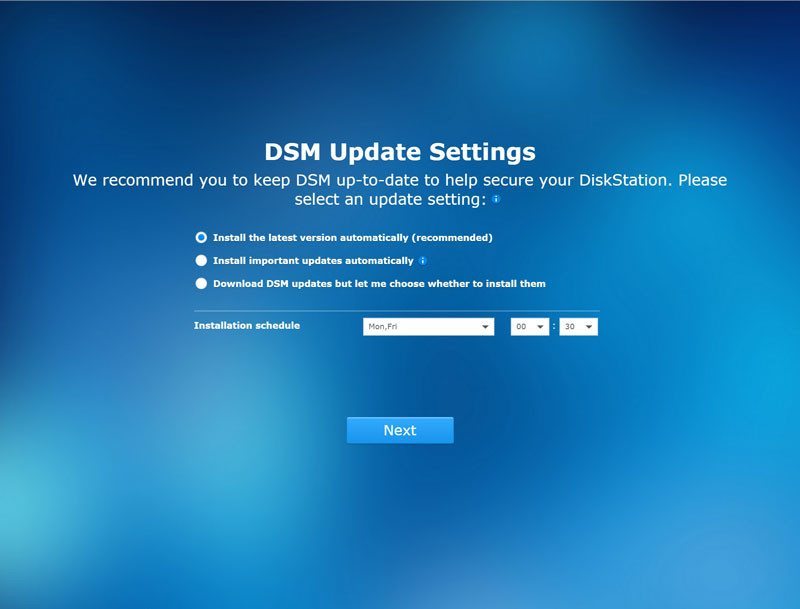
You can also connect the NAS to your MyDS account and give it a QuickConnect ID for easy connectivity, but that’s an optional step that you can skip. You can of course add all this later if you should skip it or remove it if you add it.

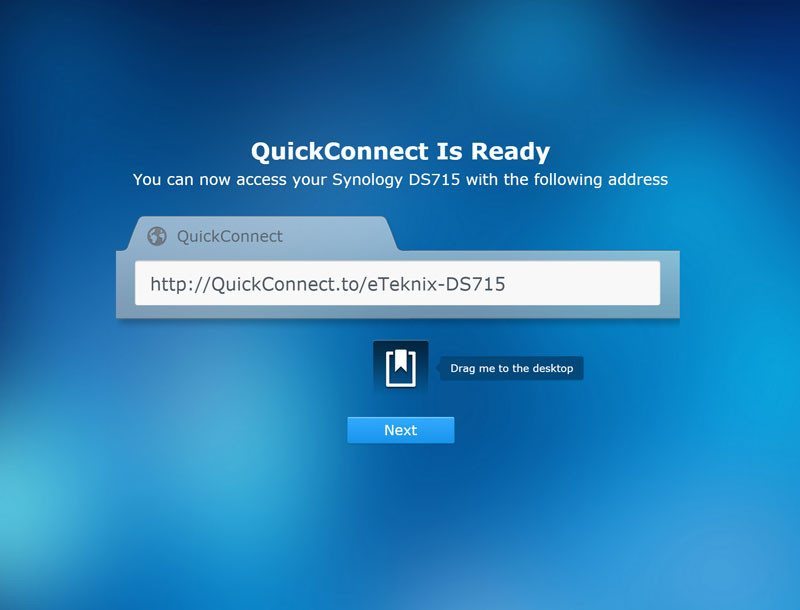
And that’s it. Your brand new Synology DiskStation DS715 is up and running. Hit the Go button and you’re taken to the dashboard and provided with a little tour of the user interface. This is great for first time users and only a few clicks for experienced ones that don’t need this.
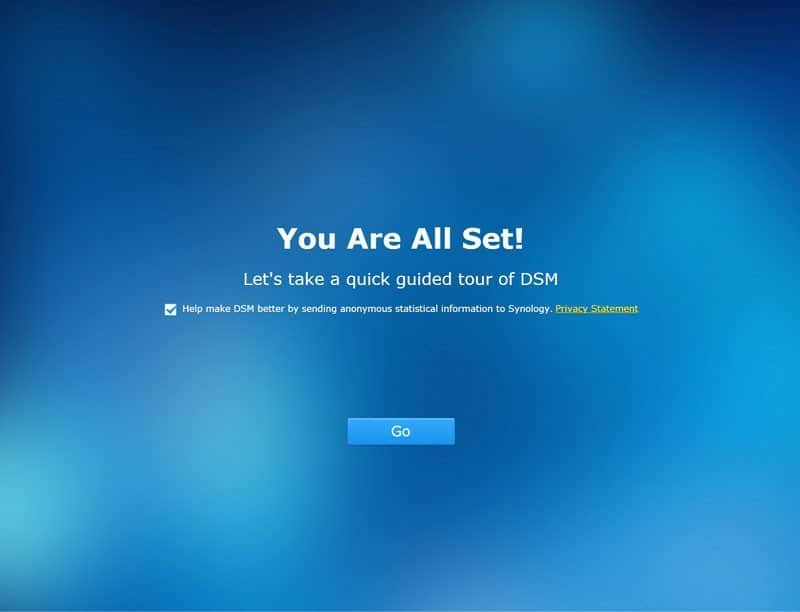
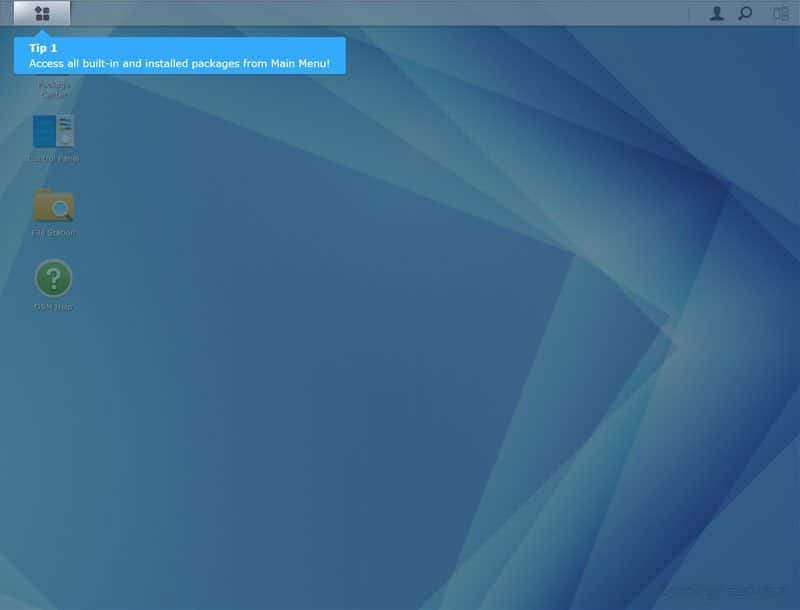
The last page of the start-up guide is the DSM Help page. You can launch this at any time later from the shortcut on the desktop or have a look around right away.
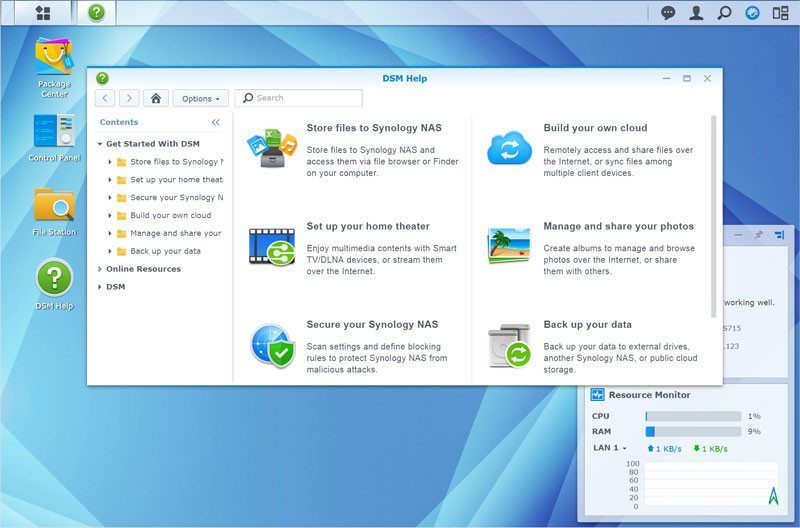
Storage
The storage manager isn’t on the desktop by default, but you can just drag it out for a shortcut, as seen in the introduction you got when you first logged in. This is always the first thing I do as it is one of the most accessed pages for me during these tests.
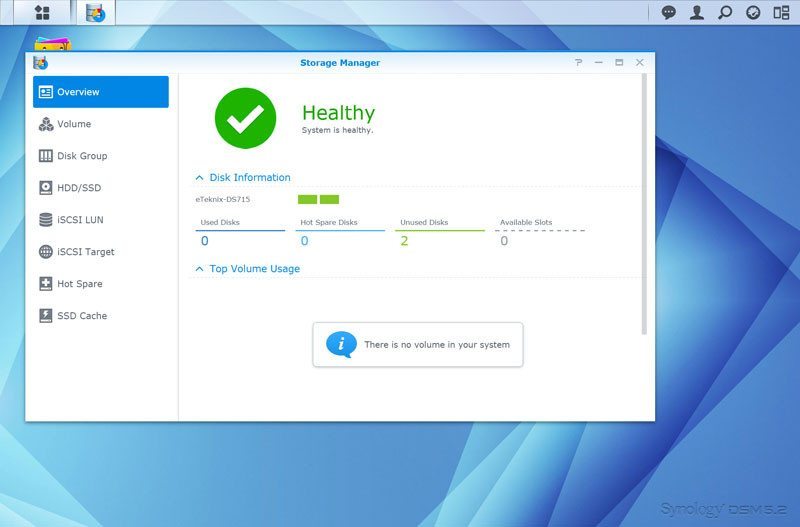
If you only need one volume per disk group, then you can create it straight from the Volume tab, otherwise you’ll need to create the Disk Group first. Either way, it is a quick task.
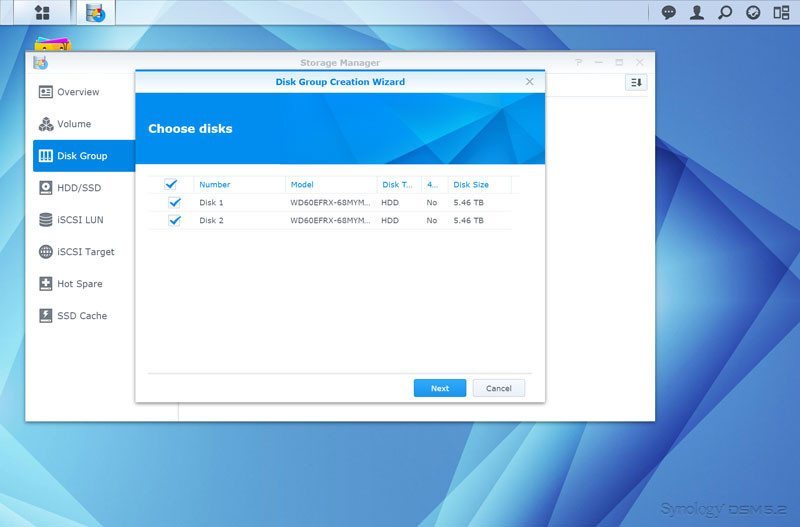
Select drives to include and RAID mode and whether you want the DiskStation Manager to check your drives for bad sectors.

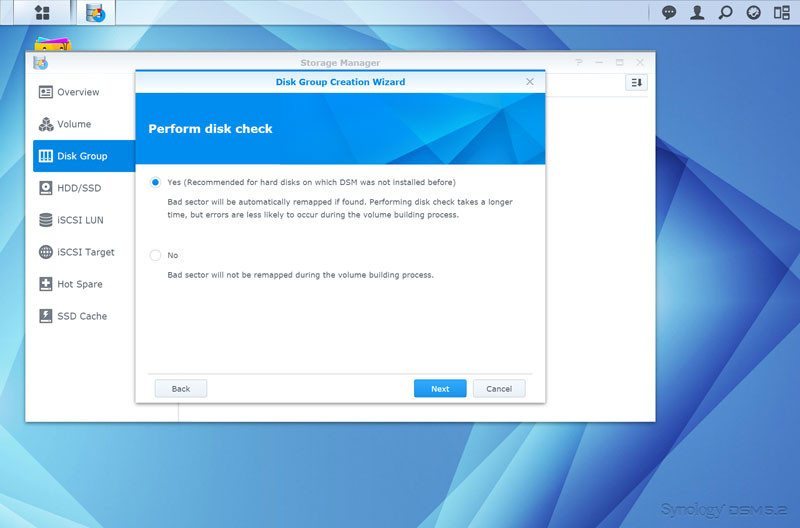
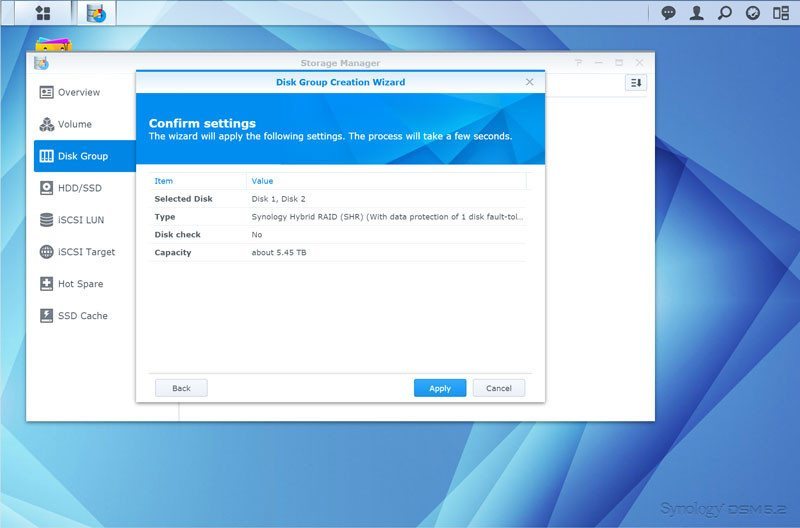
Your new disk group is ready, but you’ll still need to add one or more volumes to it.
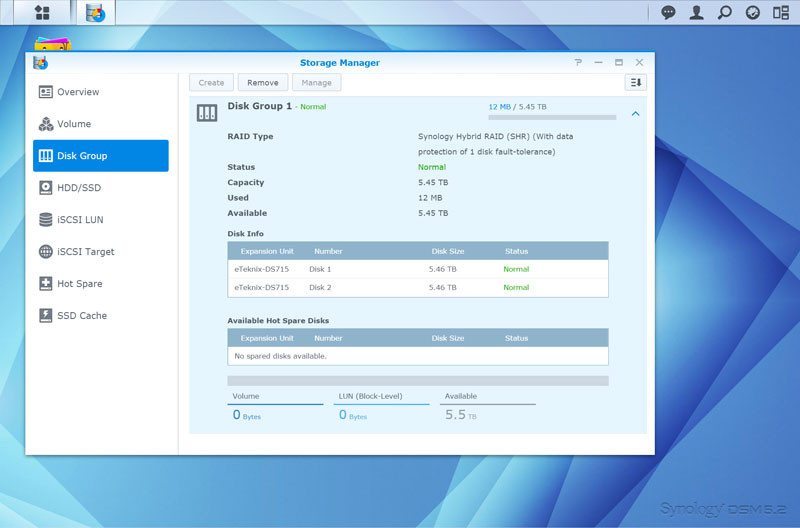
Adding storage volumes is just as easy as it was to create the disk group.
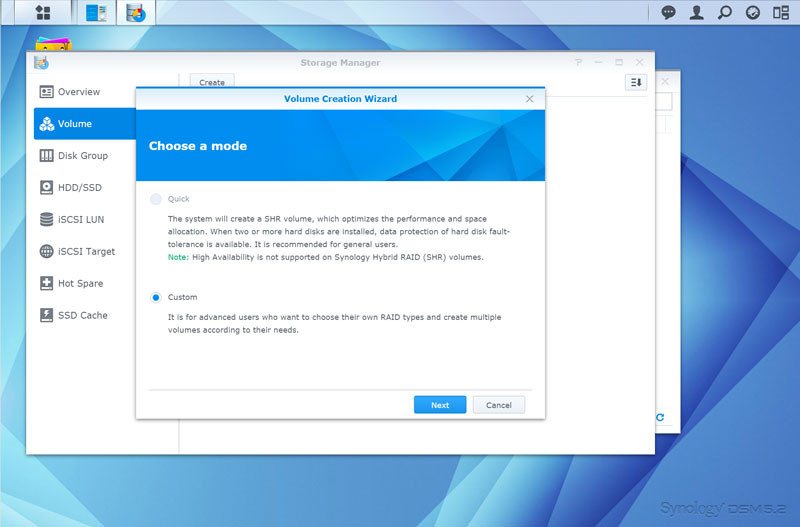
Since we created our disk group first, we only get the option to create multiple volumes, but that doesn’t mean that you can’t just create one.
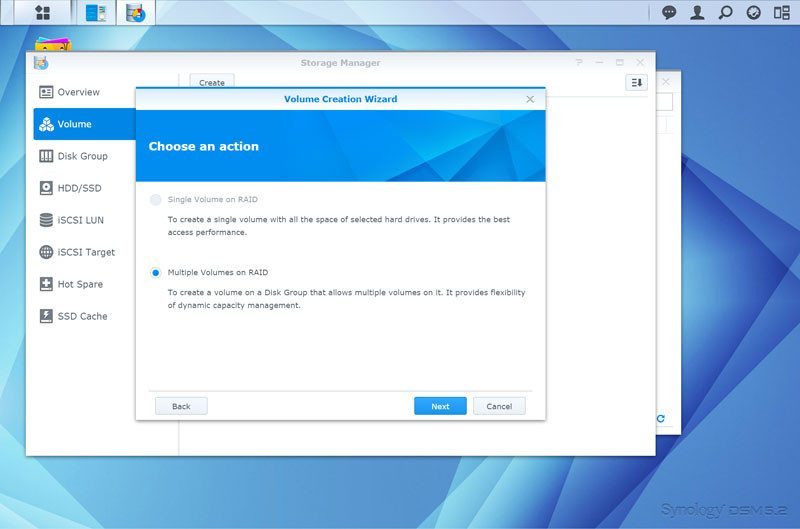
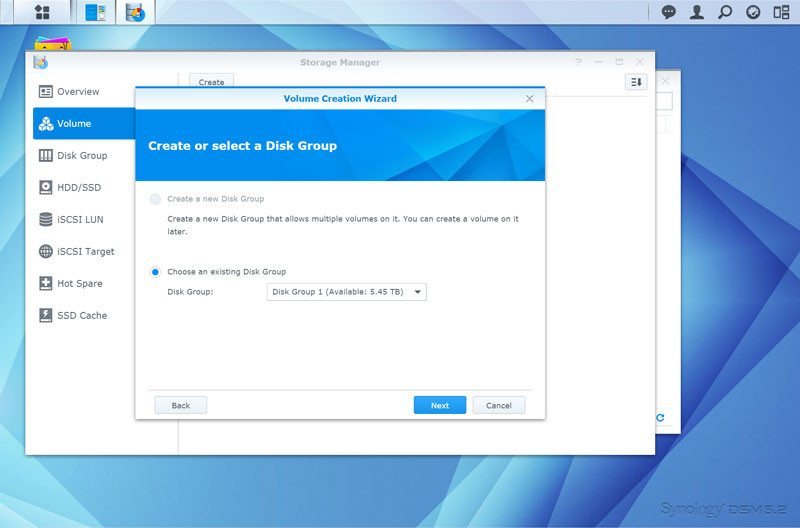
Allocate the amount of space on the disk group that you want to assign to the new volume and confirm it all. That’s it.
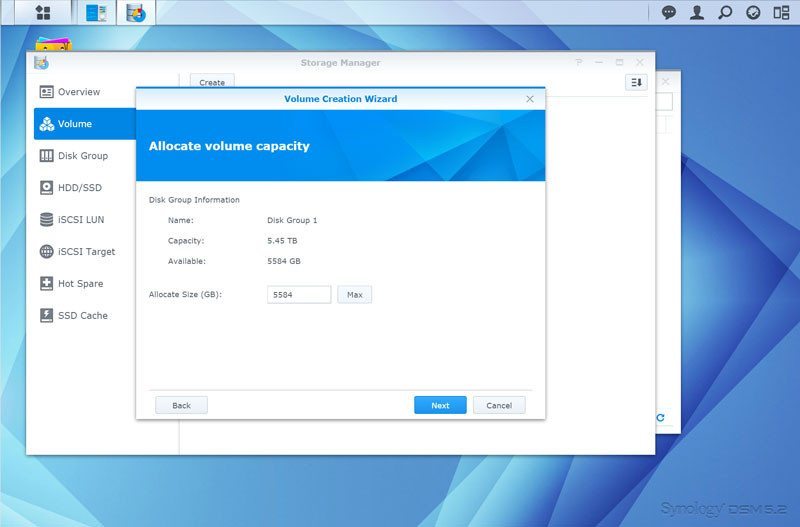
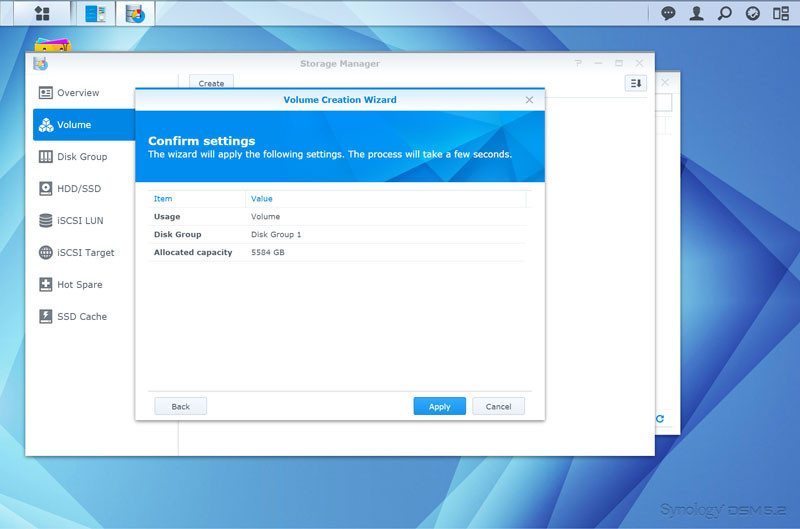
We’re now ready to get started. The new volume is still being optimized and that will have a little impact on performance, but you can already start to use it.

Network setup
We got a file system running and can set up users and shares, but there is one more step I like to do right away and that is configuring the network setup. Sometimes this can be a bit tricky to get your entire network to work as you want and it is nice to get it out of the way from the start.
Luckily Synology made it very easy. The DS715 comes with two gigabit ethernet LAN ports and we’ll want to use those the best way possible.
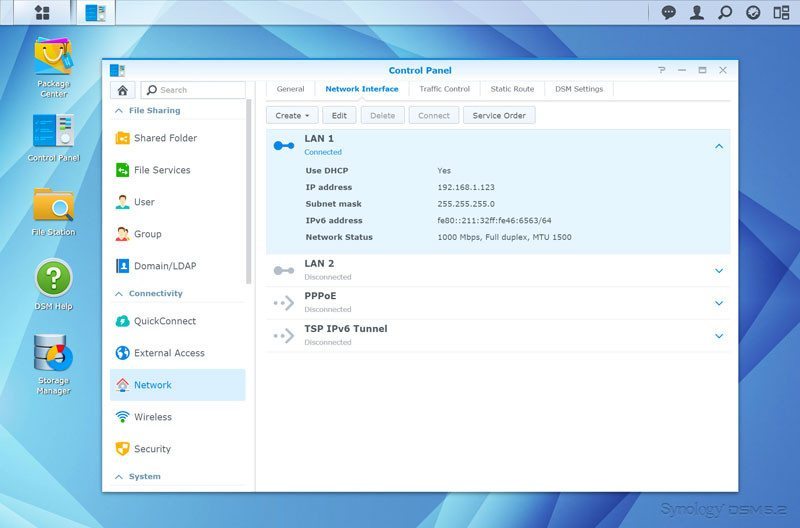
To do that, we’re going to bundle the two ports with Link Aggregation. My switch supports IEEE 802.3ad Dynamic Link Aggregation so that is the mode I’ll pick. Adaptive Load Balancing, XOR, and Active Standby are also supported.
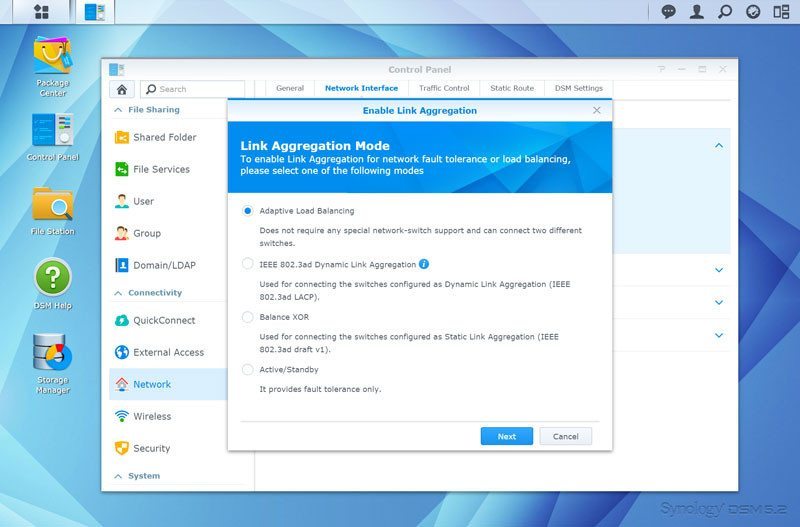
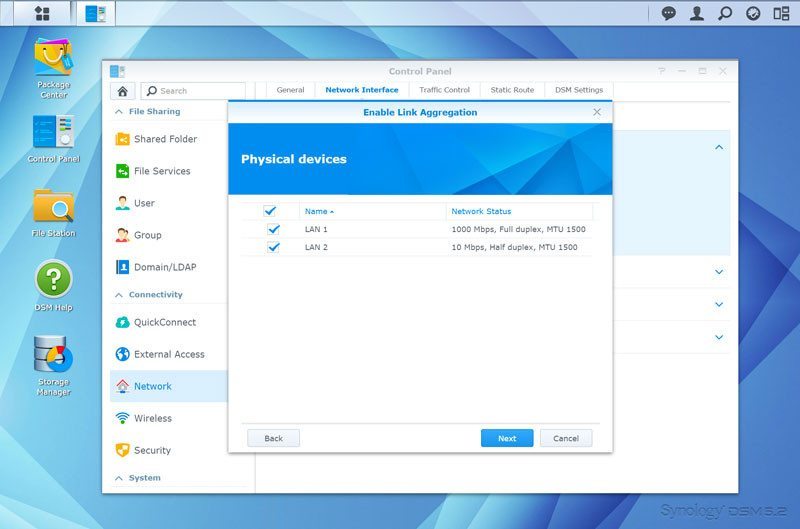
You can configure all the important aspects of the network connection before you apply it, such as DHCP IP settings, DNS, Jumbo Frames, and VLAN tagging.
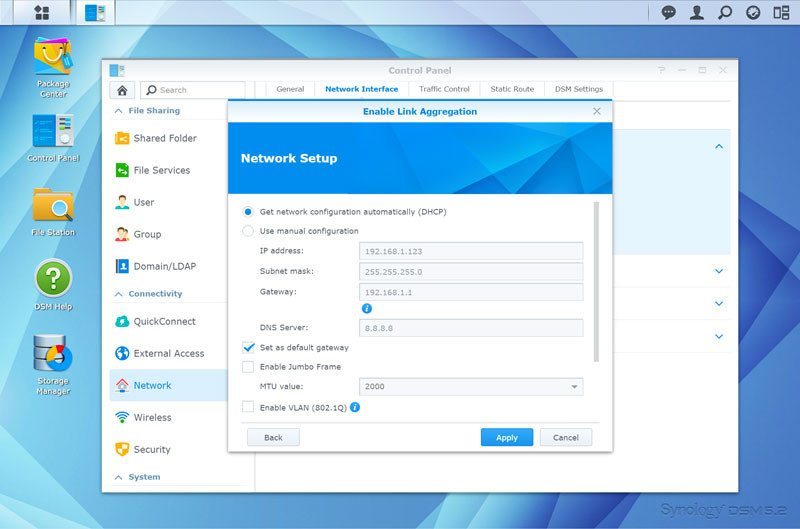
Synology’s DSM will tell you if it doesn’t work and show a red text that it couldn’t establish a 802.3 connection. It doesn’t and we see that we now got a 2 Gigabit connection.