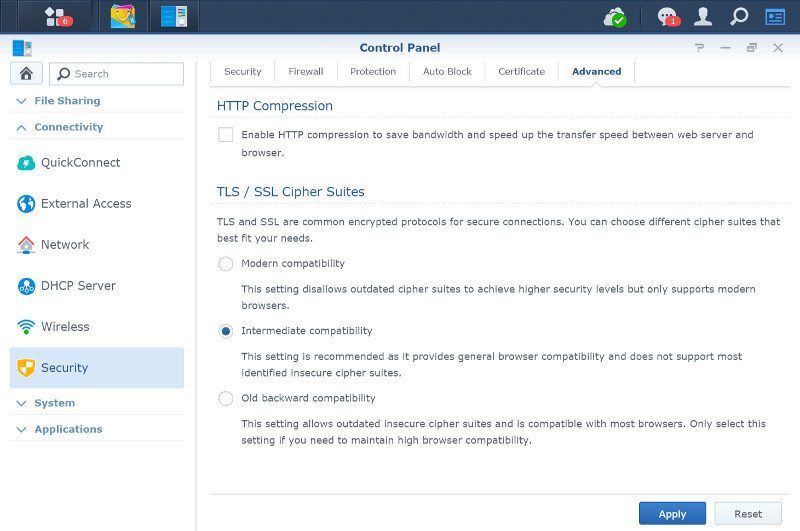Synology DiskStation Manager (DSM) 6.0 Review
Bohs Hansen / 9 years ago
Setup and User Interface
DSM 6.0 looks very similar, yet you’ll notice the subtle differences right away. The design has been slightly refreshed and modified, and I can already tell that I like what I see. But first we need to initialize our system.
Initialization
The initialization is the same as with any other Synology NAS and the same method that I’ve shown you countless times before. It’s still worth showing again because it’s both quick and simple.
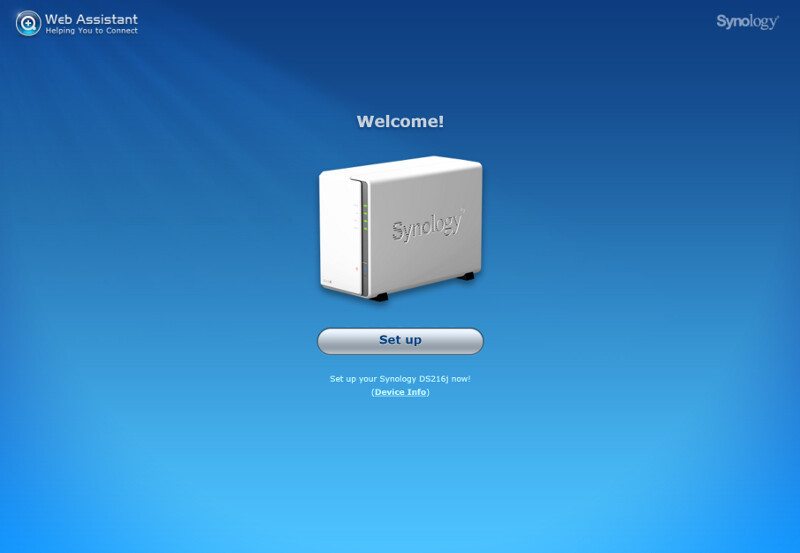
Since I’m doing this review before the NAS unit has launched officially, I don’t get an online install function during the setup, but Synology provided me with the appropriate firmware in advance and I just loaded it locally instead.
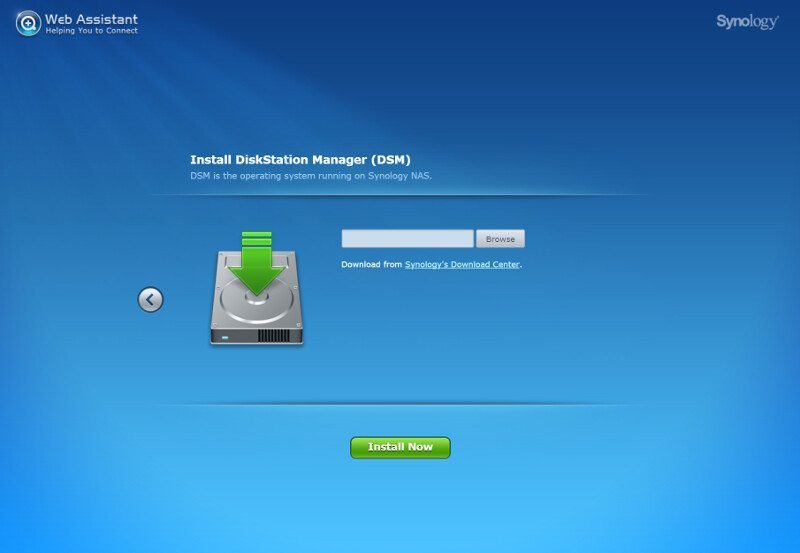
The installation is quick and you don’t need to wait long for the DSM file to be installed and the installed drives formatted for usage. Once that is done, we have to enter a few basic information in order to get the NAS fully up and running.
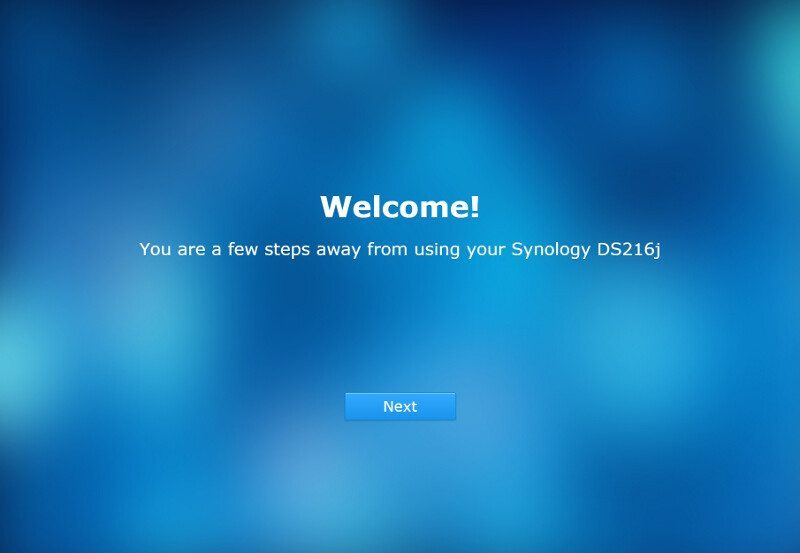
The NAS needs a name and so does the administrator user. We also get to set our admin password and have the ability to share the network location in order to access it easier.
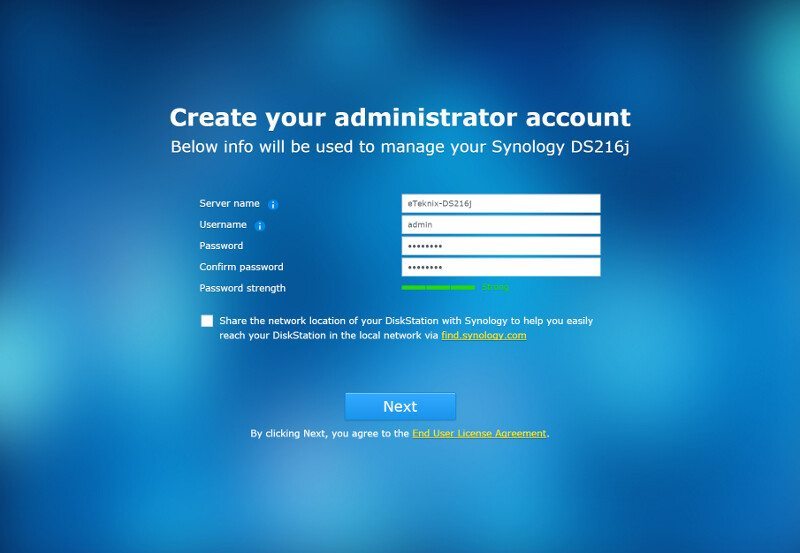
Update and maintenance are important features, but whether you want to set it for automatic updating or not is really down to your own preference. I prefer to keep it on automatic at all times for headless units.
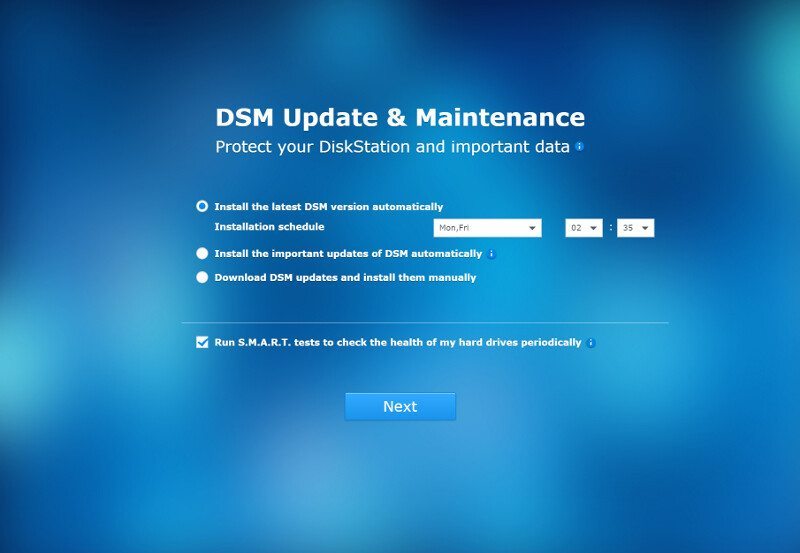
Installing the recommended packages right away saves you the trouble of doing it later. These are things that I need in my review today, so I’ll install them all.
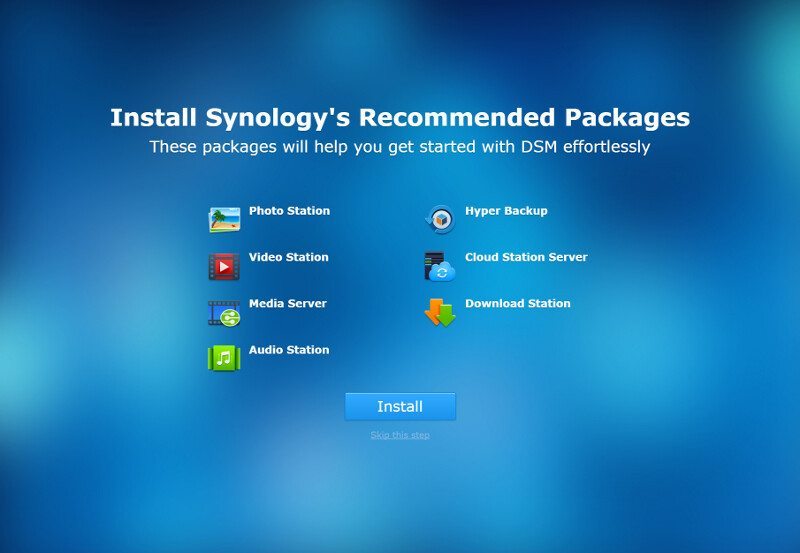
The final part of the setup is the QuickConnect ID. We need this for several functions such as the Cloud Server and I’ll as such set that up right away too.
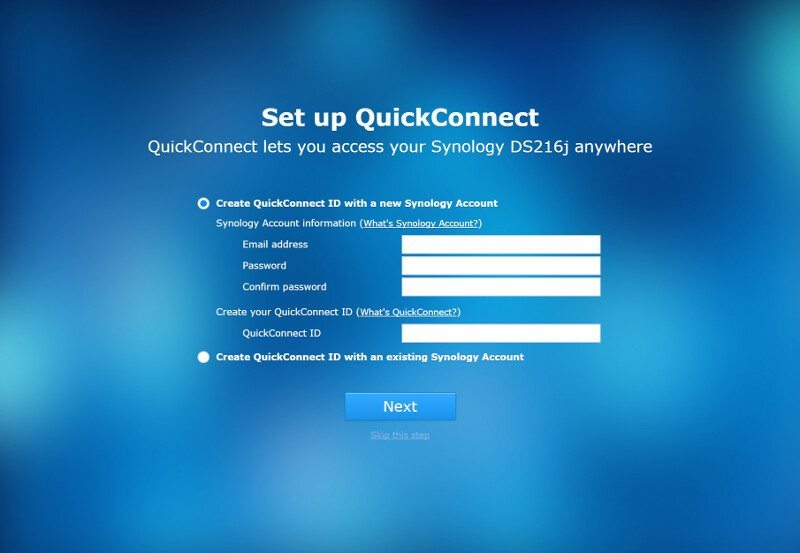
Login
Now that the system is finished installing and we’ve created our basic configuration, we can log into the admin panel through the tweaking login page.
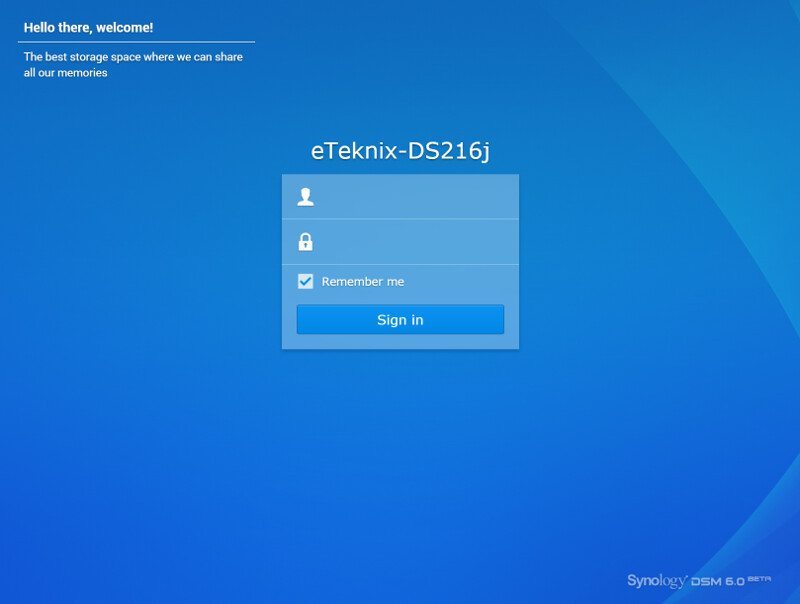
Dashboard
The dashboard also got a refresh and provides you with all the information you need right away. You have your taskbar at the top with start menu to the left and notification area to the right. New is also the kind of tray area to the right where background applications such as the Cloud Sync than can be seen here as a cloud with a green okay sign.
Apps can be dragged onto the dashboard from the start menu and you also got the handy overlay widgets to give you an instant view of vital parts of the system.
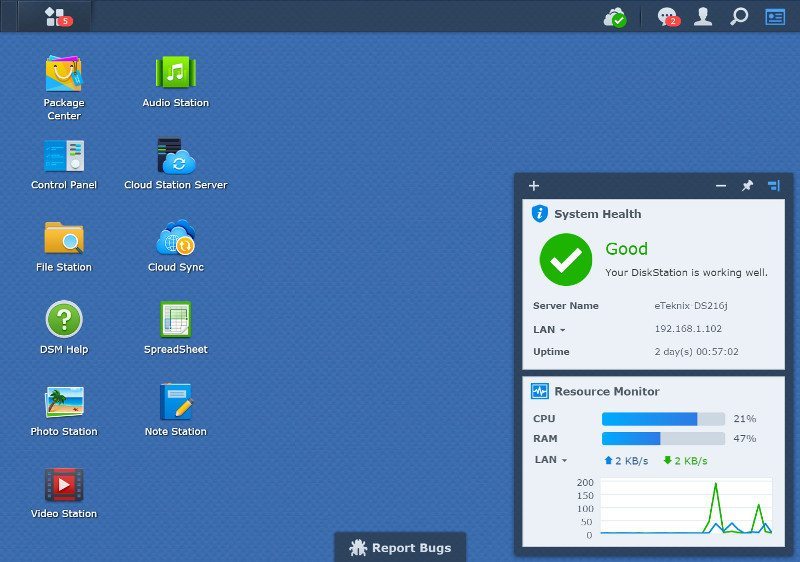
Control Panel
The control panel is where you make all your settings. Most of these are pretty generic such as user and share creation, but there are a few things worth highlighting for this review.
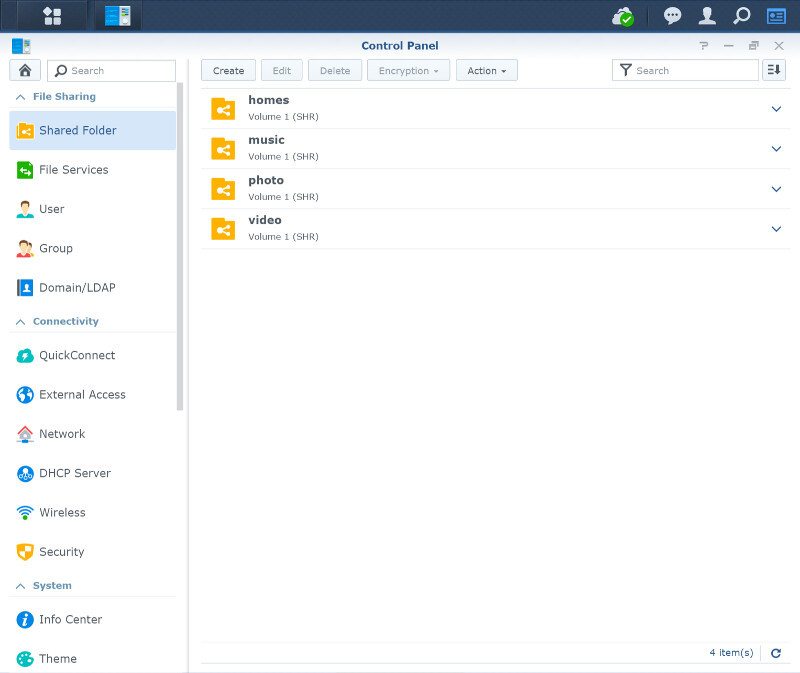
The first item would be the QuickConnect function. If you didn’t already set this up during the initialization, you should do it now. It is totally free to register an account and connect your NAS, all it requires is you to have an email address.
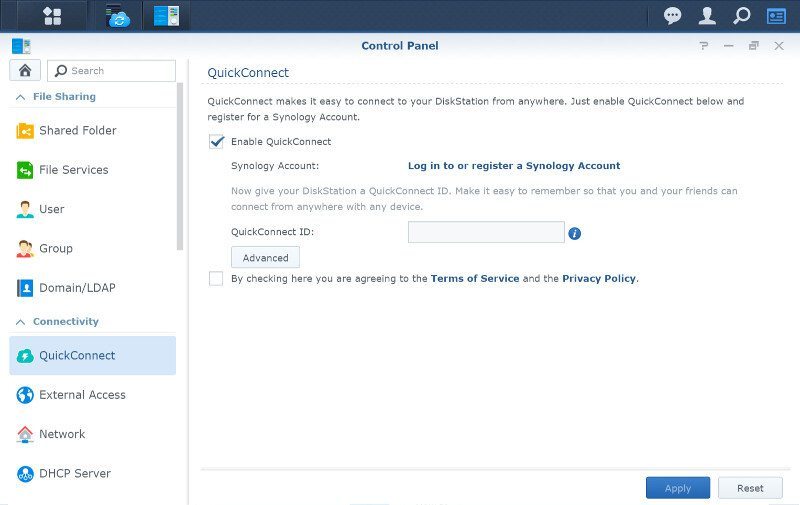
The Application Portal allows you to create aliases for your apps that in return allow users to connect to them in their own window outside of the main DSM system. A very useful feature for all the things we’ll see on the coming pages.
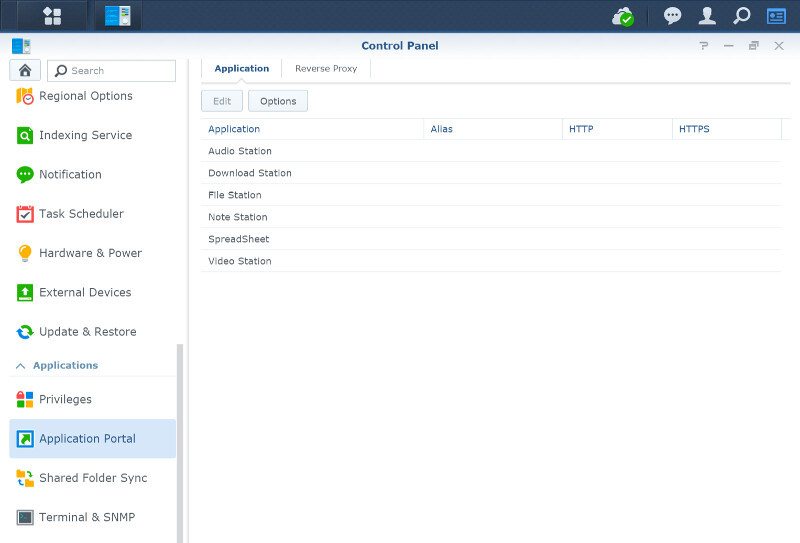
The application portal also includes reverse proxy rules now which makes the setup, look up, and connection a lot easier – when needed.
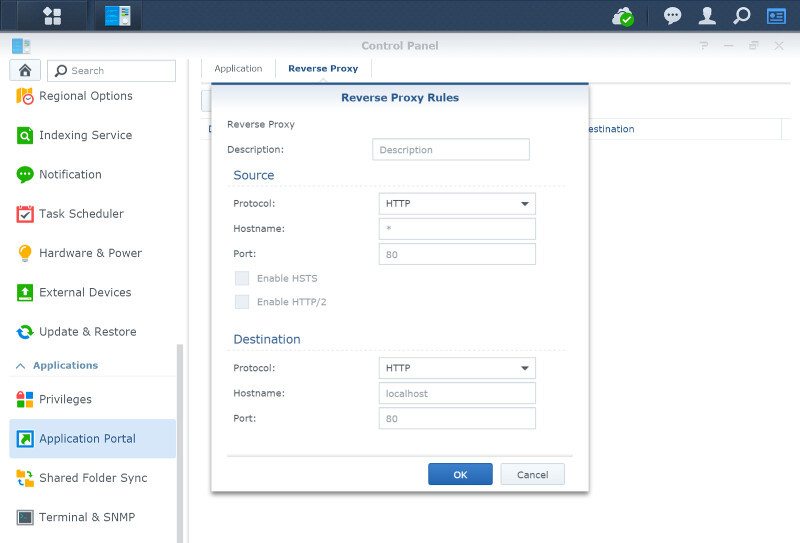
Media indexing is a vital function that will speed up the usage of Photo Station, Video Station, and Music Station. You can define the quality and what folders to index yourself.
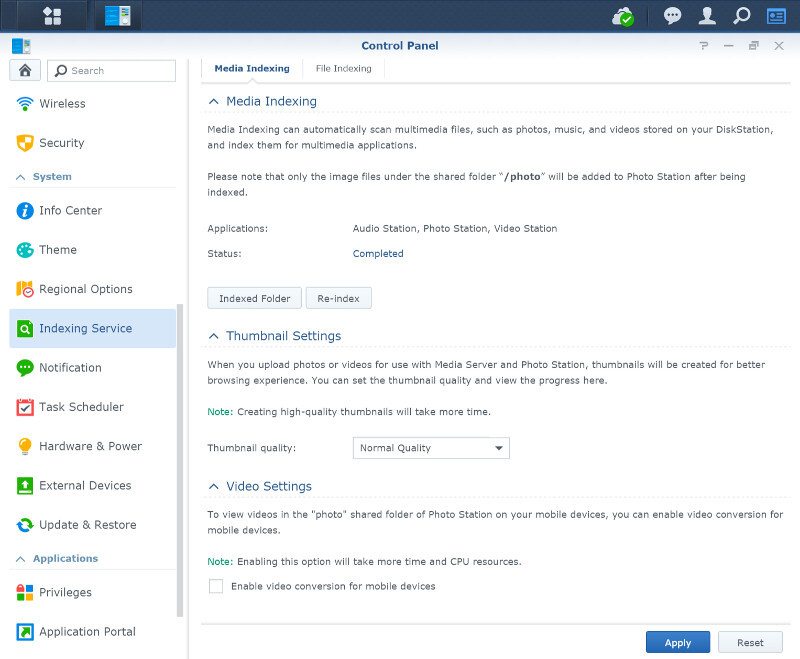
The theme system also got an adjustment and you can quickly switch between light and dark themes. You can naturally still edit all the other settings and make your own login style too in order to match your personal preferences.
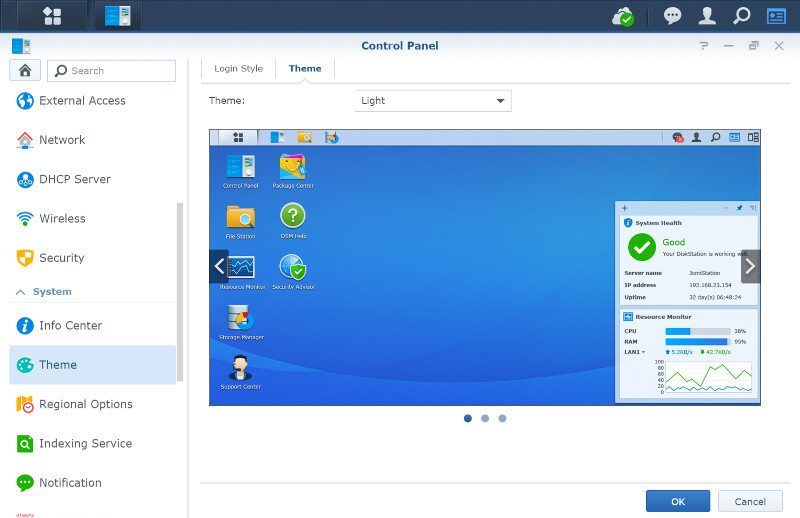
Security
Security is important in a NAS system as it contains all our valuable data and has a connection to the world. Synology added an extensive security lineup starting with basic logout timers, cross-site request forgery attack protection, and iFrame blocking.

The basic firewall allows you to create rules based on ports and source IP and then either allow or deny the connection. Ports can easily be selected by application, so you don’t even need to know them in advance.
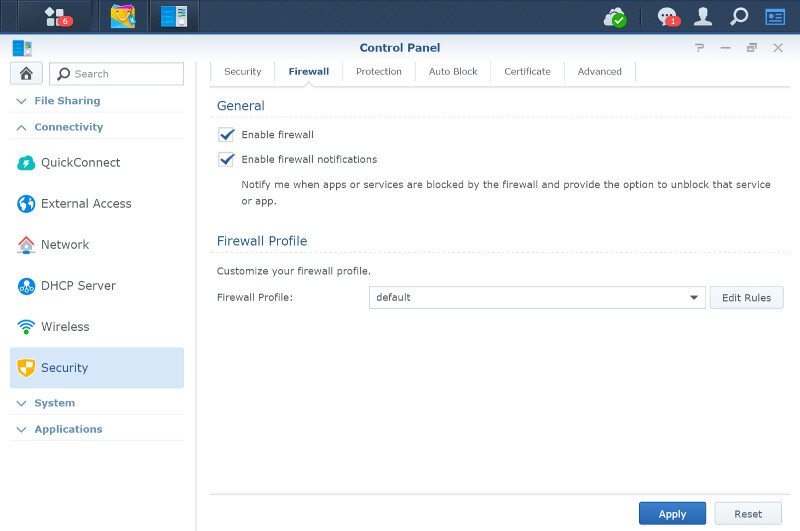
The DoS protection helps protect the server from being flooded by requests in order to cripple your connection and possibly crash the server or make it vulnerable to other attacks. It’s a great option and one I’d recommend enabling if you connect to your NAS over the internet too, and you most likely will.
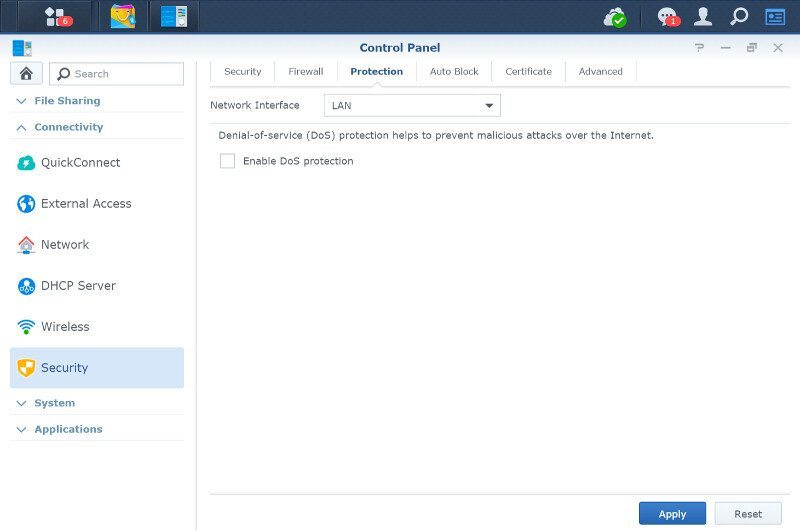
The certificate function got a major update with DSM 6.0 and is now better than ever. Manage, edit, create and configure your secure connections from a centralized location.
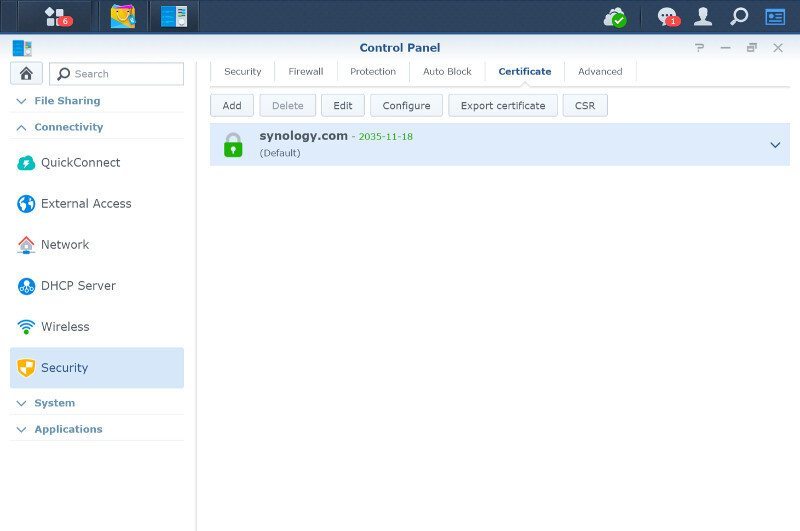
Import or create a self-signed certificate is no problem, but you can also get a free one from Let’s Encrypt and choose which should be your default when multiple ones are in use on the same server.
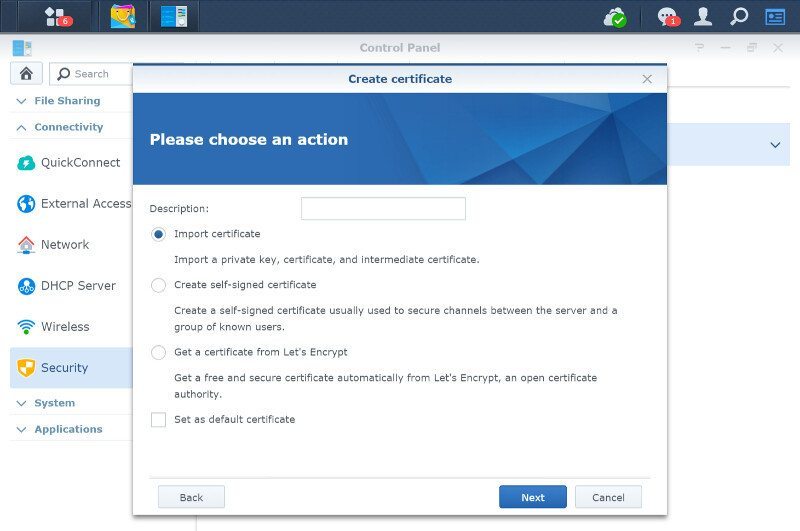
The final security options are hidden under the Advanced tab where you can enable HTTP compression to save bandwidth and set the security level for TLS and SSL cipher suites.