Synology DS118 1-Bay Multimedia NAS Review
Initialisation and User Interface
Locate and Install your new Synology DS118
It is both quick and easy to get started with your new Synology NAS. The small desktop app Synology Assistant will help located any Synology device on your network after which a small guide will help you with the rest. All that’s required is a web browser to run the user interface.

Graphic User Interface (GUI) and Dashboard
Synology’s dashboard is designed to look and work in the same way that your desktop does. That makes it easy to use and quick to get used to. You have a task and notification bar at the top with a start menu containing all installed functions. Apps can be installed, installed apps can be dragged to the desktop area, and the colours can be changed.
System widgets can display vital information at all times while a comprehensive help system can help you out with questions you might have.

Control Panel
All the device settings are located within the control panel. Everything from privileges to services and firmware is handled through it. There’s a basic view which only shows the most common functions and the advanced view as seen below.
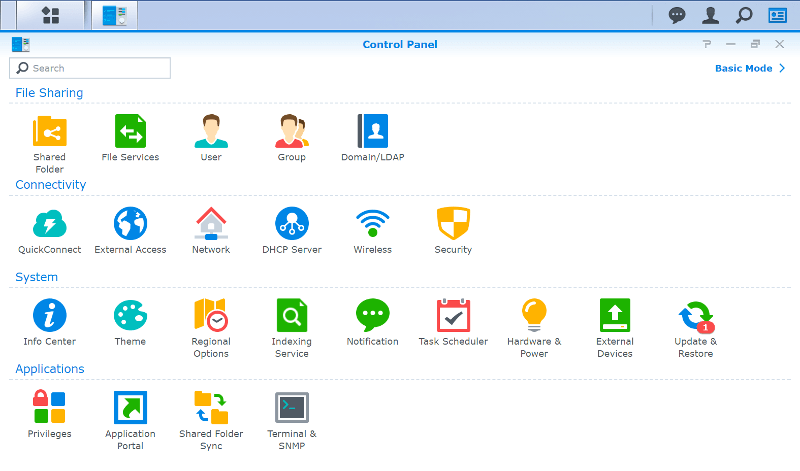
Once you enter a section, the look changes to a detailed view with all the available settings right at your disposal.

Storage Manager
The storage manager is the go-to area for your drive setups. A drive setup will be made during the initialisation, but you might want to change or modify that later.

Package Center
What isn’t a standard feature can most likely be added through the Package Center. It has everything from a web server over antivirus to web-based office suites. 99.9% of all the apps are free and the only exceptions are those who require a third-party license. For example, the exFat support has a small fee attached.

More of the User Interface
This was just the initialization and a first view on the NAS. We got a brand new dedicated page for a complete view of the OS and its features. Instead of showing you the same again and again in every review, more or less, we now have a general OS article for every NAS brand we review. That will save a lot of time on the creation of each NAS review which in return allows us to bring you more quality content, more reviews, and more unique articles.
You can check out our view on Synology’s Disk Station Manager by clicking here. We’ve also reviewed the OS as such in several versions: DSM 6.0 Review, DSM 6.1 Review.









Great review Bohs!!
I would like to ask you a question: is it possible to connect an USB WiFi dongle to the DS118? I was thinking about the ASUS AC56, but can’t find any data of it. Even on Synology web site, there is no option to look for Wifi dongles for the DS118. Starting to wonder if this is a problem of data not being actualized for the DS118 model, or maybe it is not compatible at all.
Thanks a lot in advance,
Jordi
In general, Synology’s DSM does support wireless network and Bluetooth dongles – however – I haven’t tested it on the DS118 directly. There might be issues with specific USB dongles due to driver support, but most should work. At this point, my best advice would be to generally search for which USB WiFi adapters other people successfully have used on Synology NAS. It doesn’t matter which device in the end, whether it’s the DS118 or another DiskStation.
I don’t have any WiFi dongles in the office currently except for a “slow” Linksys AC600 one (WUSB6100M), so I can’t test it for compatibility with the AC56.
Alternatively, you could try and contact Synology directly through their support. They might be able to come with more specific information in regard to the ASUS AC56.