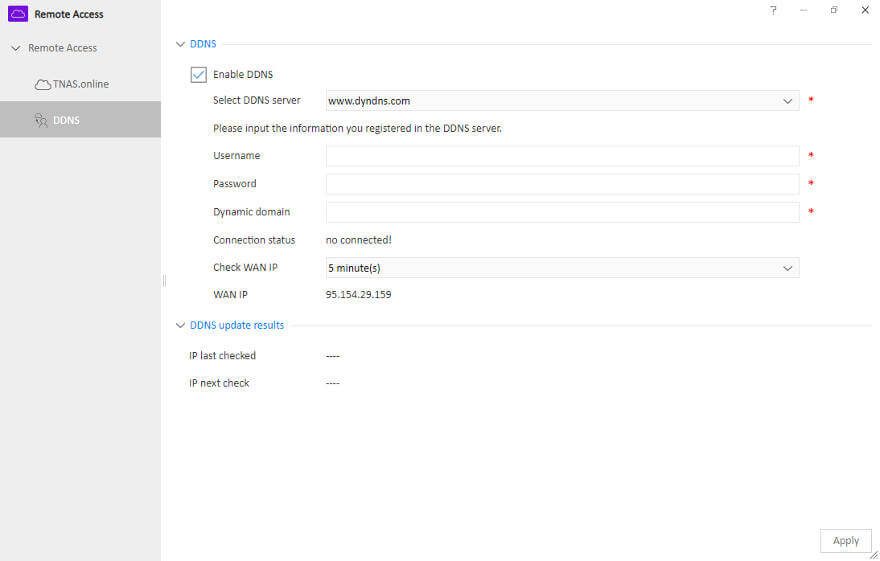TerraMaster OS (TOS) 4 Software Introduction
Bohs Hansen / 6 years ago
Storage and Network Management
TerraMaster OS has most of its functions located within the control panel, which includes the storage and network functions.
Storage Management – Disk Details
Keeping an eye on your installed drives is important. Within the Hard Drive section, you can do just that. From the model number over bad-block scan to a general status, you get it all on the first page.
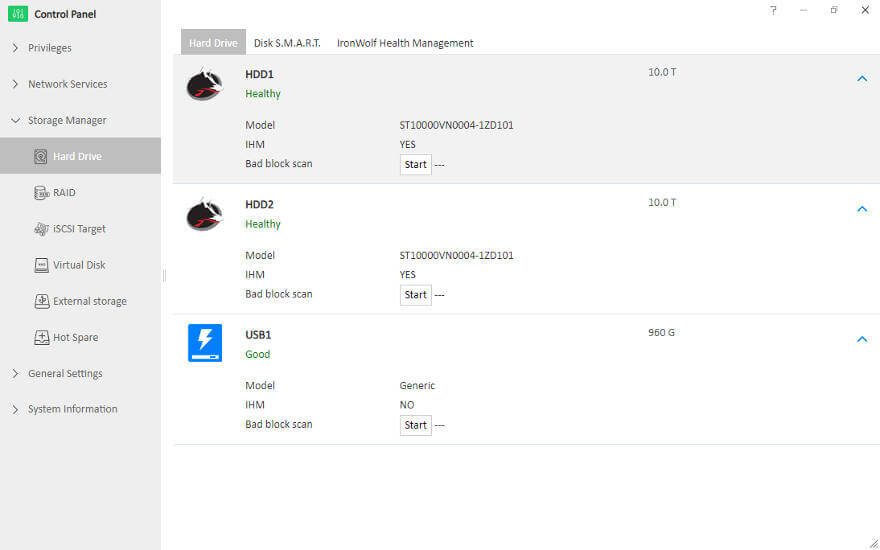
The second page is for the details of each drive. This page will list things such as serial number and firmware along with the available S.M.A.R.T. details.

TerraMaster has also added support for Seagate’s IronWolf Health Management (IHM) in TOS which is awesome. It adds another layer of protection to the system which is able to predict drive failures before they happen. At least in most cases. A great bonus for anyone who takes their storage seriously.

Storage Management – Drive Setup
I’m guessing that most people will run all their drives in a single setup, probably RAID1 for a 2-bay device as the one I’m using for this article. That said, you don’t have to. You can easily create more than one volume as shown here.
You can delete and recreate your volumes as you please, but keep in mind that data won’t be retained when you do so.
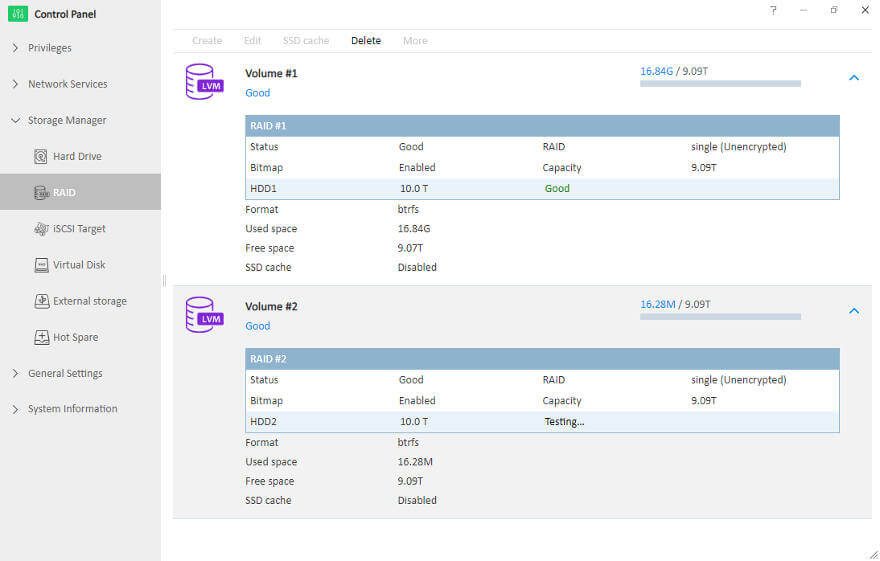
Storage Management – iSCSI
Depending on your usage scenario and setup, an iSCSI setup might be the way to go. TOS supports this in full.

LUNs and targets can be set as you need them.

Storage Management – USB Drives
Connected external storage devices can be viewed on the page of the same name. From where you can format the drives. Ejecting drives is done from the status-bar icon.

Storage Management – Hot Spare
Hot spare drives are also supported for your RAID volumes. With this feature the system can automatically use the spare drive in the event that one of your main drives fails. This does however require that you have enough drive bays for it, and a 2-bay logically doesn’t
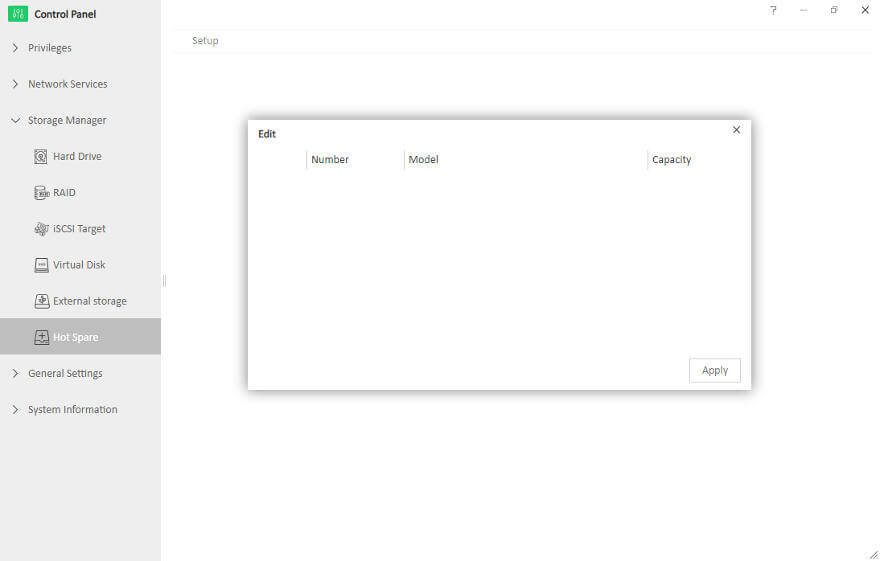
Network – Hardware Settings
The network starts with your connection options, also found within the Control Panel. Devices such as the TerraMaster F2-221 have two LAN ports which can be used individually for different IP ranges and subnets. The service order, or priority, can be set for all connected networks. That includes Wi-Fi networks too.

Bonds can be created when multiple connections are available. They can either be for extra bandwidth or failover protection – or both. Which you pick depends on your needs and other available hardware. Devices such as switches need to be able to handle the setup you pick.
Network – USB Wi-Fi Options
TerraMaster NAS’ can also be connected to Wi-Fi networks. However, this feature requires a USB Wi-Fi adapter supplied by TerraMaster. Since the OS is Linux-based, there is a theoretical option of manually installing drivers for other dongles.
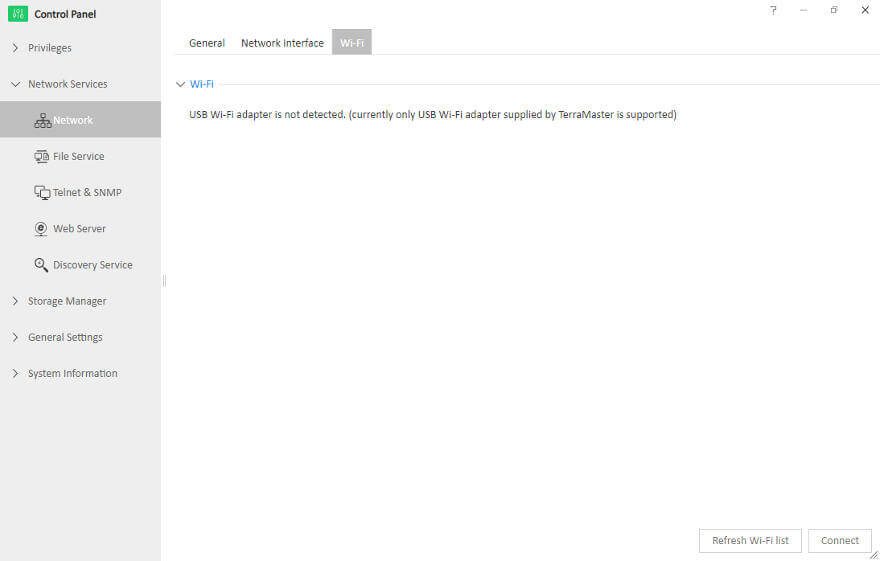
Network – General Settings and Services
All major systems are covered when it comes to sharing your files across the network. There is Samba for Windows, Mac File Service for the Apple users, and NFS for Linux and Unix.

TerraMaster OS also comes with a built-in FTP server for remote as well as local connections.
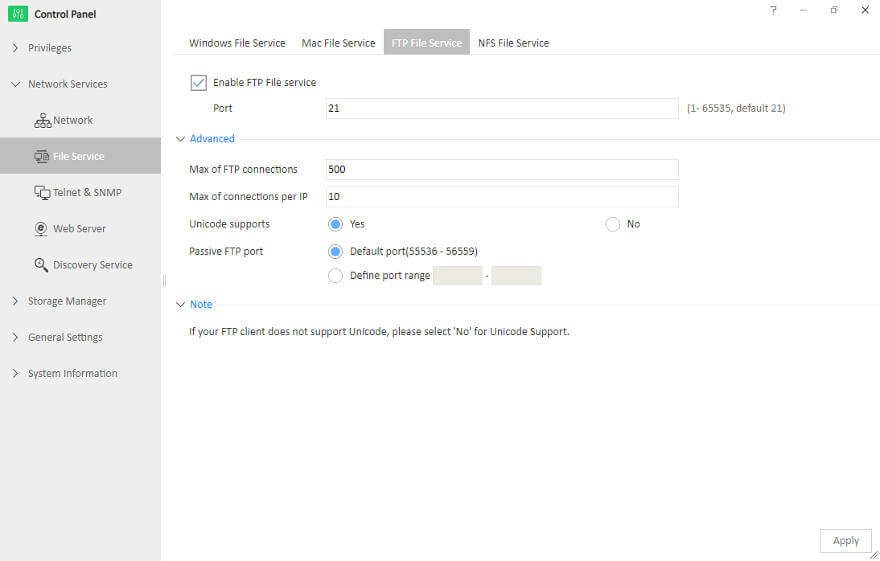
Telnet and SSH connections to the prompt are naturally supported too. Anything else would be surprising.
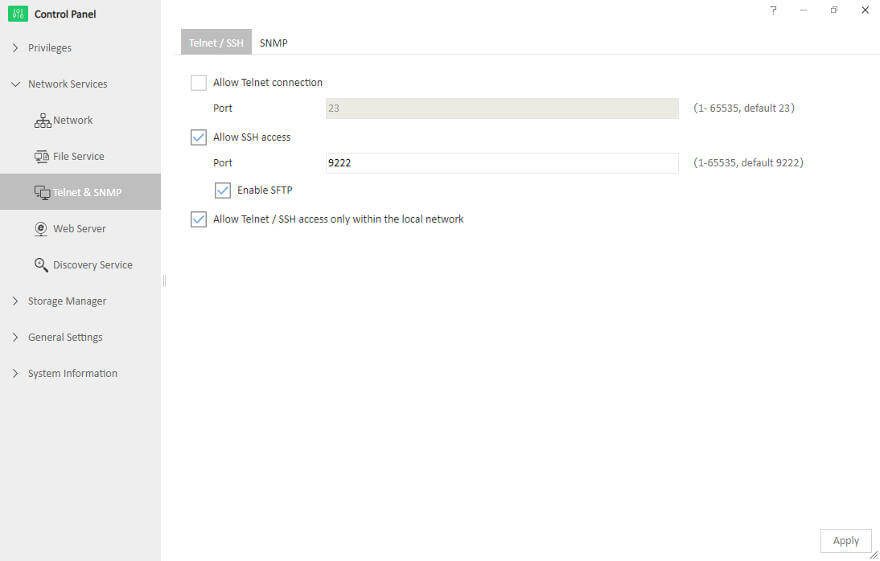
An SNMP service is also available when needed.
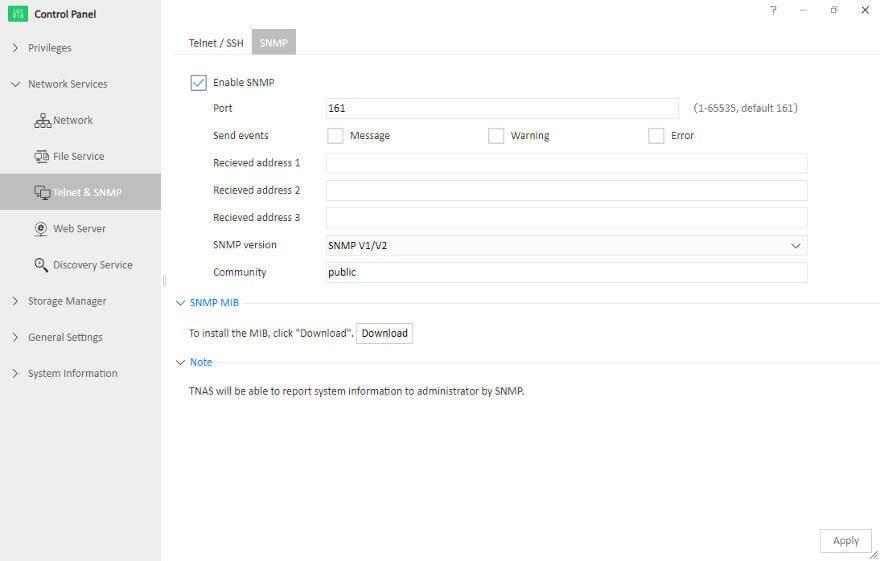
Naturally, you can change the default interface port and set the NAS name too.

Network – Discovery Service
With UPnP, the NAS can automatically tell other devices of its presence. Whether this is a desired feature or not depends on you and your setup. Some people consider it a security threat while others just enjoy the benefit of convenience that it brings along.

Remote Access
With services such as the FTP server, remote access gets desirable. You have two options to make this easy, even if you have a variable IP address. With DDNS services, you get an easy-to-remember name instead. TerraMaster has its free TNAS.online service, which is available for all TerraMaster NAS owners.

NOIP and DynDNS are also supported. Whichever you want to use, they’re all found in the separate Remote Access app.