How To Turn Bing System Web Results Off in windows 10

Windows 10 with Cortana has been received with mixed reactions due to certain bugs and privacy issues, but users have also found another annoying feature which integrates with a system file search. If you would like to search for something in particular which does not directly match a system setting or installed app, Cortana taps into Bing and brings up a list of web results by default, which is a handy other half tool. This can be frustrating instead of the simpler searching your local hard drive for relevant files. In order to only search locally, users have to click on the “My Stuff” button in the search results.
If you would like a quicker way around this, then here it is, firstly, you do need to disable your personal assistant Cortana, Everytime I hear that name it reminds me of that dreadful Clean Bandit Windows phone Ad that was on every second. To disable it, open the Cortana/search interface and click the Notebook icon before clicking on and selecting settings, once done, move the “Cortana” slider to off. Addendum to this, Microsoft still stores all personal information which has been supplied to this feature on its servers.

Then open the search interface again and select the Settings cog. In the menu that opens, move the “Search online and include web results” slider to off to disable Bing’s search integration. And that is pretty much it, any searches from now on will only focus on your local files, although what Microsoft call local could be in China for all we know.
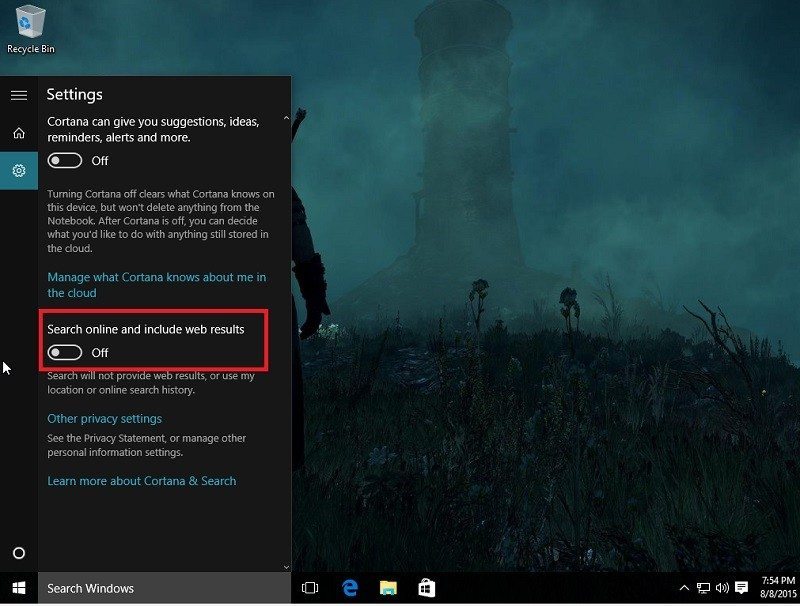
This won’t search your OneDrive files as this has been integrated into the default option.
Thank you PC World, not that one, for providing us with this information.
Image courtesy of naldotech








