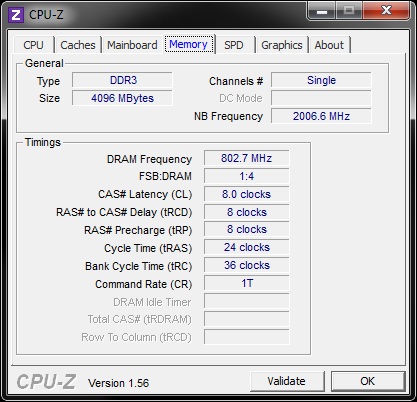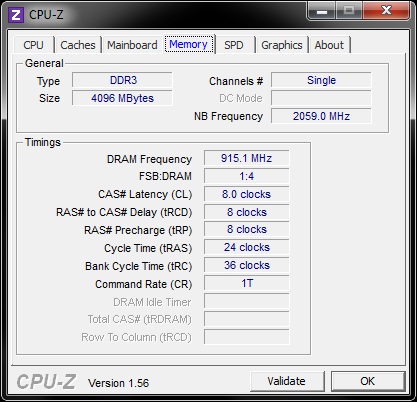Crucial Ballistix Smart Tracer 1600MHz DDR3 4GB Kit Review
Overclocking
[COLOR=#000000]The first thing we made sure of was that we were running the memory at it’s complete stock settings. This includes the DRAM frequency running at 800MHz, the timings set to 8-8-8-24-36@1T and that the voltage was set to the specified 1.65V.
Once the settings were set in BIOS, we ran various tests to make sure that the memory was stable at its stock speeds. After running our tests, we were satisfied and ready to start overclocking the memory.
[/COLOR]
[COLOR=#000000]There are many ways that we could have overclocked the memory ranging from upping the voltage for the DRAM, to simple upping the clock speed and of course loosening the timings and each aspect will give different results in the end whether it be slightly increased performance or stupidly high frequencies. We however believe that the best results will be had by keeping the memory at stock settings and simply increasing the DRAM frequency whilst keeping the voltage and timings at stock. This will allow the memory to be pushed to its maximum limits without losing any performance due to looser timings or more heat generation.
We were able to increase the DRAM frequency from 800MHz to a whopping 915MHz whilst still running fantastically tight timings and the same stock 1.65 voltage. 915MHz equates to 1830MHz when looking at memory due to it’s double data rate which means that we managed to increase the memory by an astonishing 230MHz whilst still using complete stock settings.
[/COLOR]